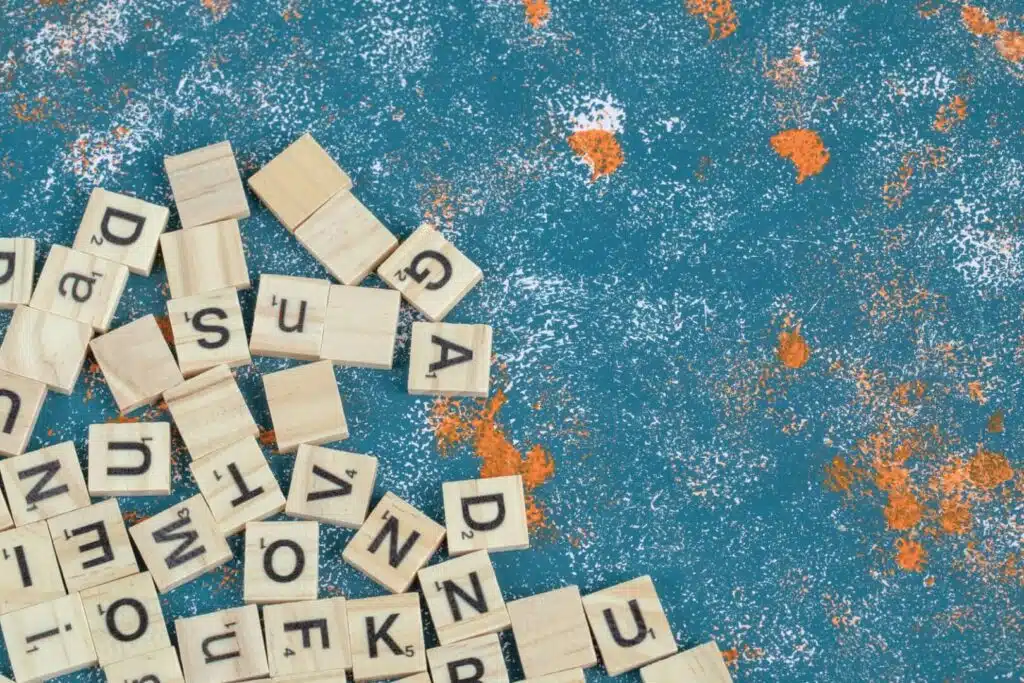Last Updated on December 14, 2023
Taxonomy in SharePoint Online?
In this guide, you will learn all about taxonomy in SharePoint, managed metadata, term groups, term sets, terms, and the shift to folksonomies.
Let’s get started.
Table of Contents:
When working with SharePoint, one term you will hear often is “taxonomy.”
Don’t worry, it’s not as complicated as it might sound at first:
- In the simplest terms, taxonomy in SharePoint is essentially a way to categorize and label data.
- It’s your organizational toolkit for managing your content in a way that makes it easily searchable and navigable, both for you and your team.
Think of it like a well-organized library — books are sorted by genre, then by author, and finally by title.
This meticulous sorting makes it easy to find what you’re looking for. In SharePoint, this helps you manage your digital assets efficiently.
To build a successful taxonomy in SharePoint, you need to familiarize yourself with its primary components.
Let’s break them down:
1. Managed metadata
Managed metadata is a set of centrally managed terms that you can use across your organization.
Here is why it’s important:
- When you have various departments and numerous projects, using consistent labels or terms is crucial.
- Managed metadata ensures that everyone is speaking the same “language,” making data retrieval a breeze.
Not to be confused with managed properties, you can easily create a managed metadata column right within a list or document library.
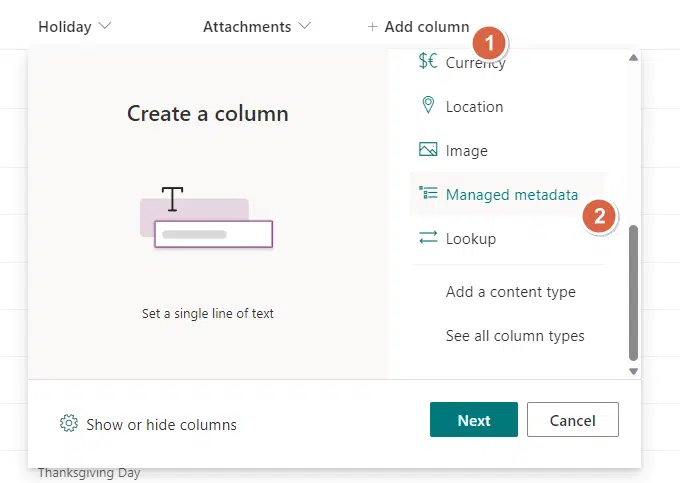
Once set up, these terms can be accessed and used by different departments for tagging and categorizing content.
Related: Managed Metadata vs Managed Properties (Modern SharePoint)
2. Term groups
A term group is a set of term sets that share common security requirements.
Only users with specific permissions can manage term sets within the group.
Here is why it’s important:
- Term groups allow organizations to compartmentalize term sets based on unique access or security needs.
- This ensures that only authorized personnel can make changes to specific term sets.
Within the term store (either in the SharePoint admin center or in the site term store), you can easily create term groups:
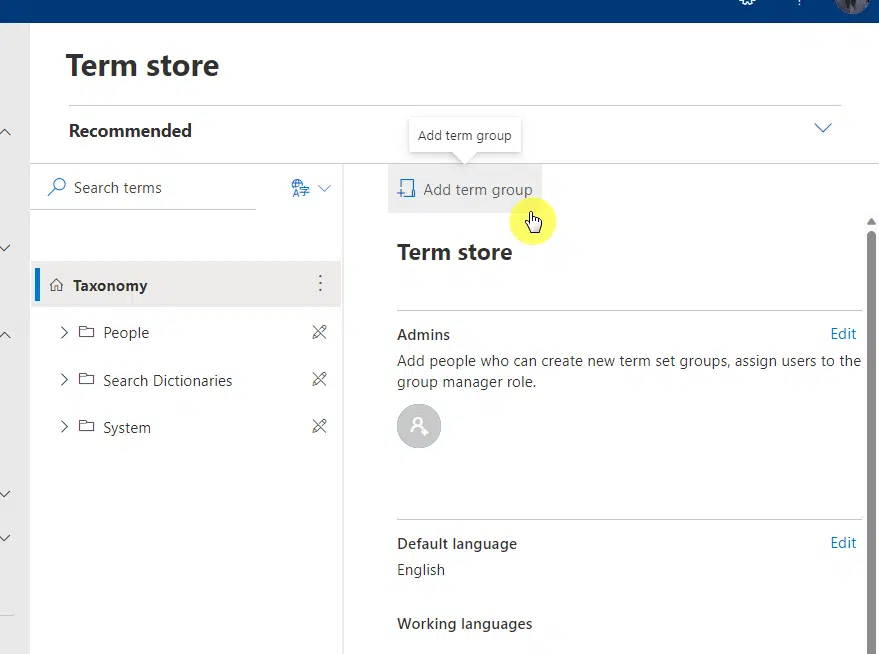
Note: Managed metadata service is only usable when using SharePoint Server. For SharePoint Online, it’s the terms store.
3. Term sets
A term set is a collection of related terms.
They can be either local (specific to a site collection) or global (available across all sites).
Here is why it’s important:
- Term sets enable consistent tagging across your SharePoint environment.
- They can be configured as open or closed, allowing or restricting users from adding new terms.
Term sets can be created within the term store management tool inside a term group:
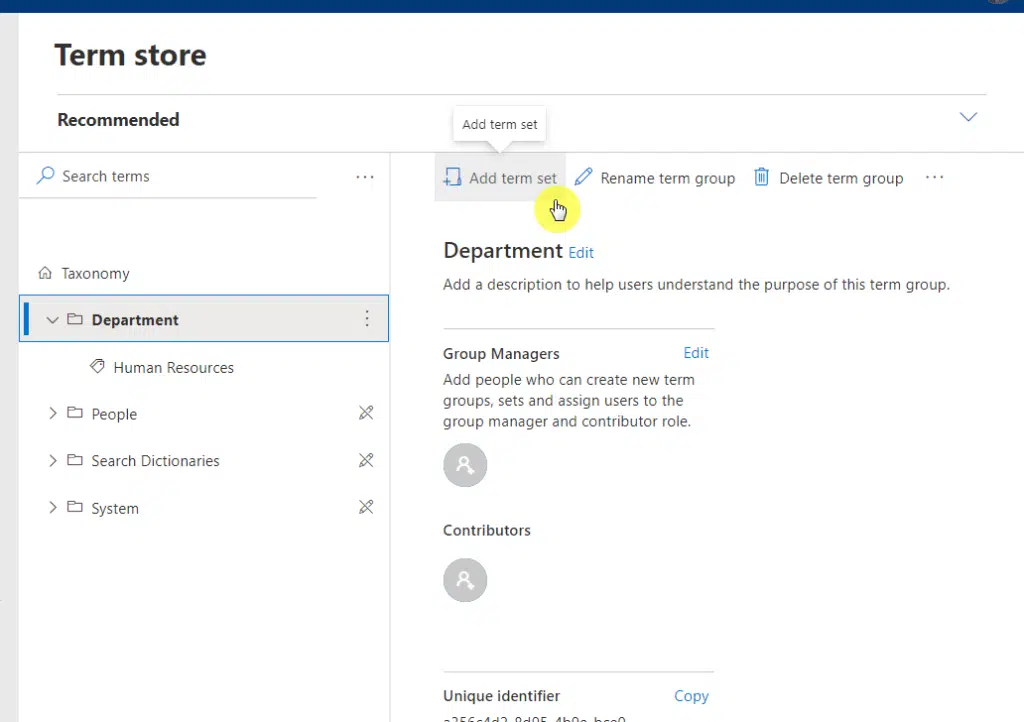
You can define the scope (local or global), and specify whether the term set should be open or closed to new submissions.
4. Term
A term is a specific word or phrase associated with an item on a SharePoint site.
It is a single item in a term set and can have multiple labels or synonyms.
Here is why it’s important:
- Terms facilitate precise tagging and categorization of content.
- They can be managed terms (pre-defined) or enterprise keywords (user-defined), offering flexibility in how content is tagged.
After creating a term set, you will be able to add a term within it:
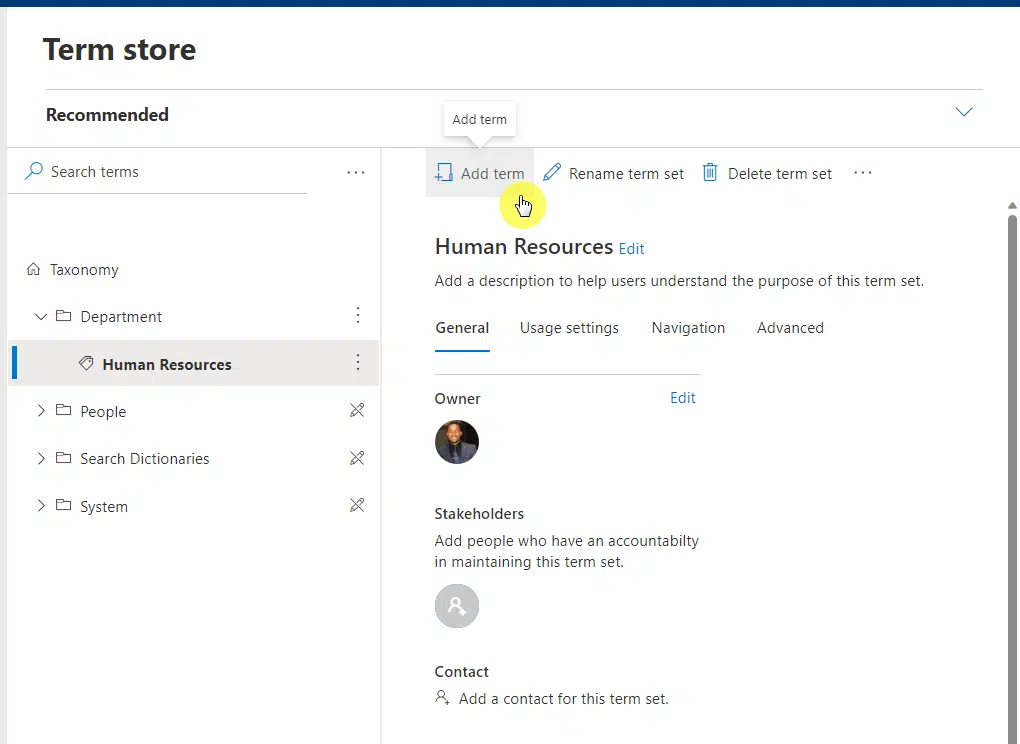
You can add new terms to an existing term set, and even specify multilingual labels for individual terms.
Sign up for exclusive updates, tips, and strategies
Benefits of Using Taxonomy
Implementing a robust taxonomy strategy in your SharePoint environment provides a multitude of advantages.
Here are some of them that I can think of:
1. Improved search functionality
A well-structured taxonomy makes the search feature in SharePoint more efficient.
You and your team can find what you’re looking for faster and with less effort, significantly reducing time spent searching for files or information.
Related: How Does SharePoint Search Work: The Beginner’s Search Guide
2. Consistency across the board
Using a standardized set of terms (managed metadata) ensures uniformity in how content is tagged and categorized.
Consistency is crucial when you have multiple departments or team members adding and using content.
It prevents confusion and reduces errors in data retrieval.
3. Easier content management
Taxonomy allows you to classify content in a hierarchical or flat structure, depending on your needs.
This makes it much easier for content managers to organize, update, or archive data.
Imagine being able to locate all project-related files in one click because they’re all tagged under a specific term set.
Related: SharePoint Online Content Management System
4. Better user experience
A well-planned taxonomy not only benefits those who manage content but also those who consume it.
Users can navigate through SharePoint sites more intuitively, making the platform more user-friendly and increasing overall satisfaction.
5. Enhanced collaboration
With content that’s easier to locate and manage, team members can collaborate more effectively.
This is especially important in larger organizations where cross-departmental projects are common.
A unified taxonomy ensures everyone can find what they need to contribute meaningfully.
6. Streamlined governance
A structured taxonomy can also facilitate better data governance, which is crucial for compliance with regulations and internal policies.
It’s easier to set permissions, manage versions, and archive content when a proper taxonomy is in place, making governance a less daunting task.
Shifting From Taxonomies to Folksonomies
First off, let’s define the term “folksonomies”:
A folksonomy is an informal classification system. Unlike a taxonomy, it’s not hierarchical and is often created collaboratively by end-users.
Here’s how it works:
- Folksonomies evolve organically as users add tags or labels to content.
- These tags are usually user-generated and can be added by anyone, making the system flexible but potentially less organized.
Why the shift happens
Many organizations are finding value in a balanced approach that leverages both taxonomies and folksonomies.
This hybrid model allows for the structure and rigor of a taxonomy while also giving users the freedom to tag and categorize information in a way that makes the most sense to them.
Here are the reasons why the shift happens:
- User empowerment: Folksonomies empower end-users to categorize content in ways that make sense to them, which can be more intuitive and user-friendly.
- Dynamic needs: Businesses and their data are constantly evolving. Folksonomies allow for more flexibility and can adapt more quickly to changing needs.
- Ease of use: Folksonomies don’t require specialized knowledge to create or modify, making them more accessible to the average user.
How to Plan and Configure Managed Metadata
Planning and configuring managed metadata is a crucial first step in ensuring that your SharePoint environment is organized, searchable, and efficient.
Here’s a more detailed guide on how to go about it:
Step 1: Conduct a metadata audit
Your goal here is to understand the current state of metadata usage in your organization.
Here’s what you need to do:
- Review existing metadata terms and categories
- Identify inconsistencies or gaps in the current metadata structure
- Assess how users are interacting with existing metadata
You can use data analytics tools or SharePoint’s built-in analytics to gather insights:
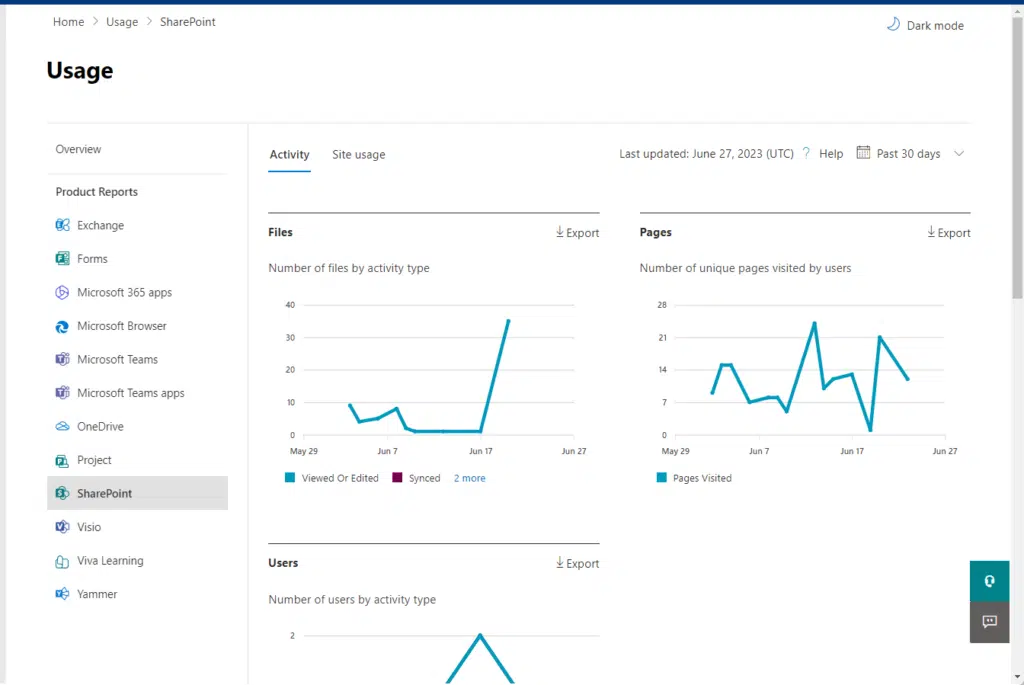
I suggest you create a report summarizing the current state of metadata, including what’s working and what needs improvement.
Step 2: Define objectives and scope
To be fair, this can also be your first step since the goal here is to set clear goals for your metadata management strategy.
Here’s what you need to do:
- Determine what you want to achieve, such as improved searchability, compliance, or data governance
- Define the scope of implementation—whether it’s organization-wide or limited to specific departments
You will need input from your stakeholders here. (the next step).
What’s important here is that you have an outline of the objectives and scope of your metadata management initiative.
Step 3: Involve stakeholders
As I wrote earlier, you need to hear out your stakeholders and gather diverse perspectives on metadata needs.
Here’s what to do:
- Identify key stakeholders from various departments
- Conduct focus group discussions or surveys to gather their input
Your primary tool here is conducting interviews. But you can also use surveys, especially if many of you don’t meet often.
The outcome here is related to the one from the previous step — a list of metadata requirements and preferences from multiple departments.
Step 4: Explain the hybrid model
In short, you may need to relay what you learned from this article — or send them a link so they can read it themselves.
Here’s what you need to do:
- Understand the differences between taxonomy, folksonomy, or a hybrid model
- Understand why the shift to folksonomy happens
Naturally, you will have to start with the taxonomy model at the start, and after some time, you will eventually end up with a hybrid model.
Folksonomy will organically happen as you gain more content, which leads to the hybrid model.
Step 5: Create a metadata framework
The object here is to develop a structured approach to metadata management.
Here’s what you need to do:
- Create a list of approved terms based on stakeholder input
- Define the hierarchy or relationships between these terms
- Develop guidelines for using these terms
After you get those terms, you will need to organize them in the term store management service in SharePoint.
Step 6: Assign roles and permissions
It’s important that you establish governance for metadata management.
For this step, you need to:
- Identify who will have the authority to add or modify terms
- Set permissions in the SharePoint Term Store or equivalent
When you visit the term store, you will be able to edit the admins (there’s an edit button on admins on the taxonomy page).
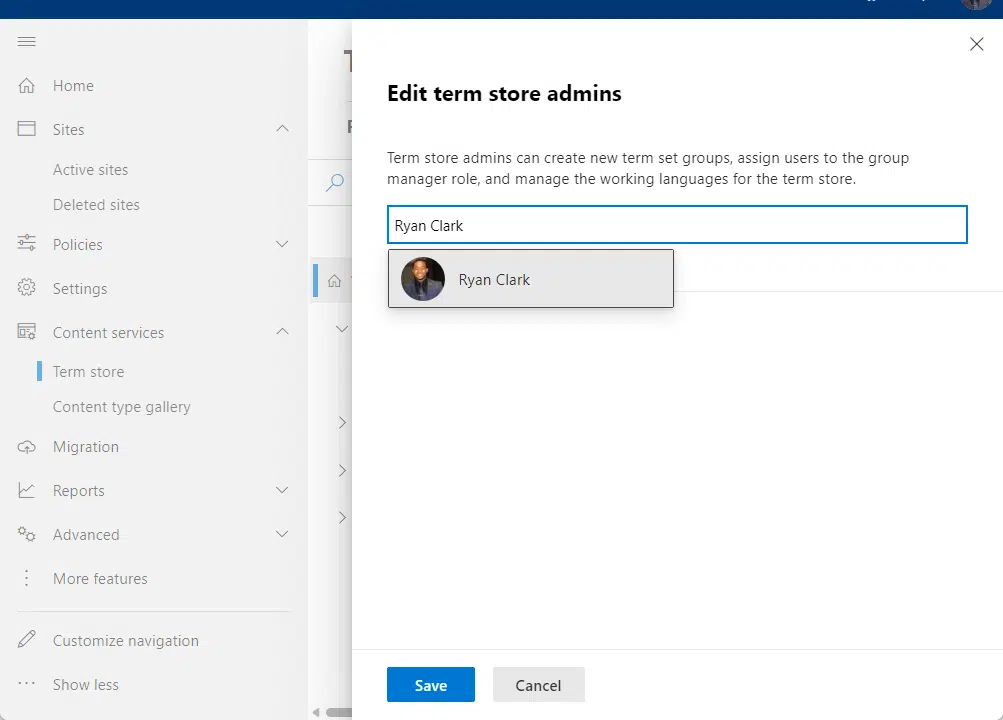
Term store administrators will have the following duties:
- Create new term set groups
- Assign users to the group manager role
- Manage the working languages
Step 7: Document everything
From experience, I learned that there are no cons when it comes to documenting everything (maybe aside from the effort).
So I highly suggest that you create a reference guide for metadata management.
Here’s what to do:
- Compile all the information gathered into a single document
- Include guidelines, roles, and the metadata framework
Using Microsoft Word works for this, and make sure to upload this to OneDrive or to a team site so team members can read it as well.
Step 8: Test and revise
Once everything is set up, you need to validate the effectiveness of the metadata framework.
Here’s what you need to do:
- Conduct a pilot test with a small group of users
- Gather feedback on ease of use, searchability, and any issues
Since you’re testing it out, you need to distribute and collect user feedback forms. Make sure you know your way in analytics as well.
At the end of this step, you must have insights into what needs to be revised before full-scale implementation.
Step 9: Train the team
After the first round of testing and revision, it’s time for full-scale implementation.
Naturally, you need to ensure that all users understand how to use the new metadata system effectively.
Here’s what to do:
- Develop training materials based on the metadata management guide
- Conduct training sessions
If you followed my suggestion to document everything, you may not have to create another set of written training materials.
What’s important is that you need to have a team that is well-versed in using the new metadata system.
Step 10: Monitor and update
Finally, you need to keep the metadata framework relevant and effective.
Here are the action items:
- Regularly review the SharePoint metadata terms and usage
- Update the framework as needed based on organizational changes or feedback
The key here is analytics and user feedback.
Always listen to users and regularly check the analytics so you always have an up-to-date taxonomy and metadata management system.
Is everything clear with taxonomy and how to manage metadata? If you have some questions, leave them in the comments.
For business-related questions and concerns, you can reach me through the contact form here. I’ll get back to you asap.