Last Updated on December 14, 2023
Do you want a thumbnail preview for your documents?
In this short guide, you will learn how to add document thumbnails in SharePoint Online, and if it’s possible to change the thumbnail previews.
Let’s get started.
Table of Contents:
Adding the thumbnail column
There is actually a hidden thumbnail function in SharePoint, and it works with multiple files in the document library.
Note: The previews are the same images you see when you switch to the tile view of the document library.
The steps here are quite straightforward:
Step #1: Add a new image column
When adding a new column, select the image option:

Step #2: Name the column “Thumbnail”
After clicking the option, a right panel will slide in.
Make sure to write “Thumbnail” in the name:
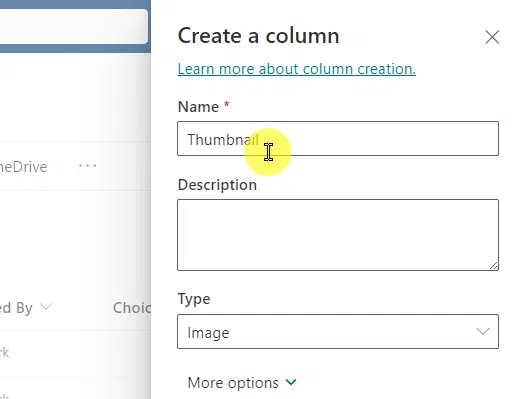
Step #3: Wait for the column to auto-populate
That’s right, this column will auto-populate on its own.
Specifically, it will capture a screenshot of the first page of the documents in the library.
Here are the thumbnails on the demo library I used:
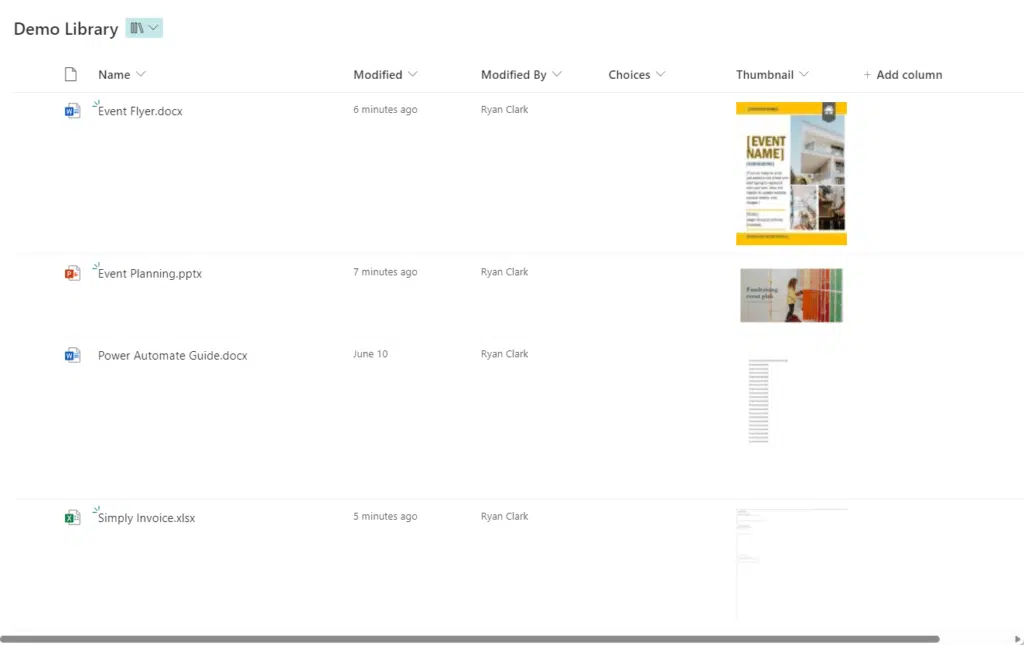
Sign up for exclusive updates, tips, and strategies
Can you manually add a thumbnail image?
Unfortunately, no.
I tried uploading a sample image as a thumbnail for one of the documents.
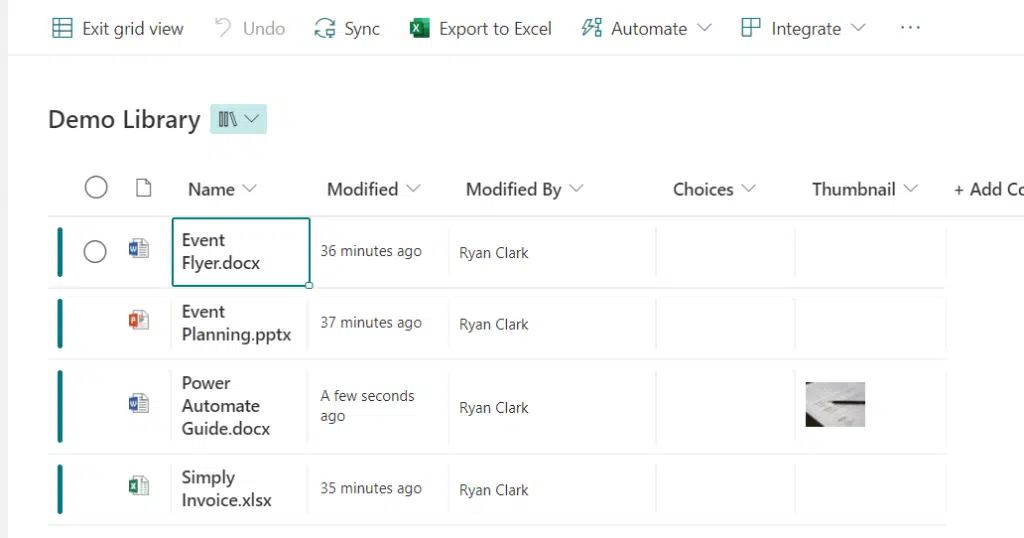
But when I close the grid view edit, and go back to the main view, the thumbnail preview is still the first page of the document.
So the answer is no — you won’t be able to manually add a thumbnail image.
Can you change the thumbnail image?
The same answer to the question above — no.
Although you can upload an image, as I explained earlier, it won’t replace the thumbnail preview generated.
Is everything clear with the steps? How about changing the thumbnail images? For questions, leave a comment.
If you want to talk about business, you can contact me using the form on this page. I’ll get back to you asap.


Hi Ryan, Thanks for posting this information. It worked for the majority of the PDFs in my document library but there were a handful of PDFs that it didn’t generate a thumbnail for. Do you know why this may be and how I can resolve it? If I click on the PDF I can preview it and download it.