Last Updated on October 20, 2023
Not sure about the differences their differences?
In this article, you will learn the basic differences between a news page and a regular SharePoint page, their use cases, layout and design, and more.
Let’s get started.
Table of Contents:
What These Pages Are
The first part is to get to know what exactly these pages are on your SharePoint intranet.
Understanding what each is designed to accomplish will guide you through making effective decisions for your modern SharePoint intranet organization.
News Page
Think of a news post page as your organization’s digital bulletin board.
It serves as the go-to hub for quick updates, timely notices, and essential announcements.
Primary function:
- Engagement: Its ultimate goal is to capture attention and engage the audience.
- Informational: Provides critical and time-sensitive information.
- Visual appeal: Designed to be visually pleasing, it often incorporates high-quality images and concise text.
News pages allow you to deliver the most crucial updates directly.
Whether you’re informing employees about a new HR policy or celebrating a team milestone, this page ensures that your message doesn’t get lost in the shuffle.
When you’re dealing with SharePoint Pages, you’re looking at a more versatile digital workspace.
Picture a multi-functional bulletin board.
You can pin not only notices but also calendars, task lists, forms, and even chat windows for team interactions.
Primary function:
- Information hub: Serves as a repository for more extensive and detailed information.
- Collaboration: Facilitates collaboration by hosting interactive elements like forms and discussion boards.
- Resource center: Often contains downloadable resources, templates, or documents.
Imagine you’re managing a team project that involves multiple departments and skill sets.
You need a centralized place where team members can access everything from project plans to timelines and discussion threads.
A SharePoint page makes all this possible while offering customization to suit your specific needs.
Sign up for exclusive updates, tips, and strategies
How to Create These Pages
Creating either type of page is a relatively straightforward process.
There are a few differences which I will explain in each one.
News Page
There are actually two types of news pages that you can create:
- News post
- News link
Both of them can be created by clicking the new button on the home page of the site:
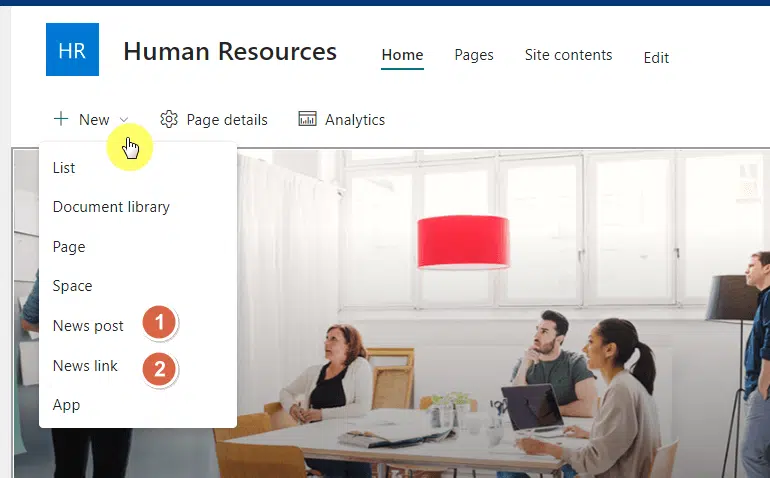
News post is the news page we’re mostly talking about here, where you can start with three templates:
- Blank
- Visual
- Basic text
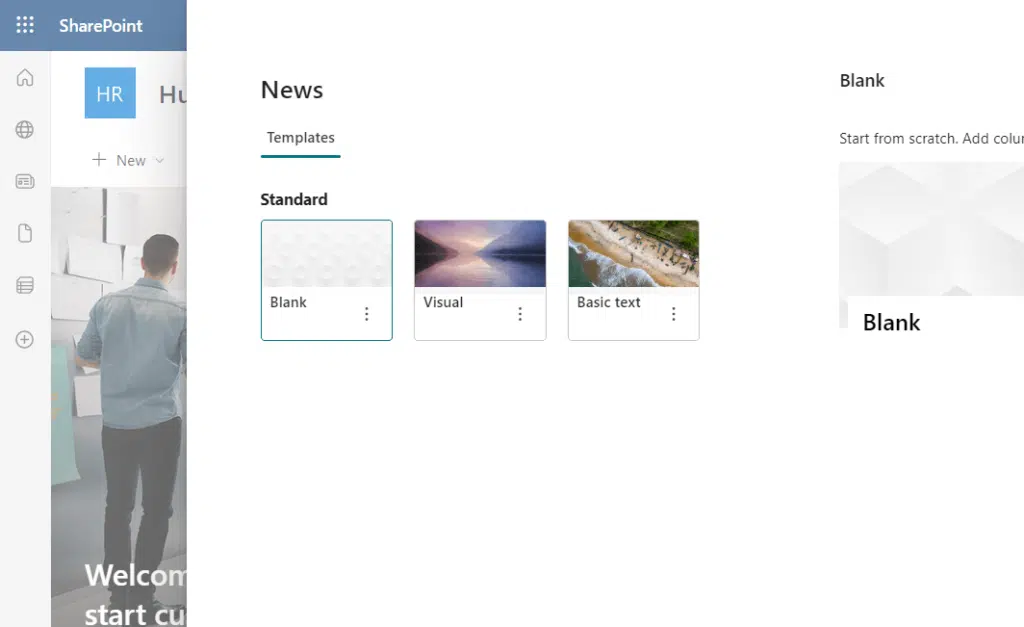
If you create a news link, the right panel will open up and contain a field where you can enter a link.
This will automatically create a news post on the site based on that link:
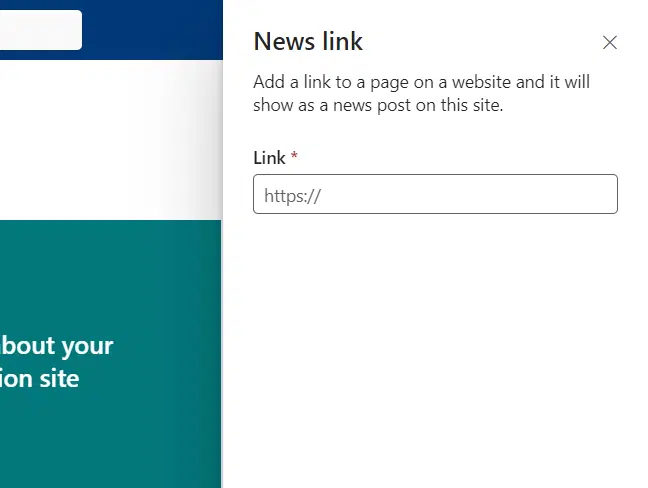
Creating a SharePoint page is as easy as a news post.
After clicking the new button, you will have to click the page option:
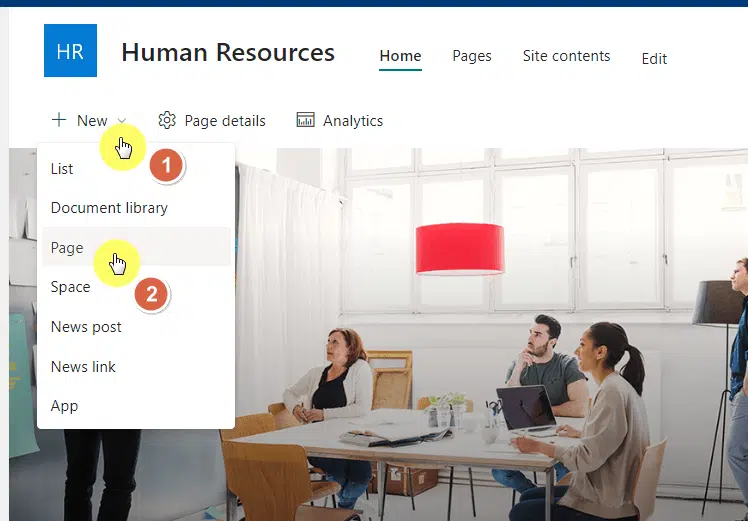
Similar to how it was with a news post, you will have to choose from three templates:
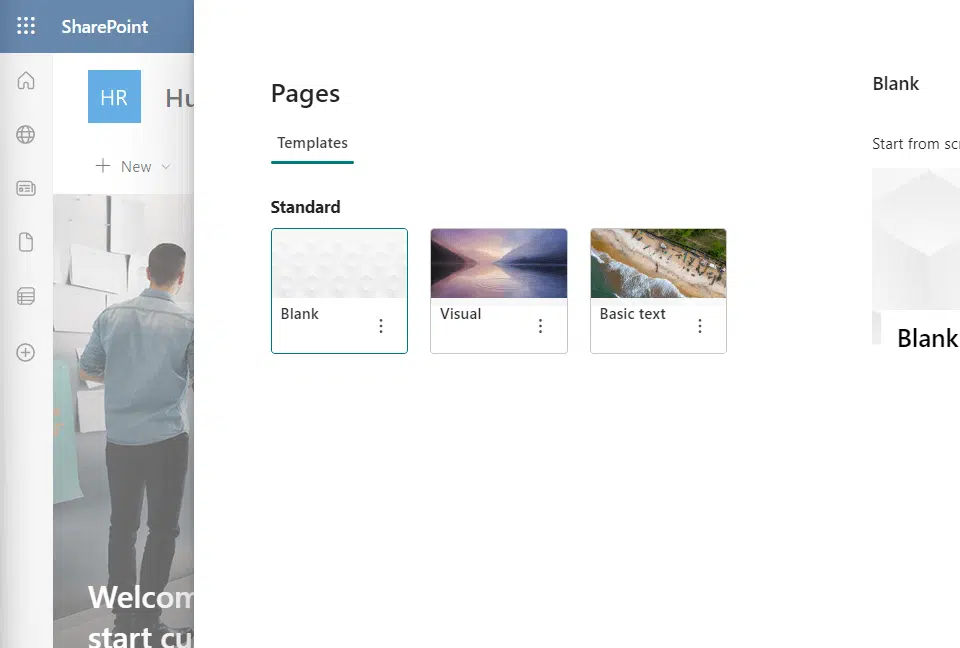
Differences
So how do they differ in terms of creation?
Well, Microsoft did a great job at creating subtle differences, especially in buttons.
For example, the button for publishing a news post is post news:
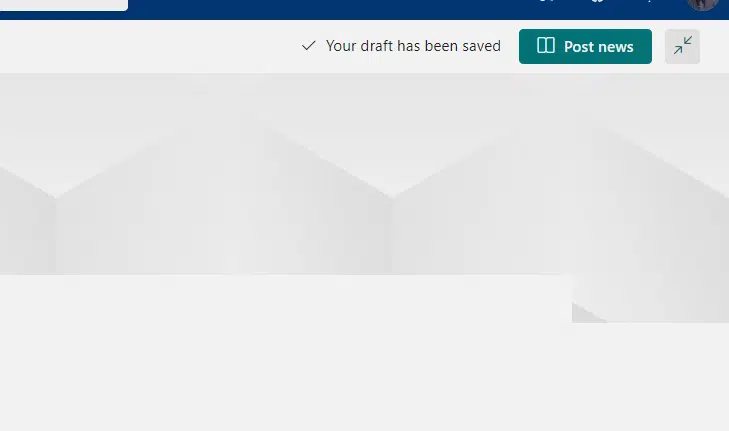
Updating also has its own unique button name.
You will see the button update news when updating news posts:
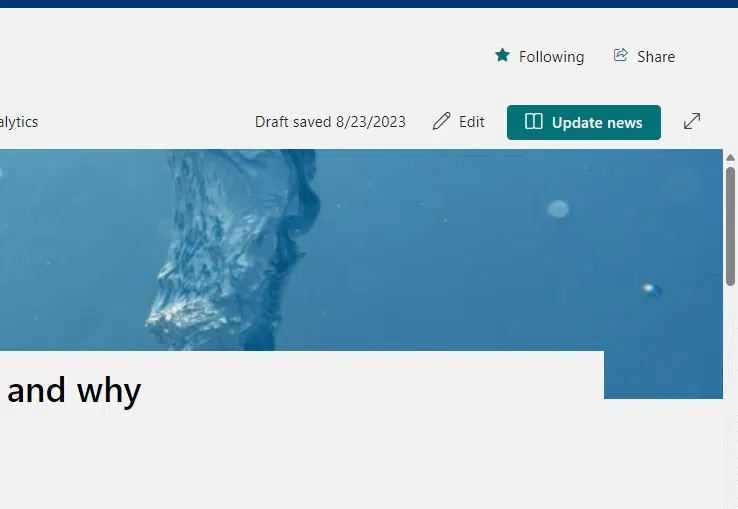
How about pages?
For publishing a SharePoint page, the button is publish:

The button is also different when updating a page.
You will see republish when updating a page:
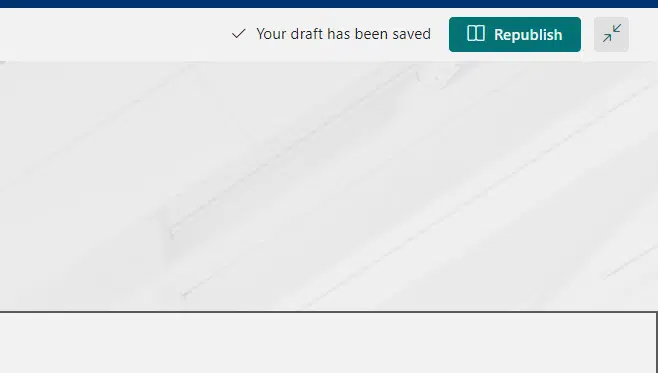
By the way, for news links, even if it creates a page, if you want to edit it, you will only be able to change news link details.
It looks like this:
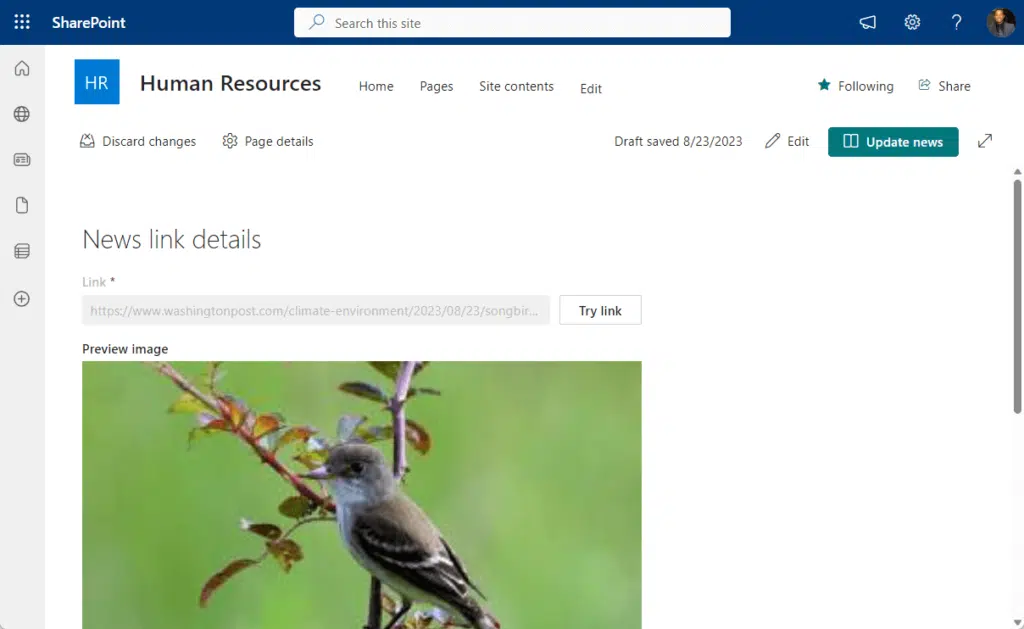
Use Cases
Understanding the appropriate scenario for each page type will help you leverage their benefits more efficiently.
News Page
Here are the use cases for news pages:
- Company-wide announcements: Use this for broadcasting messages that have a broad, general appeal across the organization.
- Policy updates: When there’s a change in company policy, a news page makes it accessible and easy to digest for everyone.
- Highlights and event summaries: If you just concluded a successful quarter or an office event, summarize the highlights visually and effectively through a news page.
Here are the use cases for regular SharePoint pages:
- Team collaboration: Ideal for dynamic projects where multiple people need to contribute and monitor progress.
- Project documentation: SharePoint pages can act as a living document that evolves with your project, keeping everything from schedules to drafts in one place.
- Inventory or resource management: Lists, tables, and linked databases are perfect for inventory tracking or resource allocation.
Layout and Design
The layout and design of your page can dramatically influence user experience and engagement.
However, I want to point out a few things:
- News posts are specialized pages.
- Despite that, there is almost no difference between a news post and a regular page in terms of what you can do with it.
- All web parts in SharePoint Online are usable in both types of pages.
News Page
Both pages have pre-configured layouts (templates) available.
But note that it’s better if you keep readability and engagement in mind when creating a news post.
It helps if they align well with standard web content practices, making it easier for you to focus on the message.
Suggestions on how to improve the visuals:
- Banners: High-quality banners can make your news page look professional and eye-catching.
- Images and videos: Use them strategically to break up text and illustrate key points.
Visuals are not just window dressing.
They can help communicate your message faster and more effectively than text alone.
Well-designed news pages can raise the visibility and impact of your communication.
The modularity of SharePoint pages lets you mix and match various elements to meet your exact needs.
From text boxes to embedded videos or project timelines, you can fit these “web parts” together like pieces of a puzzle.
Remember to apply customizable layouts to your pages:
- Grids: Arrange web parts in a grid to give the page a structured appearance.
- Sections: Divide the page into sections to categorize information.
The customizability of SharePoint pages means you can design your workspace exactly how your team likes it.
You can continuously optimize and refine your layout to meet the changing needs of your projects or department.
Accessibility and Searchability
Attention is scarce, so finding and accessing information is important.
But are there any differences in terms of accessibility and searchability for these pages?
News Page
If you have been using SharePoint for a while now, then you must know that news posts pop up on SharePoint home and in the news web part.
Specifically:
- Automatic exposure: Once a news page is published, it often appears on the SharePoint home page or within the news web part, making it instantly accessible to a broad audience.
- Quick search: While it’s easy to find, it’s not meant to be a repository of detailed information.
When you have something urgent or important to broadcast, the news page ensures that your message is seen quickly and by the maximum number of people.
This is particularly useful for announcements that need immediate attention.
In the site pages, there is a column for the promoted state. News posts get a score of 2 out of 2.
Note: You can always enable the promoted state column by showing it (it’s hidden by default) in the site pages library.
Pages are different.
In fact, they score zero for the promoted state, even lower than an unpublished news post (with a score of 1).
In this case, navigation is required:
- Manual access: Finding a specific SharePoint page may require navigating through SharePoint site menus or directories.
- Search functionality: SharePoint’s robust search features make it easy to locate specific pages even within a sea of information.
While a SharePoint Page might not have the same instant visibility as a news page:
Its superior search features mean that critical project information or resources can be easily found when needed.
This is a boon for ongoing projects that require access to a variety of documents and discussions.
Security and Permissions
Keeping your content secure while ensuring that the right people have the right level of access is a delicate balance to strike.
News Page
News posts generally have a broader visibility and limited control over interactions:
- General access: News pages are generally visible to a broader audience within the organization.
- Less granular permissions: Your control over who can edit or interact with the news page is usually limited.
News pages are excellent for disseminating information widely but are not ideal when you need to restrict access or editing permissions (highly promoted state).
This is worth considering when the content is sensitive or targeted at specific departments or teams.
Pages have more detailed permission settings and restricted access options:
- Granular control: SharePoint pages allow you to get as detailed as you like with permissions, from full edit access to view-only settings.
- User-specific settings: You can limit the visibility of the page to specific user groups, departments, or even individuals.
The high degree of customization with SharePoint page permissions:
- Makes it the go-to choice for projects that involve sensitive information
- Need to accommodate various levels of access within a team or department
Mobile Experience
Strictly speaking, the mobile experience with both pages is more or less similar since they are the same SharePoint element.
However, the components within those pages are what make the mobile experience a little different.
News Page
Remember that most news posts contain mostly words or texts and some images only.
Since they are designed for quick consumption, they don’t have a lot of web parts that regular pages normally have.
- Quick load time: News pages are typically lighter and designed to load quickly on mobile devices.
- Readability: The layouts are often responsive, resizing text and images to fit smaller screens effectively.
- Limited actions: Features like likes and comments are usually simplified to encourage easy, fast interaction on mobile devices.
Pages can be a little heavy.
Imagine if you want to create a dashboard page — how many web parts would be on that page?
- Responsiveness: Unlike news pages, the mobile-friendliness of a SharePoint page depends on how you’ve laid it out.
- Challenging interactions: Advanced web parts may not be as user-friendly on a smaller screen.
A SharePoint page can be a powerful tool for collaboration, but its complexity can also be its downfall when it comes to mobile accessibility.
If mobile access is a priority for your team, you will want to carefully consider which web parts you include and how they’re laid out.
Examples
Sometimes, the best way to understand the potential of each page type is through practical examples.
News Page
Here are examples of news posts:
- Announcement of a new company policy: Whether it’s a change in vacation days or a new recycling initiative, a news page ensures that all employees get the message quickly and clearly. It can also allow for likes or comments to gauge initial reactions.
- Summary of the annual company outing: A news page is perfect for sharing the highlights of a company-wide event, complete with pictures and maybe even a short video clip. It offers a concise, visually engaging recap that employees can easily consume on their lunch break.
Here are examples of regular pages:
- Project dashboard with KPIs: If you’re leading a project, you can create a SharePoint page that serves as a central dashboard, displaying key performance indicators (KPIs), current status, and future milestones.
- HR portal: Imagine a one-stop shop for all HR-related needs — from downloadable policy PDFs to onboarding videos and interactive forms for benefits enrollment.
A SharePoint page can serve as this comprehensive resource, though you will want to make sure it’s as mobile-friendly as possible if you expect employees to access it on the go.
Still not sure how these pages differ? Got more questions? If yes, feel free to drop a comment or two.
For business-related messages and questions, contact me through this page. I’ll get back to you asap.

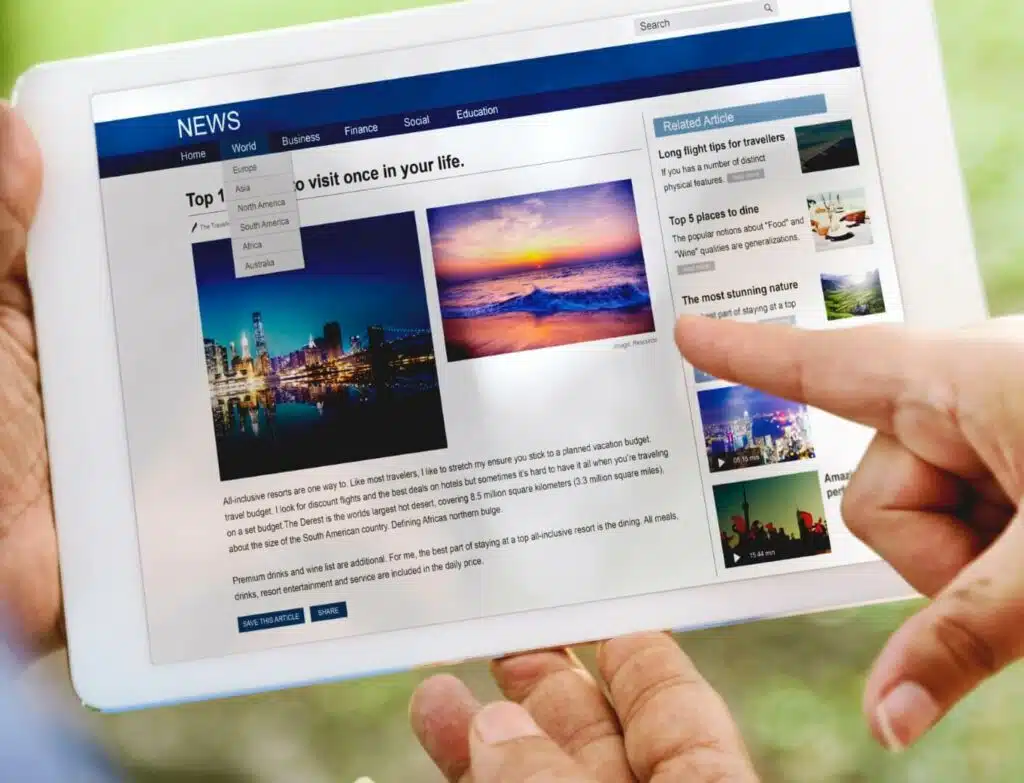
From a content type or technical level behind the scenes level, what is the difference between a News page and a Site page? I can’t figure it out. How does a News page get the promoted state of 1 or 2 added to it? where is this feature or configuration to differentiate a News page from a Site page? Is this a site feature? It is not a different content type – I can see there is no News content type. How are the differences between these site page types enabled in SharePoint?