Last Updated on August 14, 2023
Are you confused with managed metadata and managed properties?
In this guide, you will understand the basics of managed metadata and managed property, their purpose and uses, as well as their best practices.
Let’s get started.
Table of Contents:
- Introducing the Modern SharePoint
- Understanding Managed Metadata
- Managed Metadata Fields in SharePoint
- Best Practices for Using Managed Metadata
- Understanding Managed Properties
- Configuring Managed Properties in SharePoint
- Best Practices for Using Managed Properties
- Managed Properties vs Managed Metadata
- Integrating Managed Metadata and Managed Properties in SharePoint
Modern SharePoint represents a significant upgrade from its traditional predecessor.
This platform provides an enhanced user interface and new features that focus on facilitating improved content collaboration, sharing, and management across organizations.
A couple of exciting advancements you will find include improved web parts for page authoring and mobile-ready responsive designs.
The fundamental concepts in regards to site columns, managed property, and managed metadata remain consistent.
But some enhancements are made:
- User interface
- Modern search experience
- Modern lists and libraries
- Integration with Microsoft 365 apps
Related: Introductory Guide: SharePoint Online Modern Experience
Sign up for exclusive updates, tips, and strategies
Understanding Managed Metadata
So what are managed metadata columns? What are they for?
Definition
Managed metadata allows you to effectively classify and organize your SharePoint content using centrally managed terms.
It is essentially a hierarchical collection of centrally managed terms (words or phrases) that you can define.
You can then use across your SharePoint sites.
Purpose and Uses
Managed metadata serves multiple purposes in SharePoint:
- Content classification: It allows you to assign metadata to content in a standardized manner. This increases searchability and navigation.
- Improved search: Since it standardizes terms, it greatly improves search effectiveness within SharePoint. Users can find quickly and accurately.
- Organized content: By associating content with specific terms or term sets, you can group and classify content that makes. Content is easier to locate and understand.
Related: How to Use Metadata in SharePoint: The Beginner’s Guide
Managed metadata fields are columns that you can add to lists, libraries, or content types.
These fields use data from the term store, which is your central repository for managed terms in SharePoint.
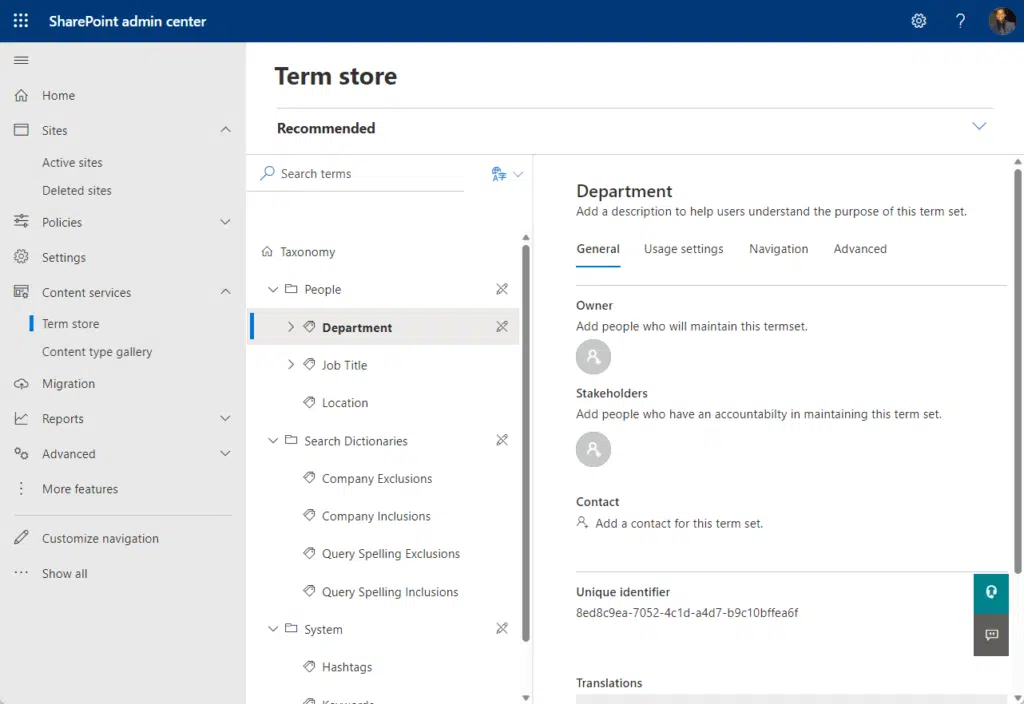
You can select from a predefined list of terms when entering data into these fields, ensuring standardization of data.
Here’s how you would typically use them:
1. Creation
Before, you have to go to the back end into the list or library settings to add a managed metadata column.
But with a modern site, you can add it right away in the front end of a list/library:
- Click the add column button
- Select managed metadata
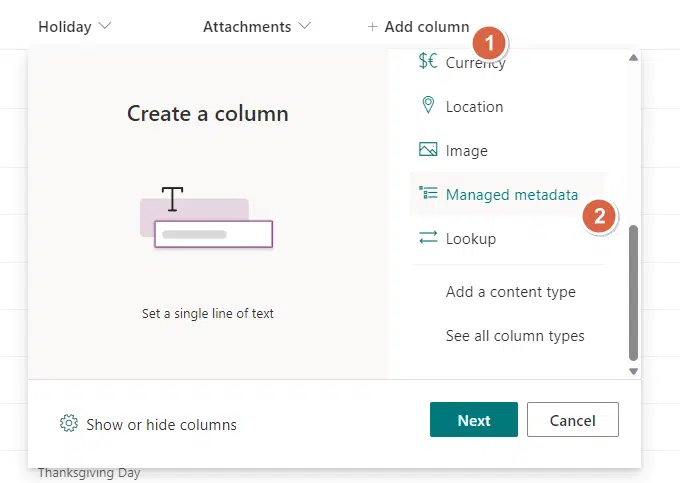
2. Configuration
From there, you will be able to configure the newly added column.
On the option for adding a term set or store, you can select one from the term store:
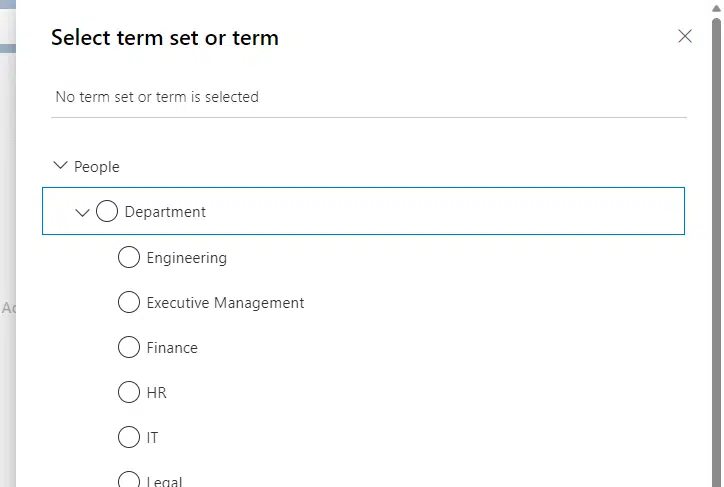
3. Usage
When you add an entry to the list or library, you will be able to select from the associated term set.
For example:
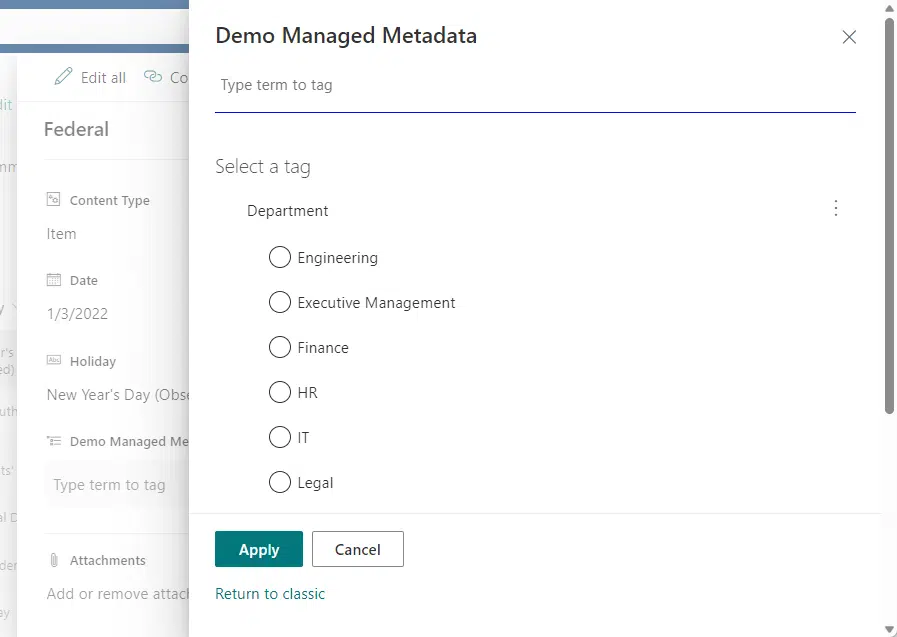
Best Practices for Using Managed Metadata
To get the most out of managed metadata, consider the following best practices:
- Consistent naming conventions: Be consistent with your term naming to avoid confusion. Standardize the format and structure of your terms across all term sets.
- Regular updates and maintenance: The term store is a living entity that should reflect the current needs of your organization. Update and maintain it regularly to ensure it remains relevant.
- User training: Make sure users understand the purpose of managed terms and how to use them. The more familiar your users are with the system, the better they will be at using it effectively.
- Designate a metadata manager: A dedicated team managing metadata ensures consistency, accuracy, and an updated term store aligned with your organization’s needs.
- Create a hierarchical term structure: Leverage the term store to create hierarchical term sets and sub-terms, enhancing navigation and search for users.
- Use synonyms where appropriate: Synonyms in the term store improve search by enabling content retrieval even when users search for related terms instead of the primary ones.
- Leverage content types: Add managed metadata fields to content types for consistent metadata application across multiple lists or libraries, ensuring organization-wide metadata consistency.
- Plan for scalability: Plan a scalable and adaptable managed metadata structure, considering future organizational growth and changing metadata needs.
- Regular reviews and audits: Regularly audit the term store for redundancy, accuracy, and relevance to maintain efficient and useful metadata.
Managing your metadata is not a one-time event, but an ongoing process.
These practices will improve the searchability, organization, and overall effectiveness of your SharePoint environment.
Understanding Managed Properties
With that, let’s move over to managed properties and answer the same questions here.
Definition
Managed properties refer to the attributes that SharePoint search indexes from your content.
These include automatically created managed properties.
They define the characteristics of the crawled properties, which are auto-discovered during a crawl, and are based on the content provided.
Managed properties include a variety of elements (date, text, etc.) and these can be used to sort, refine, and display search results.
Purpose and Uses
Managed properties serve several key functions:
- Refinement of search results: For example, if you have a managed property for “Author,” you could refine your search results to show only items where a specific person is the author.
- Sorting of search results: You could, for instance, sort documents by their creation date.
- Display in search results: You can decide which properties of a document are shown directly in the search results, providing more context for users.
Configuring managed properties involves mapping crawled properties (which are discovered during a content crawl) to managed properties.
1. Creation
Managed properties are created automatically for columns in lists and libraries.
This process often involves the use of a site column to structure your data.
But you can also create new managed properties manually in the SharePoint admin center:
- Click on the app drawer
- Select admin
- Get to the SharePoint admin center

From there:
- Click more features from the left panel
- Hit the open button under search
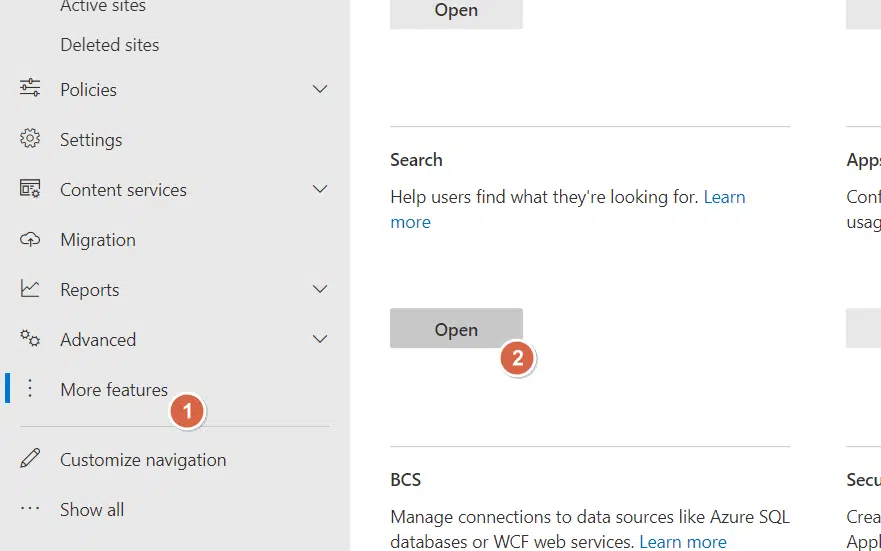
Click manage search schema:
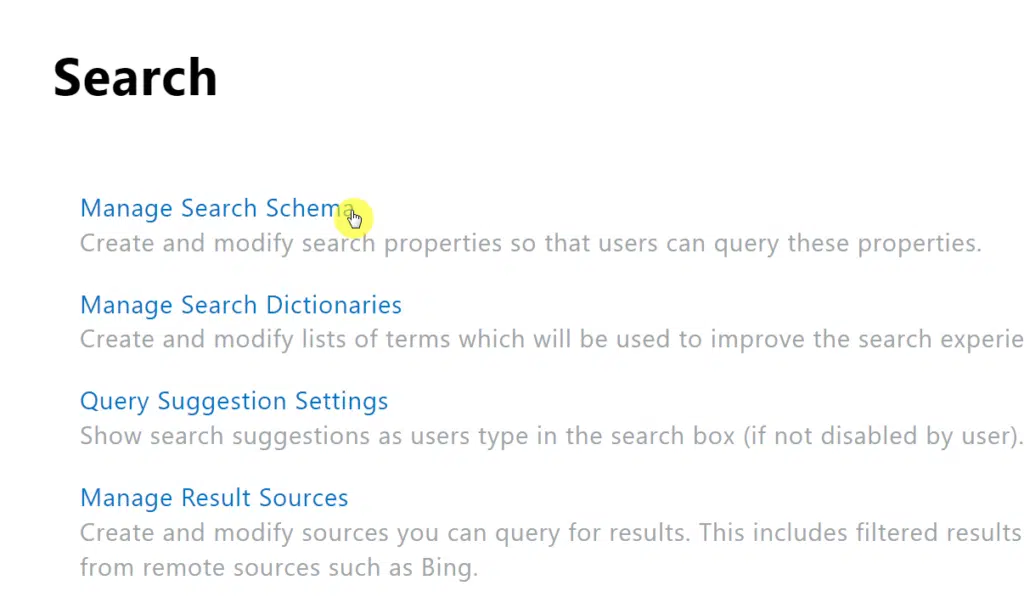
That will bring you to the managed properties page.
Click new managed property below the filter box:
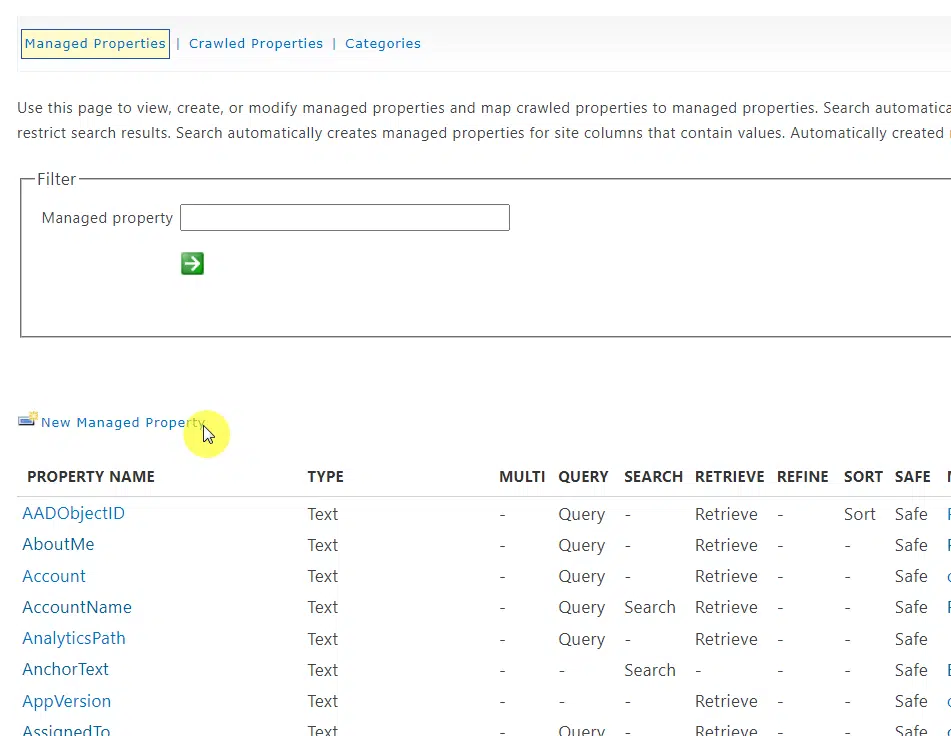
This is how you create managed properties.
I actually don’t recommend you create your own managed properties since you won’t be able to use them on the front end as a refiner.
Better if you create refinable managed properties. More explanation here:
Related: SharePoint Managed Property: The Ultimate Beginner’s Guide
2. Mapping
When you run a crawl, the system automatically picks up attributes from your content, such as the title, author, date created, etc.
It does this for every site collection that it has access to.
These are known as crawled properties.
However:
- Crawled properties by themselves are not directly useful in enhancing the search experience.
- They cannot be directly used to refine or sort search results, nor can they be included in the search index.
This is where managed properties come in (to make a crawled property useful).
Mapping to a managed property allows the content of the crawled property to be copied to the managed property during the crawl.
When dealing with multiple managed properties, it’s important to ensure each mapping is accurate.
Here’s a simple way to think about it:
- Crawled properties: These are like raw ingredients collected from your content.
- Managed properties: These are like the final dishes that are made from those ingredients and served to the user in the form of refined, sorted, or displayed search results.
- Mapping: This is the recipe that tells you how to turn those raw ingredients into the final dish.
3. Configuration
Configuration of managed properties in SharePoint allows you to control how each property is used by the search system.
Here are the main options:
- Searchable: Allows SharePoint to include its content in the search index, enabling users to search within it
- Queryable: Allows structured searches based on specific property values, like searching for results with a specific “Author” value
- Retrievable: Allows its content to be displayed in search results, such as “Author” and “Date Created” properties
- Refinable: Serves as a filter for search results, like using “Author” to narrow down content by specific authors
It’s important to carefully consider the configuration of each managed property.
The settings you choose will directly impact the user’s search experience:
- Determining what content they can find
- How they can refine their search
- What information they can see about each search result
Note: Any changes made to managed properties, including mappings, will only take effect after the next crawl.
Best Practices for Using Managed Properties
To maximize the efficiency of managed properties, here are some best practices to keep in mind:
- Queryable, searchable, and retrievable properties: Properly configuring these settings for each managed property ensures searchable content and more accurate search results.
- Regular management and updates: Regularly review and update managed properties and their mappings to keep them in sync with content updates.
- Standardize naming conventions: Standardizing naming conventions for managed properties, akin to managed metadata, allows for easier remembrance and utilization.
Managed properties can greatly enhance the effectiveness of SharePoint search, so it’s important to understand them and use them wisely.
Managed Properties vs Managed Metadata
When it comes to data management in SharePoint, managed metadata and managed properties both play integral roles
But they serve different purposes and have distinct applications:
Functionality Differences
The functionality of managed metadata and managed properties addresses two different aspects of content management.
Each serving a unique purpose in your organizational structure:
Managed metadata:
- Organizing content: Enables the classification and categorization of content through tagging with predefined terms representing your organization’s taxonomy
- Enhancing Navigation: Enhances navigation and findability within SharePoint Online sites through taxonomy and categorization
- Facilitating collaboration: Fosters a shared understanding of content among team members by utilizing common terms and labels
- Example in action: Functions like a library’s labeling system — categorizing books (content) into specific genres or subjects makes it easy to find what you need
Managed properties:
- Indexing content for search: Serve as SharePoint’s search engine’s indexing mechanism — specifying how crawled properties like title or author are utilized in the search index
- Filtering and refining search results: Allow you to customize how search results are sorted, refined, and presented to users
- Enhancing Search Experience: Lead to more precise and relevant search results by directly mapping to specific attributes of your content
- Example in action: Function like the search algorithm in an online store, dictating how products (content) are presented when you search for something specific, like “blue jeans”
Application Differences
The application differences lie in how they interact with and affect your content.
Managed metadata:
- Direct application to content: Directly applies to content through fields, allowing you to add specific tags or categories to individual documents, lists, or libraries
- Content organization: Using fields enhances content organization with a structured and intuitive approach, aligned with your organization’s taxonomy.
- Use in daily workflows: It can be integrated into daily workflows and team processes for regular content management
Managed properties:
- Derived from Crawled Content: Derived from attributes crawled by the SharePoint Search crawler, not directly applied to content
- Search functionality: Play a critical role in search functionality, shaping how search results are presented and refined
- Behind-the-scenes operation: Work behind the scenes, governing search functionality without daily interaction in content management
In essence:
While managed metadata is the tool you use to organize your content, managed properties are the gears that drive the search engine, indexing your content to make search efficient and user-friendly.
These differences illustrate the complementary roles they play in enhancing both content organization and search functionality.
It’s not a question of choosing between managed metadata and managed properties.
Both can and should be used together for efficient content management in SharePoint.
Here are some strategies:
- Aligning metadata with business goals: Align term definitions in managed metadata with your business’s taxonomy for organized and meaningful contentEnsuring correct mapping between managed and crawled properties: Correctly map crawled properties to managed properties for accurate search results
- Synchronize managed metadata and managed properties: Regularly update and maintain both features to accommodate changes in your business and content
Is there anything else you’re confused with between the two? If yes, feel free to comment your questions down.
For anything related to business, kindly reach out using the contact form on this page. I’ll then get back to you asap.

