Last Updated on July 25, 2023
Need to disable the sync button?
In this quick guide, you will learn the instances when doing it might be necessary, how to disable the sync button in the library and in the site and more.
Let’s get started.
Table of Contents:
When Disabling the Sync Button Might be Necessary
There may be instances where you find it necessary to disable the sync button.
While the sync button can prove beneficial for offline access and easy collaboration, it might sometimes lead to complications.
Here are a few scenarios where disabling the sync button might be advantageous:
- Control over storage: One of the main reasons you might want to disable the sync button is to control your storage space. When users sync files to their local devices, it uses up disk space. By disabling the sync feature, you can reduce the risk of devices running out of storage.
- Preventing data loss: Synchronized files are susceptible to accidental deletion or alteration on the user’s local machine. If the file syncs back to SharePoint before the error is noticed, the original file could be lost. Disabling the sync button can minimize this risk.
- Maintaining security: If sensitive data is downloaded to personal devices via syncing, it may become vulnerable to security breaches. Disabling the sync button can be an additional layer of protection for sensitive documents.
Related: How Does OneDrive Sync Work: Installation and Configuration
Sign up for exclusive updates, tips, and strategies
Disable the Sync Button in a Document Library
Fortunately, making the sync button disappear isn’t really that complicated.
For starters, here is what it normally looks like:

Step #1: Go to the library settings
Assuming you’re already in the document library:
- Click the gear icon
- Select library settings
- Click more library settings
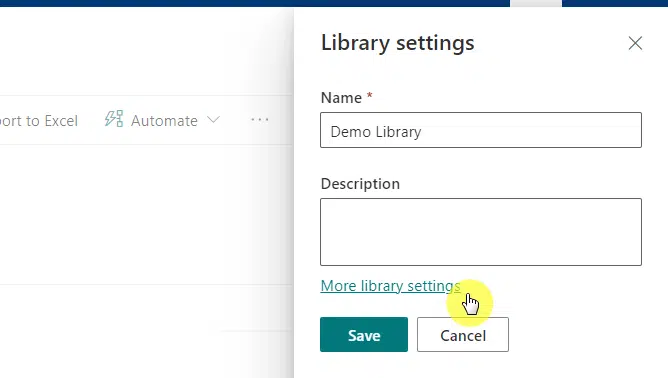
You will see various groups and settings here.
Click advanced settings under general settings:
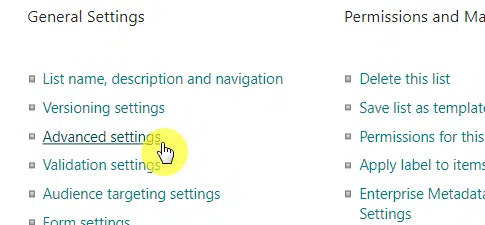
Step #2: Change the offline client availability setting
On the next page, scroll down until you get to the offline client availability part:
- Click the no button
- Hit ok below the page
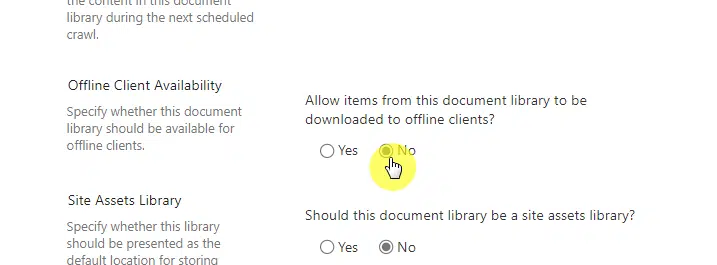
After hitting the ok button, go back to the document library.
Check if the sync option is now gone:
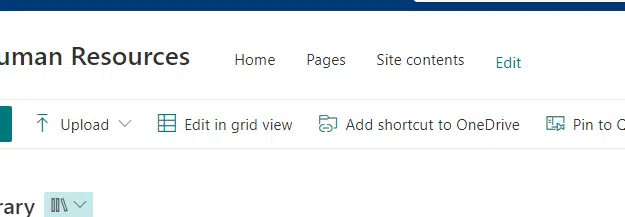
Related: How to Set Up SharePoint Sync to PC: The Beginner’s Guide
Disable the Sync Button on the Whole Site
The steps above will only hide the sync button for that specific document library.
If you want to apply it to the site level, follow these steps:
Step #1: Go to site settings
Get to the homepage of the site:
- Click the gear icon
- Select site information
- Click view all site settings
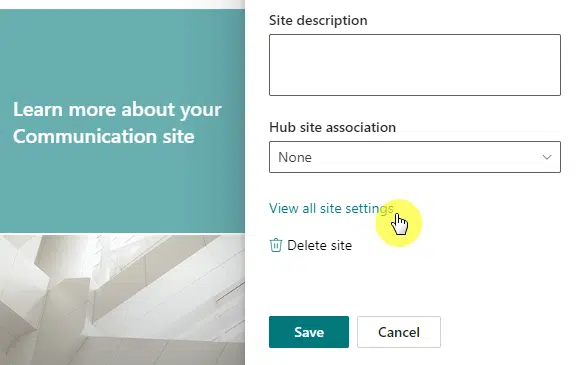
Step #2: Get to search and offline availability settings
Welcome to the site settings page.
Under the search group, click search and offline availability:
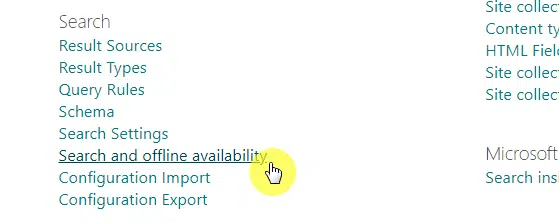
Step #3: Disallow offline client availability
This step is similar to the step when doing this for document libraries.
Under offline client availability, select no and hit the ok button:
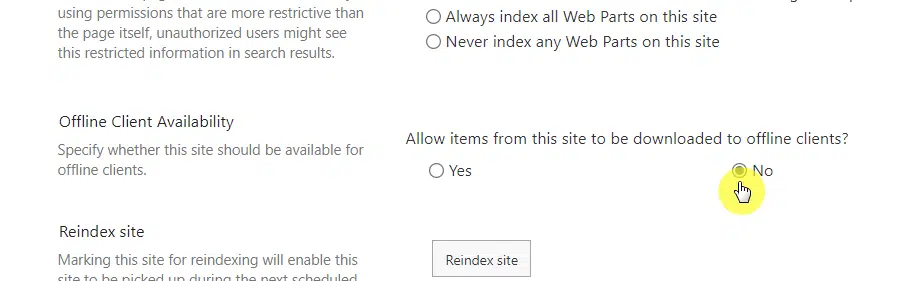
Understanding the Impact of Disabling the Sync Button
It’s essential to grasp the potential impact of disabling the sync button in SharePoint Online.
Here are a few key considerations:
- User access: Users will no longer be able to sync files for offline access. This might affect their ability to work when they don’t have internet access.
- Collaboration impact: The ease of collaboration might be slightly affected as the users can’t edit the documents simultaneously in their local copies.
- Potential confusion: Some users might be confused when they can’t find the sync button or when they can’t sync their files. It’s best to communicate these changes and their reasons to your users to avoid confusion and potential frustration.
Disabling the sync button is not a decision to be taken lightly.
Be sure to consider the potential impact on your users’ workflow and ensure that the benefits outweigh the potential drawbacks.
Everything clear on what you need to do if you want to disable the sync button? If you still have questions, ask away below.
If you want to contact me personally for business purposes, you can use the contact form here and I’ll get back to you right away.


Is it possible to block the sync button for only certain groups of users? I’ve tried the above but it turns off the sync for even myself as the SharePoint admin.
Is it possible to hide the sync button and still use the offline client avalability and still use the link to onedrive function? Reason: we dont want users to use the sync possibility but the link to onedrive function. We figured out that setting offline client availability to No, the link to onedrive arent working.