Last Updated on June 29, 2023
Is SharePoint List better than Excel?
In this article, we will explore the differences between these tools, comparing their features, capabilities, use cases, and more.
Let’s get started.
Table of Contents:
Overview of List and Excel
Before everything else, let’s talk about the basics of SharePoint List and Excel.
Now, most people are actually familiar with Excel spreadsheets. Unfortunately, only SharePoint users know what a list is.
For that reason, let’s touch base on these tools first:
Although it’s named as such, the actual tool itself doesn’t look like a basic list.
First off, SharePoint List is a web-based application that is part of the Microsoft SharePoint platform.
It allows users to create, organize, and manage lists of items, such as tasks, contacts, or events, in a structured and customizable format.
Here’s an example of what it looks like:
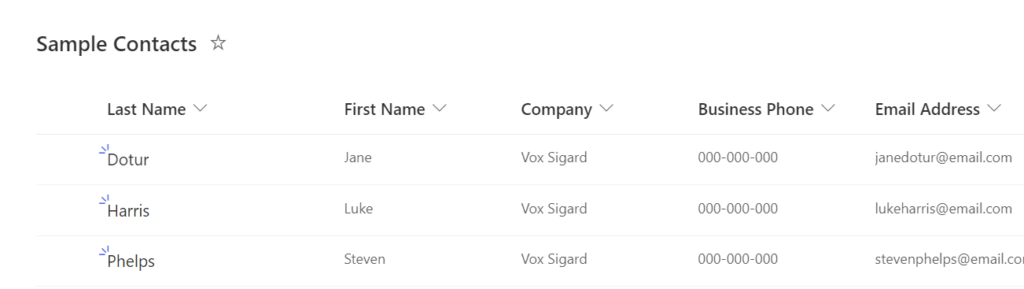
Some may argue that it resembles an Excel spreadsheet (because it does!).
In terms of unique capabilities:
- SharePoint Lists are often used for tracking project tasks, managing workflows, organizing resources, and maintaining records.
- They can be easily integrated with other SharePoint features, such as document libraries, calendars, and web parts.
- The collaborative nature of SharePoint Lists enables multiple users to work on the same list simultaneously, with real-time updates and version control.
The last item makes a List ideal for team-based projects and shared information.
Related: Introduction to Microsoft Lists: The Modern SharePoint List
What is Excel?
This one doesn’t need a lot of introduction. But to be fair…
Excel is a widely-used (and popular) spreadsheet application that is part of the Microsoft Office suite.
For those that are unfamiliar with it, this is how Excel sheets look like:
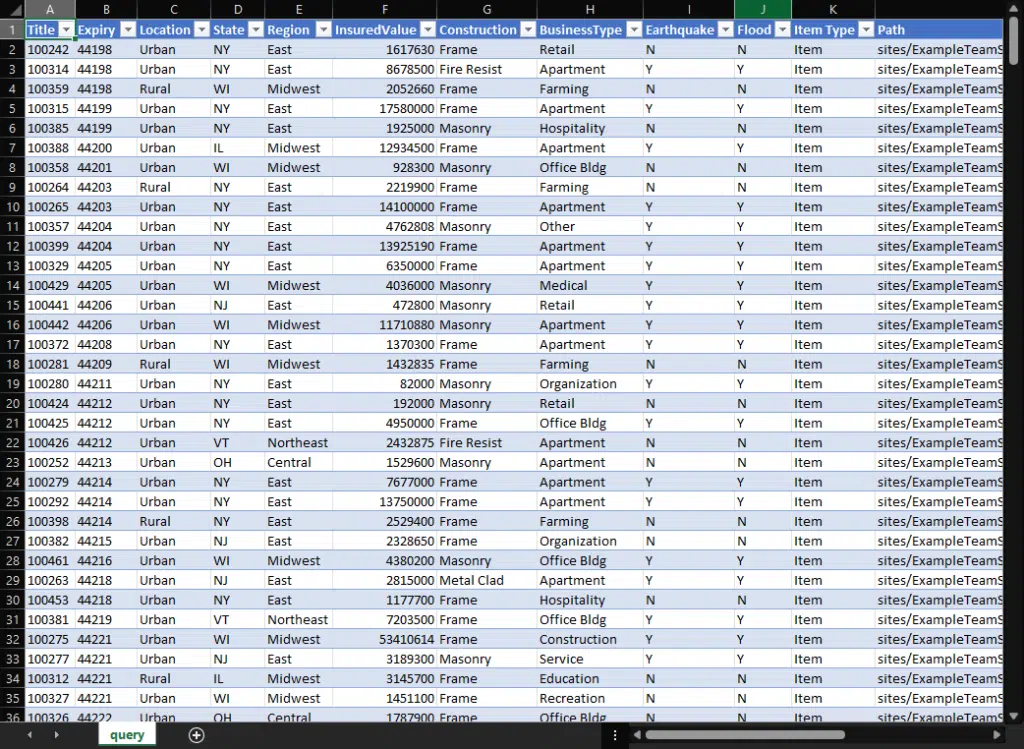
It provides a versatile platform for working with numerical data, performing calculations, and creating visual representations of data in the form of charts and graphs.
For unique capabilities:
- Excel is commonly used for financial analysis, budgeting, data manipulation, and report generation.
- While it can be used collaboratively through features like co-authoring and sharing workbooks, its primary focus is on individual data analysis and manipulation.
- Excel offers a wide range of built-in functions and formulas, as well as support for custom scripting.
For custom scripting, it is done through Visual Basic for Applications (VBA), which allows users to automate tasks and create custom solutions.
Related: Microsoft 365 Tools Overview: The Ultimate Guide (2023)
Sign up for exclusive updates, tips, and strategies
Now that all of us are on the same page regarding the tools in question, let’s now proceed with the pros and cons of lists in SharePoint Online.
List offers several advantages that make it a popular choice for businesses seeking to manage and organize their data effectively.
Some of these key benefits include:
- Complex data structures: A list can handle different kinds of data and structures, which makes it suitable for organizing/managing diverse sets of information.
- Integration with other Microsoft tools: Lists have a feature to seamlessly integrate with Microsoft services and Power apps.
- Robust security features: Comes with a high level of security for businesses, with features like role-based access control, version history, etc.
- Collaboration and real-time updates: Users can work on a list simultaneously, with changes updated in real-time.
- Workflow and process automation: You can create and implement workflows to automate processes and streamline various tasks.
- Customizability and scalability: Users can create custom views, forms, and web parts to tailor the appearance and functionality of the list.
When managing data structures, users can do the following:
- Create custom columns
- Define relationships between items
- Apply metadata
Integration with various apps and services makes it easier for users to access and interact with the data stored.
In terms of security, admins can easily set permissions for individual users or groups so that only authorized people can access sensitive information.
As for workflows, Microsoft List users can set up helpful workflows like:
- Automated notifications
- Approvals
- Other actions based on specific triggers or conditions
Unfortunately, there are also some potential drawbacks to using Microsoft Lists that you might want to look into.
Some of these limitations include the following:
- Steep learning curve: Learning how to use a list can be a bit more complicated and challenging to learn compared to using Excel spreadsheets.
- Limited formatting options: Unlike Excel, there are definitely fewer formatting options in a list. It’s not for creating gorgeous reports/presentations.
- Item limit threshold with large datasets: There are a few issues with a list handling a significant amount of data.
- Limited offline capabilities: Your list lives in the cloud — and this becomes a disadvantage when you need to work offline.
- Dependency on the SharePoint environment: Since your list lives within SharePoint infrastructure, platform issues can affect your lists.
The difficulty in learning to use lists in SharePoint Online can also stem from the fact that only a few are familiar with the platform.
As for formatting options, users have the option to export data to other tools like into a Power BI dashboard to create nice-looking graphics.
Since the Sharepoint intranet lives in the cloud, handling large datasets is easier. Unfortunately, there are technical issues like the item threshold error.
Related: How to Resolve the SharePoint 5,000 Item Limit Threshold
What are the pros and cons of Excel?
Now, let’s go over Excel and how its pros and cons stack up against SharePoint List.
Pros of Excel
There are several advantages that make Excel a more attractive choice for many organizations.
Some of these include the following:
- Ease of use: Excel’s interface and design are familiar to Microsoft users, so it’s relatively easy to learn and master.
- Flexibility for small-scale data analysis: Data power users will love Excel due to its extensive data analysis capability.
- Wide range of data visualization options: Though not as powerful as Power BI, Excel still has various chart and graph options.
- Offline capabilities: Unlike using lists, anyone can use the offline version of Excel even without an internet connection.
- Compatibility and integration: In some ways, Excel shares this advantage with lists (and might be better in some cases).
Those who want to learn Excel, even those with limited technical skills can quickly become proficient in basic data entry, calculations, and more.
For data analysis, remember that Excel has an extensive library of built-in functions and formulas plus custom scripting.
By the way, although Excel has a desktop version, it also has an online version that users can use anywhere as long as they’re online.
Related: How to Edit Word Documents Online for Free
Cons of Excel
Naturally, Excel also has some downsides, which you need to consider too when deciding if it’s the right choice.
Some of the limitations of using Excel include:
- Limited ability to handle large datasets: Well, Excel allows for a large number of data to be processed — but it might get to crawling speed due to hardware limitations.
- Lack of collaboration features: Excel is primarily designed for individual data analysis and manipulation, rather than real-time collaboration (more on this later).
- Potential for errors in complex formulas or data structures: Excel’s calculations are as good as the input you’re putting into it, which is the limitation.
- Lack of built-in security features: Unfortunately, the security features here aren’t the same as lists (no role-based control/data loss prevention).
- Limited workflow and automation capabilities: Yes, it has VBA scripting and Power Automate integration, but not as extensive as in a SharePoint List.
- Dependency on local storage: The natural tendency for Excel users is to save the file within his/her own devices or network drives.
Back to the collaboration features, though it has some like co-authoring and shared workbooks, they’re not as robust as in a list.
This can result in a few challenges for teams to work together with data validation and data integrity resulting in version control issues and conflicts.
For the errors that may arise, remember that users enter data manually — which causes the errors themselves.
Errors in input and formulas can lead to inaccurate/misleading results, which can be difficult to identify and correct, especially in large or complex workbooks.
How do lists and Excel spreadsheets differ in use cases?
By now, you must’ve realized that both tools have different purposes — though some of them might overlap.
Here are some examples of when it might be more appropriate to use one of them over the other:
SharePoint List is more appropriate when:
- Collaboration is a priority: Consider it for team-based projects, shared task lists, or managing resources that require input from multiple stakeholders.
- Structured data and workflows are needed: Using a list is better if your project requires structured data and the ability to create workflows or automate processes.
- Integration with other Microsoft tools is crucial: If your project relies on integration with other tools, creating lists might offer a more comprehensive solution.
- Security and compliance are important: If your project involves sensitive information or needs to comply with industry regulations, lists are more secure.
Excel is more appropriate when:
- Data analysis and visualization are the main focus: Go with Excel if your project primarily involves analyzing data, generating reports/representations, etc.
- Small-scale data management is needed: Excel can be a more efficient and user-friendly solution for tasks like budgeting, financial analysis, or tracking simple lists.
- Offline access is important: If you need users to edit files offline and synchronize changes when they reconnect to the internet, then Excel is better.
Other considerations in choosing which tool to use
Still confused? Well, several factors can impact the decision to use either tool — depending on the organization’s specific context and requirements.
Here is a table that explains the various factor that you may need to consider:
| Factor | SharePoint List | Excel |
|---|---|---|
| Data Privacy Regulations | Robust security features, configurable compliance | May require additional security measures |
| Company Policies | Adhere to company guidelines on SharePoint usage | Adhere to company guidelines on Excel usage |
| User Preferences and Expertise | Choose if users are familiar with SharePoint platform | Choose if users are comfortable with Excel |
| Scalability Requirements | Better for large datasets and growing user bases | Limited for very large datasets |
| IT Support and Maintenance | Requires stable infrastructure and ongoing maintenance | Lower infrastructure requirements |
| Long-term Strategy and Goals | Suitable for collaborative environments, Microsoft tools integration | Suitable for standalone data analysis tasks |
Do you have more questions/ideas on List and Excel? If so, feel free to share your thoughts below.
For business inquiries, kindly reach out using the form on this page and I’ll get back to you asap.

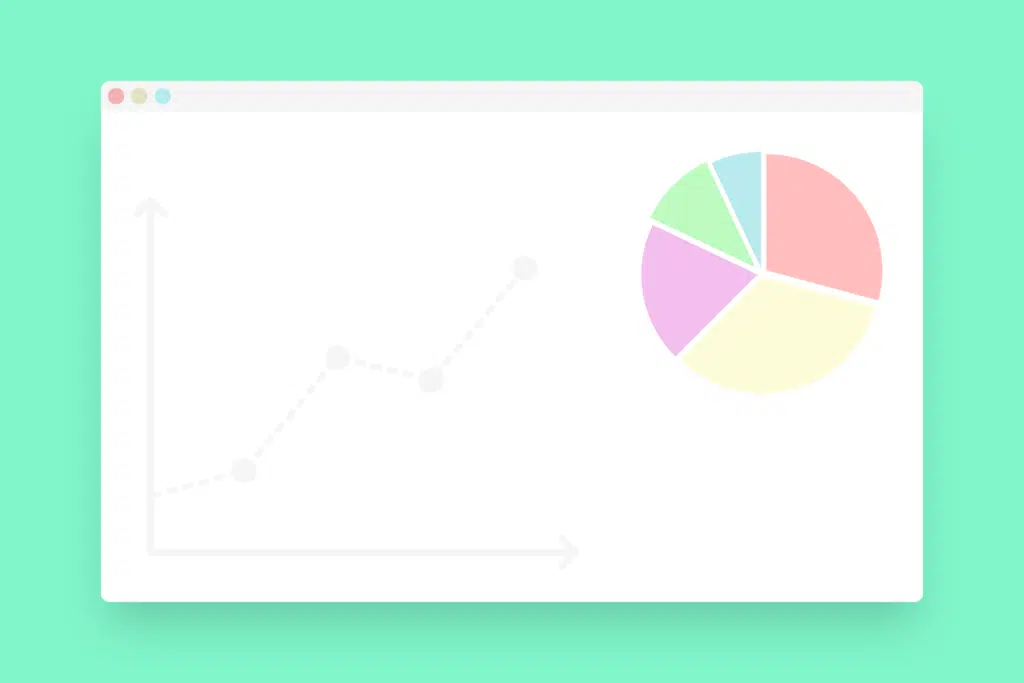
Thank you for this very helpful and concise article, Mr. SharePoint!
I’m wondering, is there a way to upload a List to a Teams team or chat, or can one post a link to it (both of which would bring it into Teams’ SharePoint), or can people only work on the List “in SharePoint”, i.e. on the site the List was created on?
What have you seen?
Thanks!
Thank you. This is an excellent, concise comparison of Lists and Excel. I’ve been looking for one of these for ages but nothing else I found is as defined as your list.