Last Updated on June 4, 2023
Wondering if you can copy a modern theme from one tenant to another?
In this article, I will show you a simple method to copy a modern SharePoint theme to another tenant in SharePoint Online.
Let’s get started.
Table of Contents:
How to copy a modern theme to another tenant
Normally, if you want to create a similar site on another tenant, what you need to do is to design the site from the ground up.
The less manual method is to use a cmdlet to get the theme from the source tenant — then copy and paste the JSON.
Fortunately, there is a way to make it even more efficient using a PowerShell script, which I found on this site.
Here it goes:
Connect-SPOService -url https://sourceTenant-admin.sharepoint.com/
$theme = get-spotheme -name ThemeName
$palettejson = ConvertTo-Json -InputObject $theme.palette
Connect-SPOService -url https://targetTenant-admin.sharepoint.com/
Add-SPOTheme -Name “ThemeName” -Palette $palettejsonThis is useful if you use a custom theme for a modern site so you won’t have to do everything repeatedly.
Note: For creating a custom theme, check here: Create and Deploy a Custom Theme for SharePoint Modern Site.
Sign up for exclusive updates, tips, and strategies
Frequently Asked Questions
Here are related questions and their answers:
The logic here is to simply save the template from the source site and create the other site from the site template.
If you want to save a site as a template, you need to get the JSON of the source template and then add the site script to SharePoint Online.
Related: How to Create a SharePoint Site From Template: Full Tutorial
You can then take advantage of the apply a site template feature in the modern experience:
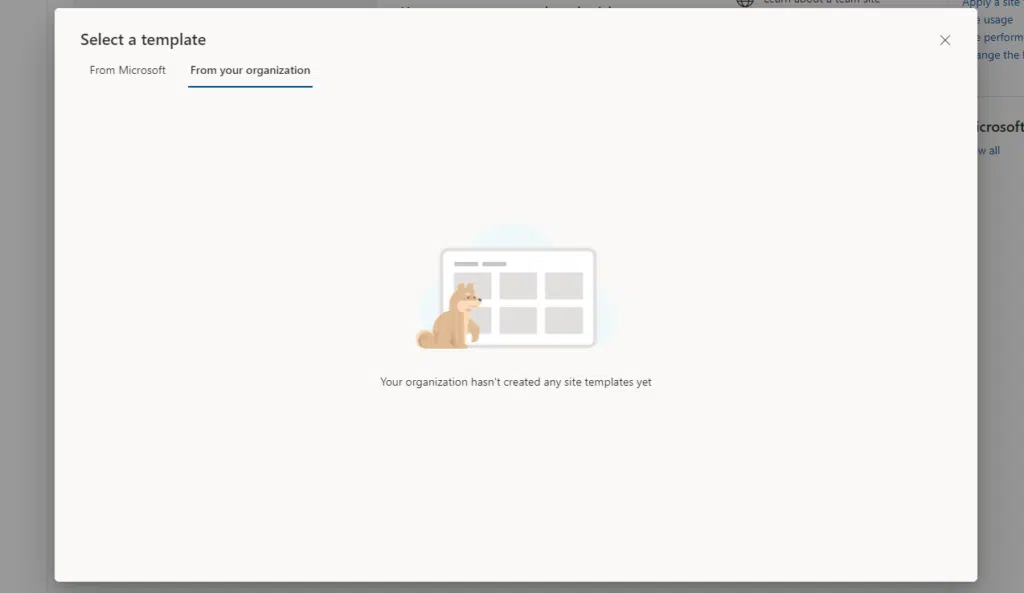
This is helpful if you created a custom theme using the theme generator tool and you wanted to avoid doing the same thing again.
In the past, you need to save the site as a template. But it now seems that the feature is not available for modern sites.
This is a step in the right direction as the previous method would mean the site you create won’t be associated with a Microsoft 365 group.
Related: Using Site Templates in SharePoint Online: Beginner’s Guide
Short answer: No, you can’t duplicate SharePoint sites.
However, you can create sites with the same site design (or custom theme) using the steps I described in the previous question.
The only elements you can duplicate in SharePoint are the following:
- Modern pages
- Lists and document libraries
- Files and folders
Short answer: There is no easy way to copy files from one tenant to another.
However, you can use a PowerShell script as well as third-party platforms like ShareGate and MultCloud to do a sort of migration.
Related: How to Use the Microsoft SharePoint Migration Tool
I also found two PowerShell scripts from this site that let you export and import document libraries from one tenant to another.
There are some limitations to this method, however, as the scripts won’t copy the following:
- Version history
- Workflows
- Permissions
- Limited metadata
- Library settings
Some notes when using the code from the source site:
- You need to set #region parameters to copy all the files and folders to your local disk first during the export phase.
- After the export phase, import the document libraries to the other tenant and make sure the user IDs are valid.
Let me know in the comments if you’ve got any questions. Remember, using PowerShell scripts allows you to do advanced things.
For business inquiries, kindly send a message using the contact form here and I’ll get back to you as soon as possible.

