Last Updated on January 24, 2025
What’s new with Teams this month?
In this part of the series, let’s talk about the new features of Microsoft Teams as of January 2025.
Let’s get started.
Table of Contents:
Basically, this will give the participants the ability to directly interact with shared screens during meetings.
Some of the key actions you can take include:
- Take control
- Edit or contribute to shared files in real-time
- Switch presentation slides

In this feature, there’s a “give and take control”, where you can give control of your shared screens to someone else.
On the opposite side, you can ask for control using the “Request Control” button, along with a “Release Control” button.
Participants can also zoom in on shared screens, and use mouse scroll, trackpad gestures, or the zoom buttons.
Sign up for exclusive updates, tips, and strategies
2. Review Highlights From Meetings and Calls
With intelligent recap, you will be able to access recordings, transcripts, and shared content from your meeting chat.
Here’s what you can do here:
- View recap
- Access shared content (notes, agenda, and files)
- Jump to key moments
There would be timeline markers in the recording to help you find important parts — like when your name was mentioned.
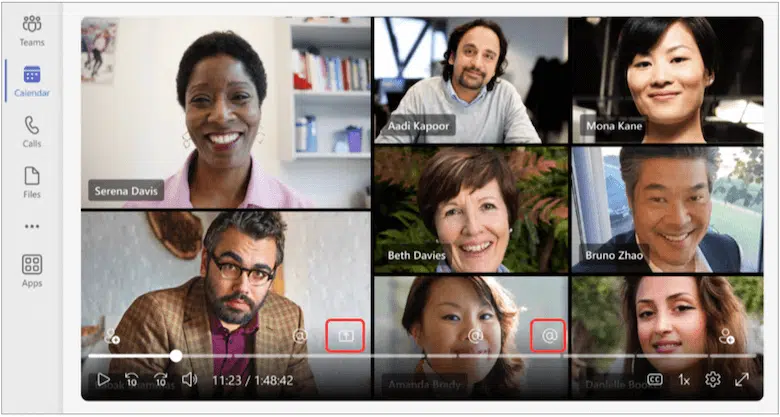
Note that Teams Premium includes advanced AI tools such as:
- Name mention marketers
- Screen share marketers
- AI notes
I particularly like the AI notes feature as you would get automated summaries and follow-up tasks from the meeting.
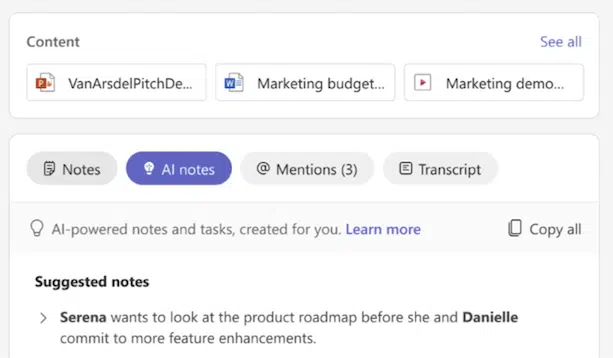
All these AI features are due to the Microsoft 365 Copilot integration.
Meeting recap is also accessible in multiple languages, like English, Spanish, French, and Chinese.
3. Download Webinar and Event Transcripts
Lastly, in connection with the one above, you can download the event and webinar transcripts after the event.
There’s a download button in the recordings that will allow you to do just that:
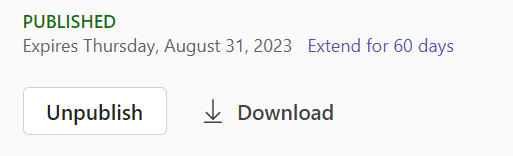
If the transcription was stopped and restarted during the session, separate files will be created.
These files will then be available in both .docx and .vtt formats, which are easy to read or integrate with other tools.
Note that webinars and town halls typically record and transcribe sessions automatically unless turned off.
But if needed, you can manually start or stop transcription during the event using the meeting controls.
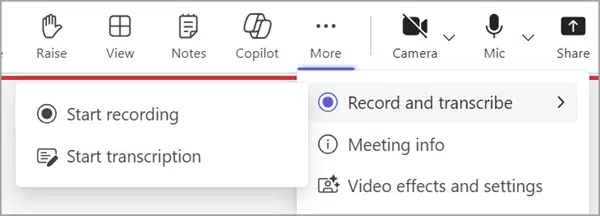
Organizers can manage transcripts and recordings, and users can save transcripts for personal reference or sharing.
This is particularly useful for keeping track of important decisions, shared content, or action points discussed in the event.
Do you have any questions about these recently published features in Teams? Let me know below.
For any business-related queries or concerns, contact me through the contact form. I always reply. 🙂

