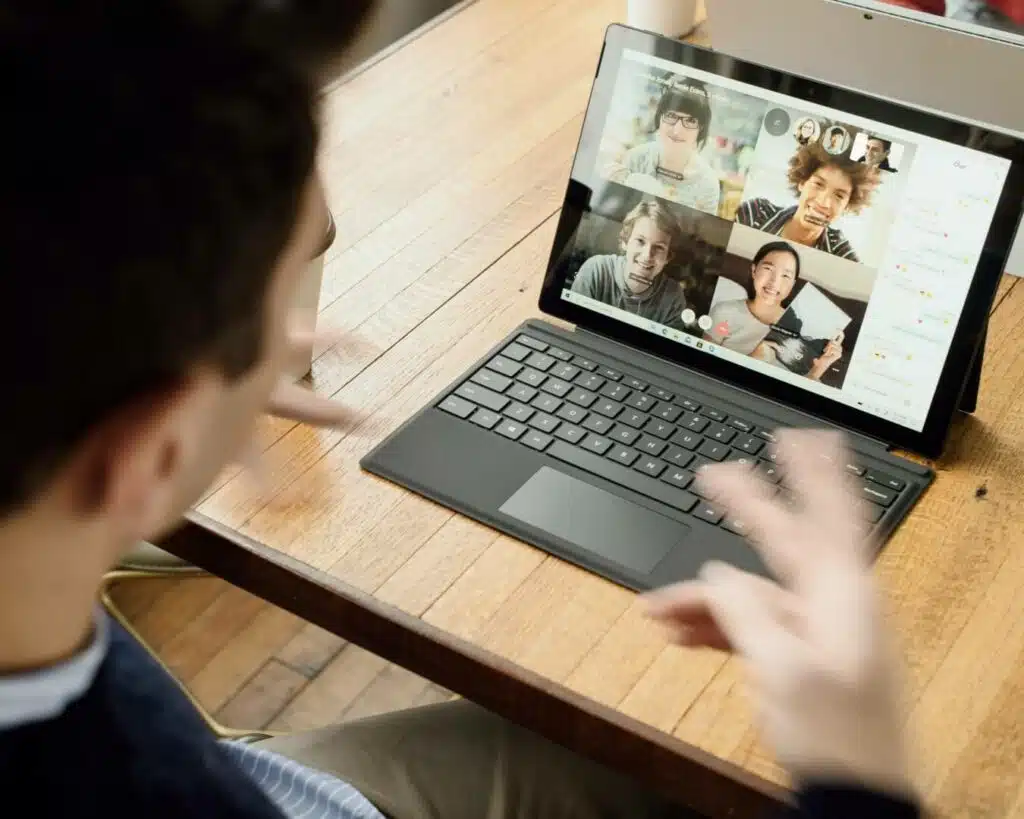Last Updated on October 20, 2023
Can Microsoft Teams work as an intranet?
In this article, I will explain how people started thinking about this and share my own thoughts on Teams intranet.
Let’s get started.
Table of Contents:
Does Microsoft Teams have an intranet?
For starters, let’s take a step back and talk a little about intranets.
There are three general ways or uses for an intranet:
- To communicate with others and share information
- To enable teams and employees to collaborate
- To help teams and the leadership connect with each other
But can Teams serve as one of the intranet alternatives?
Well, with only these three, Microsoft Teams fulfill them even better than old intranet platforms out there.
For example, Microsoft Teams’ primary interface is chat-based where users can also upload documents and edit (Microsoft 365 files) on the fly.
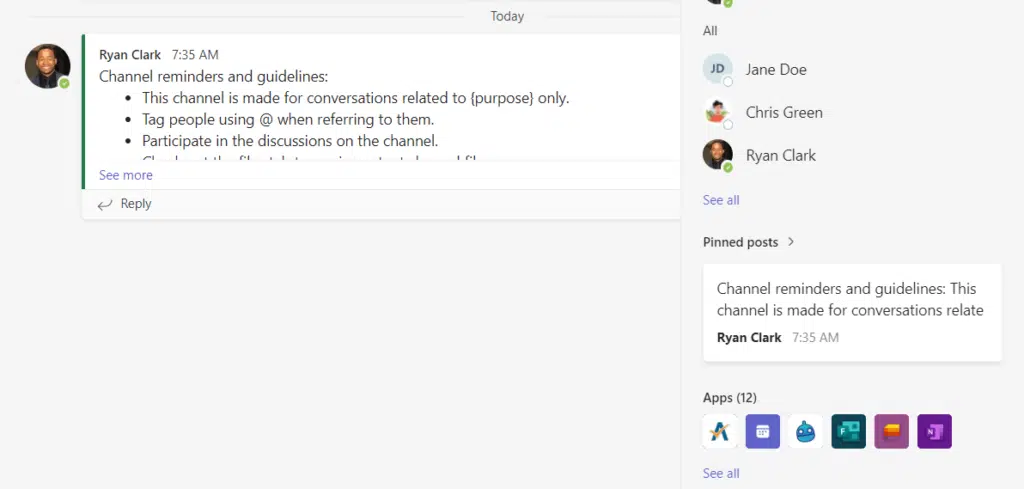
But despite these strong features, Teams isn’t in itself an intranet — nor does it have any intranet capabilities (unless integrated).
On the other hand, it can perform some of the uses of how people use an intranet (though as you can see, later on, Teams does many of them to a lesser degree).
Note: If you need to become a Microsoft Teams expert asap, check out this tutorial: Microsoft Teams Tutorial: Become a Teams Expert Quickly.
Sign up for exclusive updates, tips, and strategies
Why did people start thinking of using Teams as an intranet?
Although people had already that thought, the impact was greater during the pandemic.
Pre-pandemic, Microsoft Teams only had 20 million (2019) users according to Statista. In 2022, that number ballooned to 270 million.
That’s more than a 10x increase!

During the onset of the pandemic, companies and employees had to resort to using a digital workplace.
This started the trend of companies looking for solutions that can accommodate their digital workplace needs.
Related: The Future of the Digital Workplace: Getting Ahead
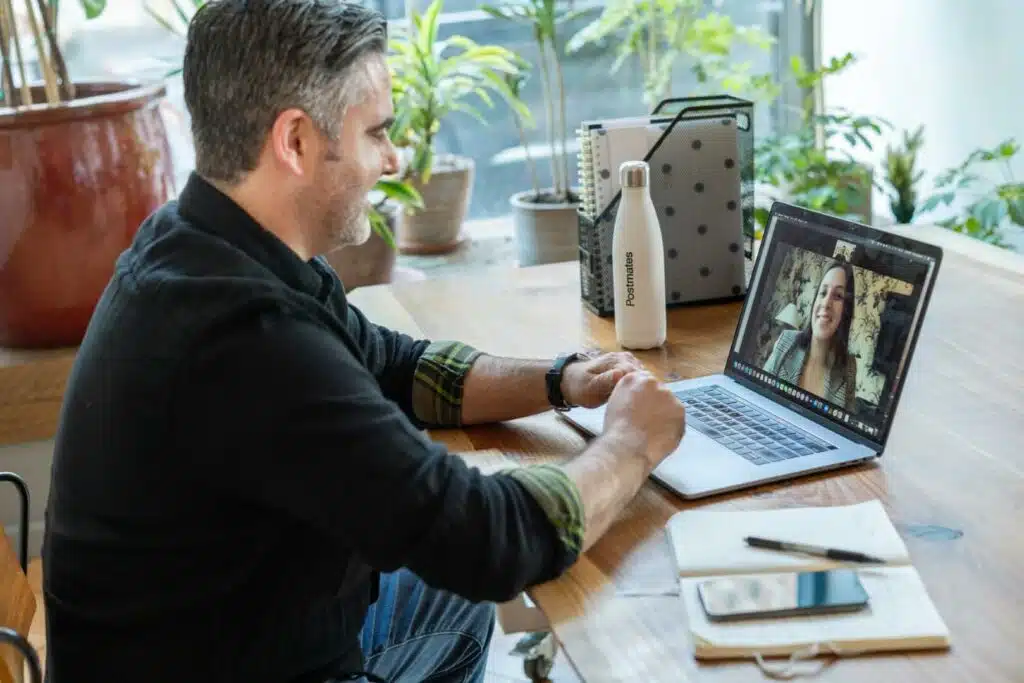
Naturally, many of them would find Microsoft Teams to fulfill their communication and collaboration needs.
This encouraged Microsoft to add more features to Microsoft Teams to enable it to integrate with third-party tools that people use for work.
This leads to the question…
Does that mean that companies can bypass the need for intranets and instead go directly with Microsoft Teams?
Can Microsoft Teams function as an intranet replacement?
Can Microsoft Teams function as an intranet?
There are two reasons why Microsoft Teams can function as an intranet.
However, I will reiterate that Microsoft Teams isn’t a Microsoft Office intranet software or platform even if there are a few overlaps in terms of uses.
Again, there is no such thing as MS Teams intranet. But Microsoft Teams can, to a lesser degree, function like an intranet.
1. Similar core functionality
As I explained earlier, Microsoft Teams can do the functions of an intranet up to a certain extent:
- The chat feature enables users to communicate and share information with each other.
- The integration feature, especially with Microsoft 365 apps, enables users to work together on files and documents within Microsoft Teams.
- A team can have a dedicated channel for the interaction of employees and leaders.
2. Integration with third-party tools
The evolution of Microsoft Teams can also be attributed to the growing number of third-party apps that it supports.
These apps enable Microsoft Teams to gain more functionality and features similar to that of a dedicated intranet.
Because of this, teams prefer working within Microsoft Teams as the app makes it impossible to work without opening another app on the computer.
Why Teams can’t work as an intranet
Unfortunately, Teams can’t really compete with dedicated intranet solutions like SharePoint.
Here are the reasons why:
1. Zero content management
Similar to Discord, Teams doesn’t have any page feature.
Every time you interact with other users or post a message, you need to use the chat interface (unlike in an intranet where you can publish a page).
Because of this, if you want to create a news section, you need to create a new channel and set it up in a way that only owners can post messages.
Like this:
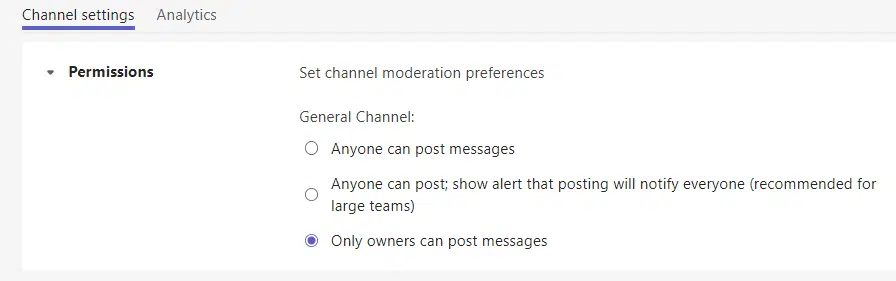
If you enable users to post messages, your message would likely be buried from all the new chat messages.
Naturally, the experience would be different than reading a post on an intranet page. Even the formatting would be similar to a chat (although Teams has a few formatting options).
You might see that each channel has some analytics. However, the numbers you will see there are for the channel in general.
No analytics will be tracked for each post or thread that you create.
2. Bad user experience
Teams is easy to navigate and use since it was designed that way.
This same strength is also the reason why it gives off a bad user experience if you compare it to an intranet.
For example, if you want to have a separate space for a different department (like HR or communications), you can create a new channel.
The problem here is that users of that channel will have more or less the same experience — regardless of their roles.
Unlike in an intranet via SharePoint, you can create a different SharePoint site for each department:
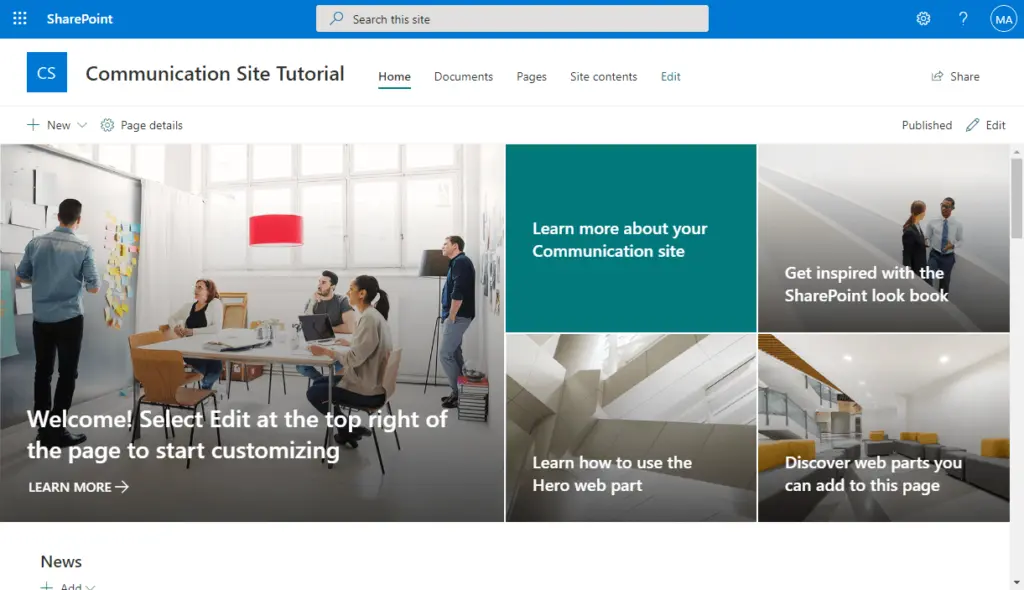
With a dedicated site, the hierarchy between regular users and admins would be clear — which is important in all company governments.
For example, HR admins can create a form for employees who want to request a leave. The HR can then approve or reject these forms right inside SharePoint.
Playing it fair, a bit of this function can also be done inside SharePoint using bots. But the experience would be quite different.
3. No content publishing governance
Directly related to the first one. In Teams, there is no built-in control for publishing content.
If you enabled the option to allow anyone to post messages, then anyone can do it without having someone check the message.
In SharePoint, there are moderation settings where you can check posts from content creators before they go live.
For example, you can set up a simple approval workflow using Power Automate or one where multiple approvers are required.
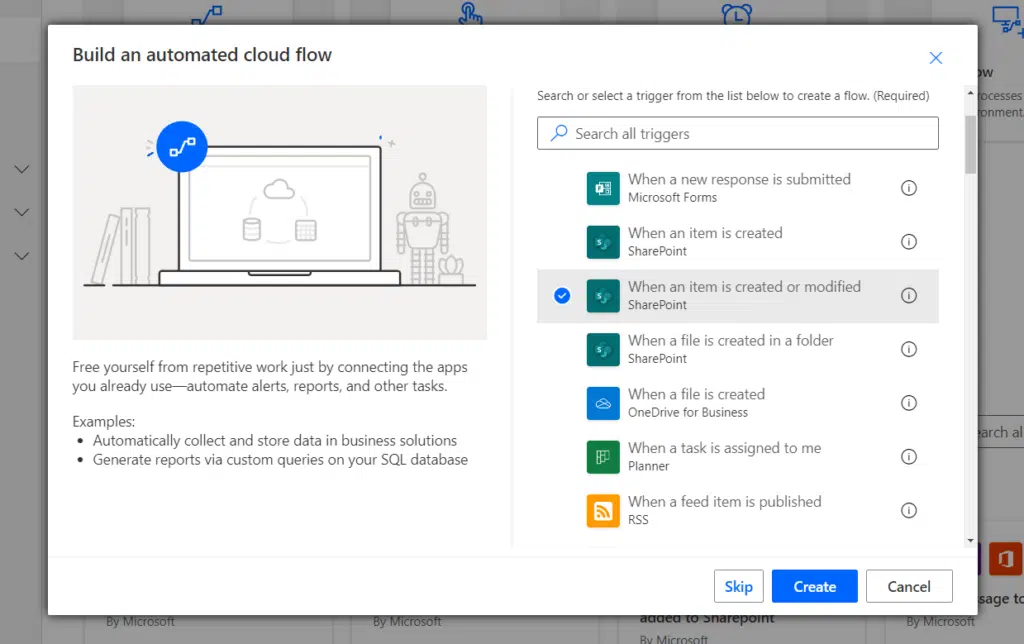
This is important, especially for organization-wide messages.
If a content creator publishes incorrect information, employees might no longer trust the messages from content creators in the leadership.
There are just a lot of things absent in Teams in terms of publishing governance.
These include:
- Document or content review
- Specific roles in content management
- No content moderation
- No reminders for content review
4. Weaker search functions
My last point here is when you need to search for a specific document or message.
As I kept saying earlier, Teams have a chat-based interface on its channels. New messages and comments will bury the oldest ones.
The bright side here is that the Teams app has a search feature where you literally just have to enter the keyword on the search bar.
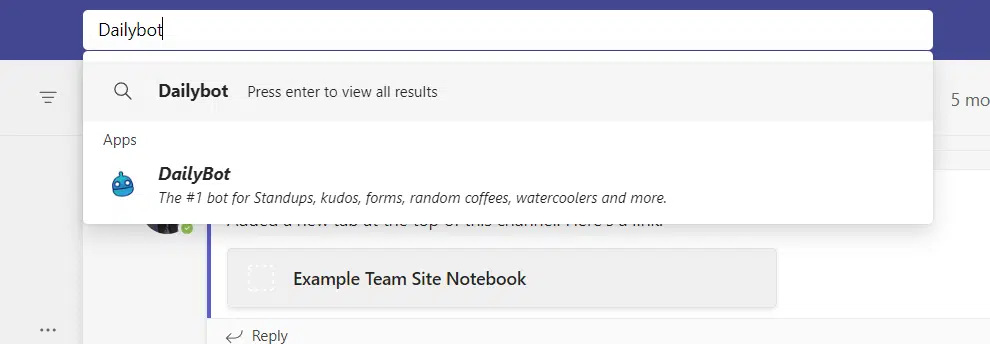
Don’t get me wrong here. The search capability (recently) in Teams is catching up to the search experience in SharePoint.
For example, you can now do the following on Teams:
- Filter the messages
- Filter the files
However, searching on a SharePoint site is still quite superior — counting the fact that you can include all the sites in a search from the start page.
In addition, because of the nature of Teams, a lot of the results you will see are part of a conversation (imagine sifting through the results).
Note: For more information on how SharePoint search work, check out this guide: How Does SharePoint Search Work: The Beginner’s Search Guide.
How to create an intranet in Microsoft Teams?
But what if you really want to make it easier for your employees by only focusing on Teams?
Fortunately, you can take advantage of one of the greatest features that Teams have — its integration with various apps.
Before you start, you need to use an intranet solution like SharePoint for this to work since that’s what you’re going to integrate with Teams.
1. Viva Connections
Microsoft Viva is a new employee experience platform revealed in February 2021.
Though HR and the communications department are the ones that can benefit the most, Viva can address organizational goals for improving employee experience.
There are four primary modules in Viva:
- Topics
- Connections
- Learning
- Insights
The one that we will be focusing on here is Viva Connections:
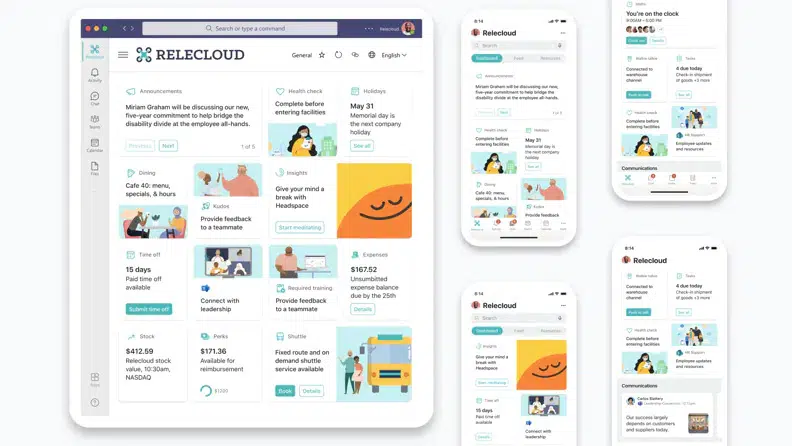
Viva Connections is basically a gateway from Teams to various internal communications, information, and policies.
Think of it as a way to seamlessly integrate a SharePoint site right inside the Teams app. it’s also free to all users with a Microsoft 365 license.
Note: For more information on Microsoft Viva, check out this article: Microsoft Viva: The New Employee Experience Platform.
For this to work, you need to get into the Microsoft Teams admin center first through the Microsoft 365 app launcher > Admin > Teams:
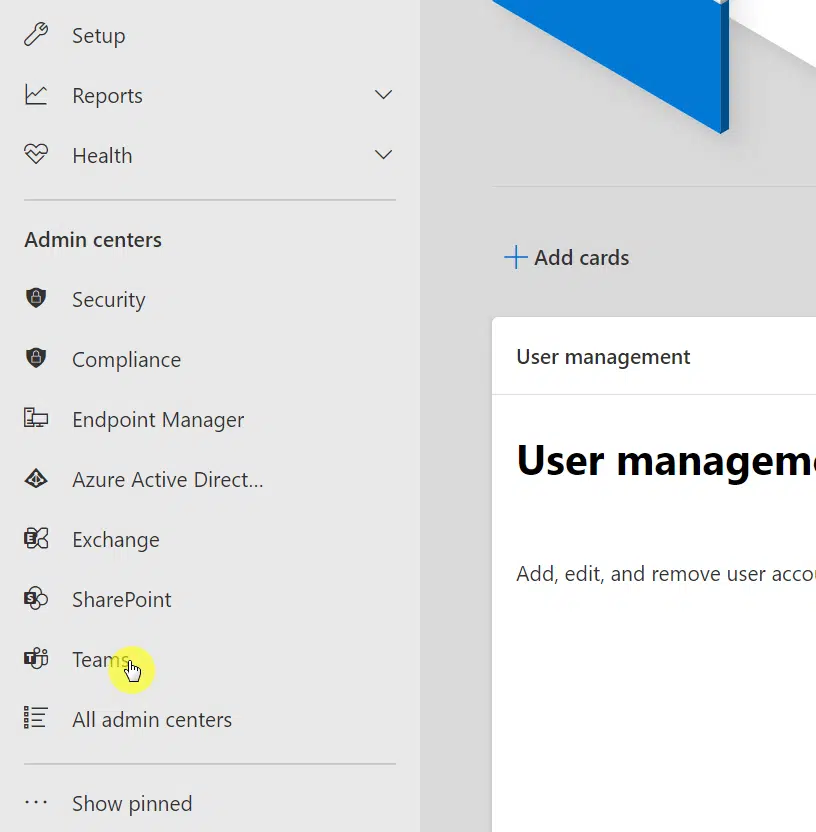
Once you’re in the admin center, go to Teams apps > Manage apps and find Viva Connections on the list of apps.
All you have to do here is to change the status of the app from blocked to allowed:
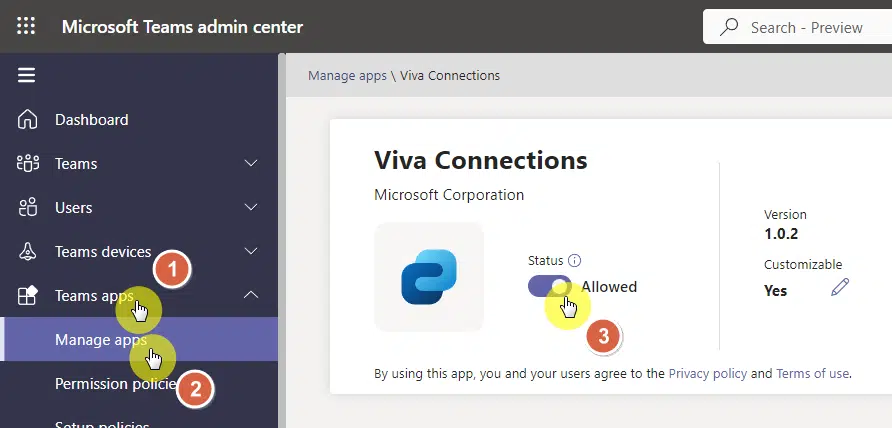
After that, you need to go to the Teams app itself:
- Click the three dots on the left panel
- Find Viva Connections from the list
- Hit the Viva Connections option
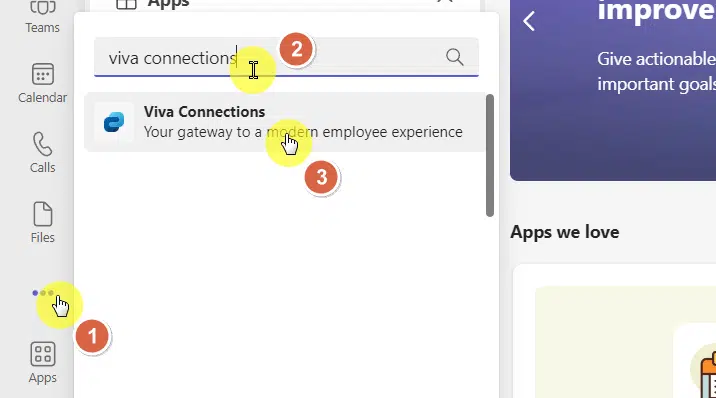
A small window will then open. You need to confirm the action to add Viva Connections to your Teams app.
After that, you will then see the Viva Connections tab in the left pane.
Note: For more on using this method, check here: How to Bring Intranet Into Microsoft Teams: Feature Guide.
Another method you can try is adding a SharePoint tab within Teams.
Once again, this will require you to already have SharePoint intranet since what you will be doing here is simply showing your intranet as a tab.
Related: SharePoint Intranet Homepage Examples (Free Templates)
For this, go to a channel in Teams and click the plus button:
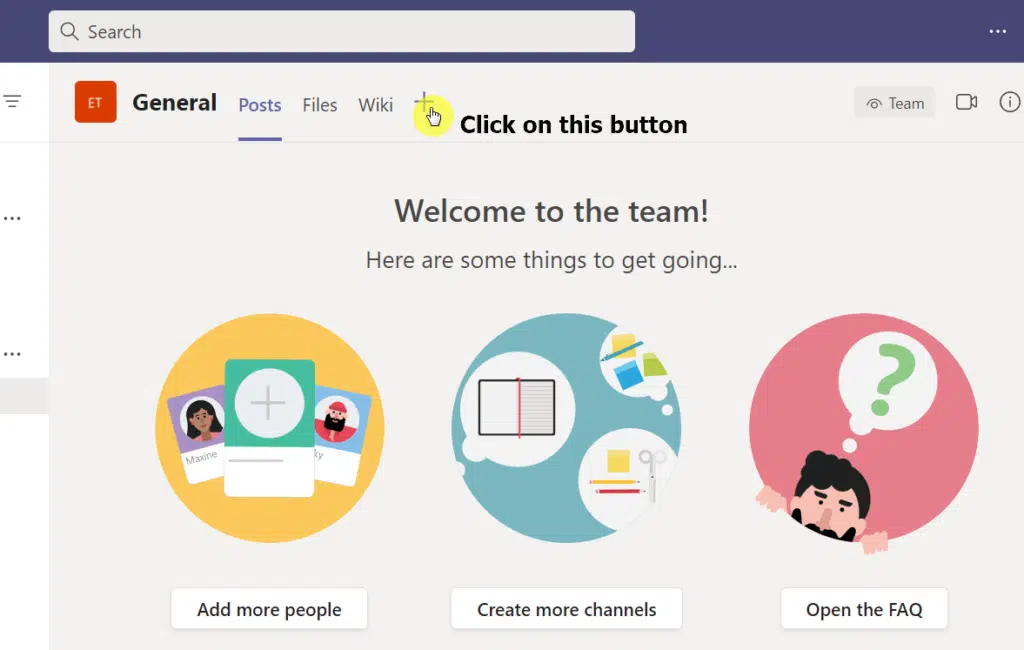
That action will open a window with different apps you can add as a tab.
Find and click the option for SharePoint:

Through this, you will be able to add the following content to your channel:
- Pages
- Lists
- Document libraries
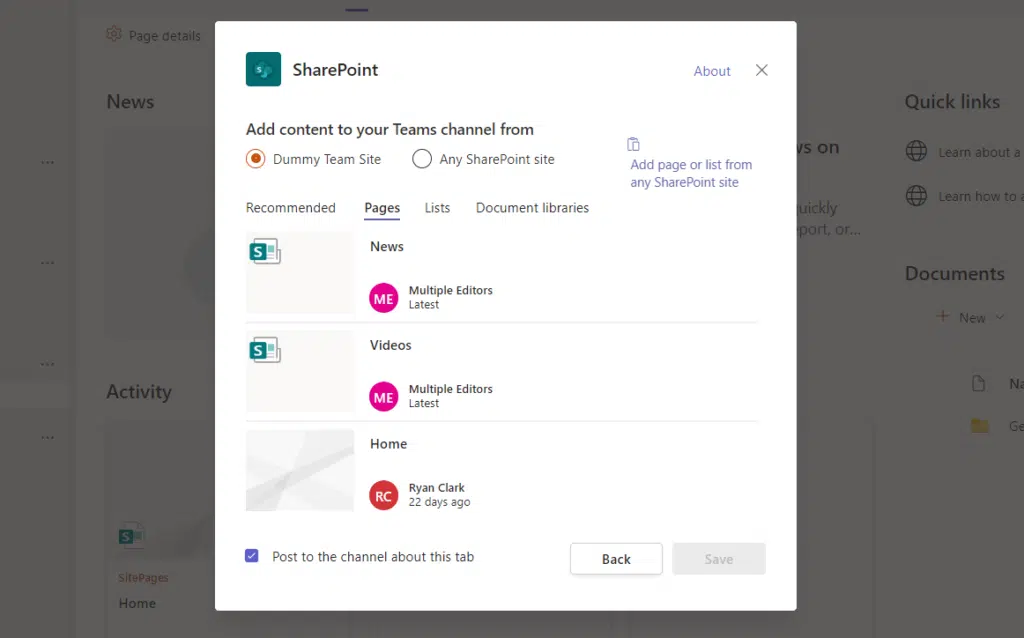
This is the older method of adding the functionality to use SharePoint within Teams.
The experience is actually similar to when you use Microsoft Viva. But Viva Connections has more benefits and more features coming in the future.
3. Add a website tab
The question now is — what if the intranet you’re using isn’t SharePoint?
As much as I like to recommend SharePoint, there’s nothing I can do if you’re already using another platform.
Fortunately, there is still a way to integrate it with Teams:
- Search the app list first if it’s available there
- If not, add the intranet site as a tab
For the second option, simply click the plus button again and search for the website option:
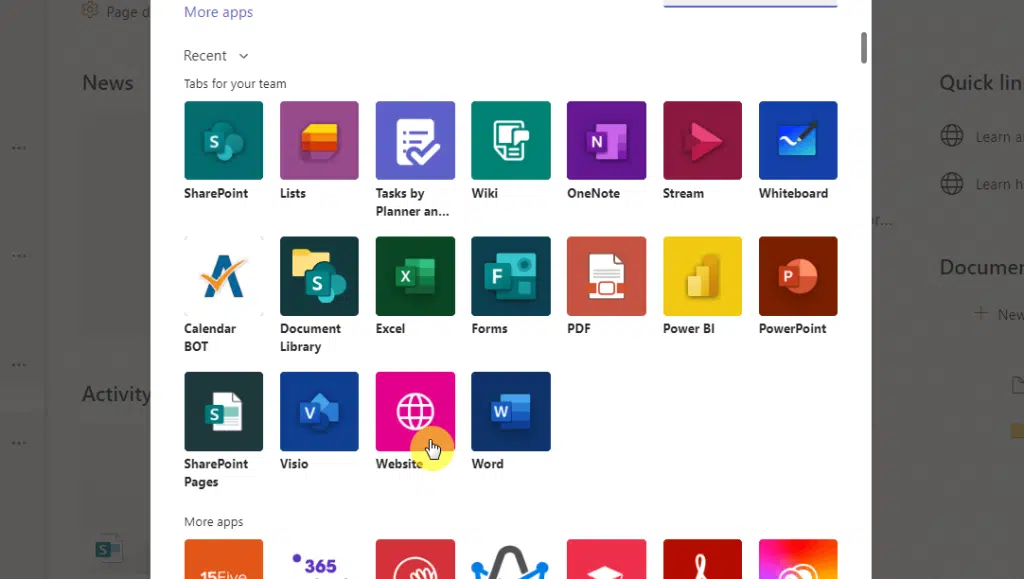
This will open a new, small window where you can configure the tab.
Add the name and the link to the intranet site. Click the save button to proceed:
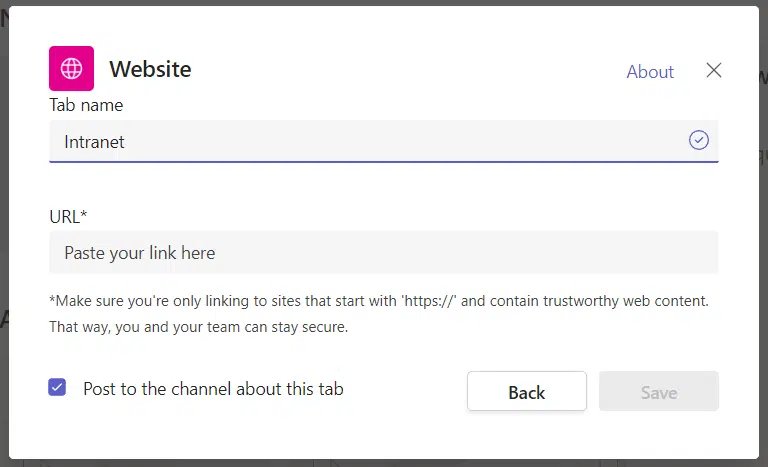
Basically, the tab will work like a browser and connect you to the intranet site.
This only works if you already have an intranet outside SharePoint and it’s accessible through a web browser.
Related: Microsoft Teams Best Practices Guide: Focus and Management
Can Teams replace intranet?
Ultimately, if you’re looking for a full-fledged intranet, you won’t be able to find it in Teams since the app wasn’t designed for such a purpose.
However, out of the box, Teams can very well act like a minor intranet in consideration of what I wrote in the section above on why Teams can’t work as an intranet.
But why choose one if you can have the best of both worlds? If you already have a Microsoft 365 license, I don’t see why you can’t use both.
After all, you can always use Viva Connections or add SharePoint to Teams as a tab and you will have the intranet functionality right inside Teams.
What do you think about using Teams as an intranet? Share your thoughts and questions below in the comments.
For business inquiries, kindly drop me a message using the form here. I’ll get back to you as soon as possible.