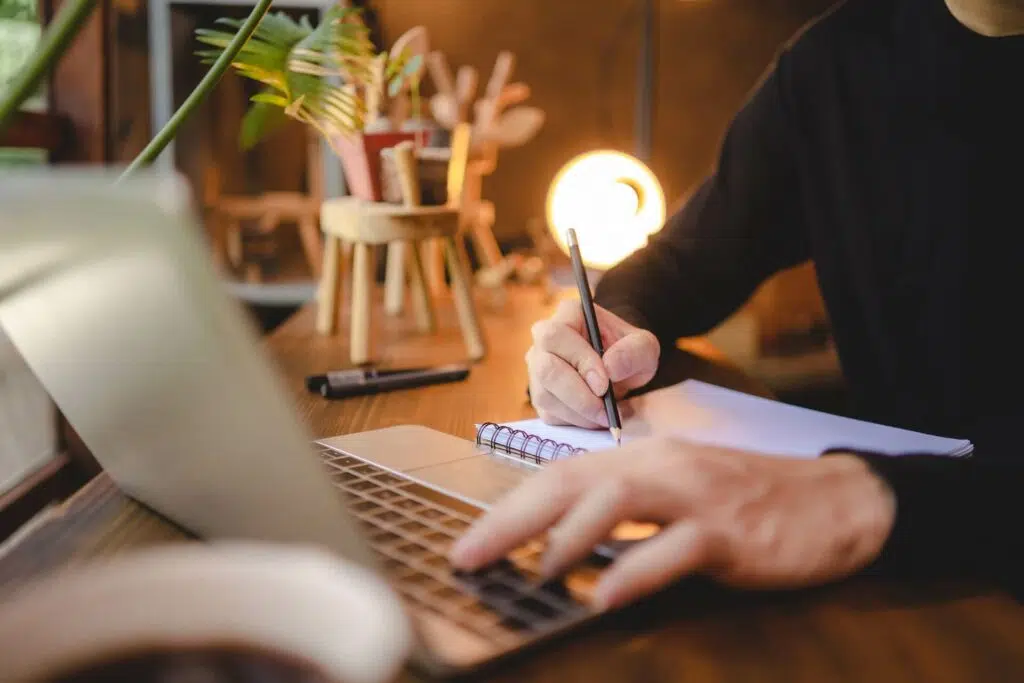Last Updated on November 16, 2023
Have a lot of documents in your document libraries?
Even if you have a large number of documents, management is easy if you properly organize those documents.
In this article, I’ll share a few best practices I know when it comes to SharePoint document management.
Let’s get started.
Table of Contents:
To make the necessary changes to implement the practices below, you will need at least administrator access.
1. Tag documents with metadata
Do you heavily use folders in your document library?
Well, it makes sense since we’re all used to creating folders on our Windows machines. It’s also not technically a bad thing.
However, the better option to manage your documents more efficiently is to use tags instead.
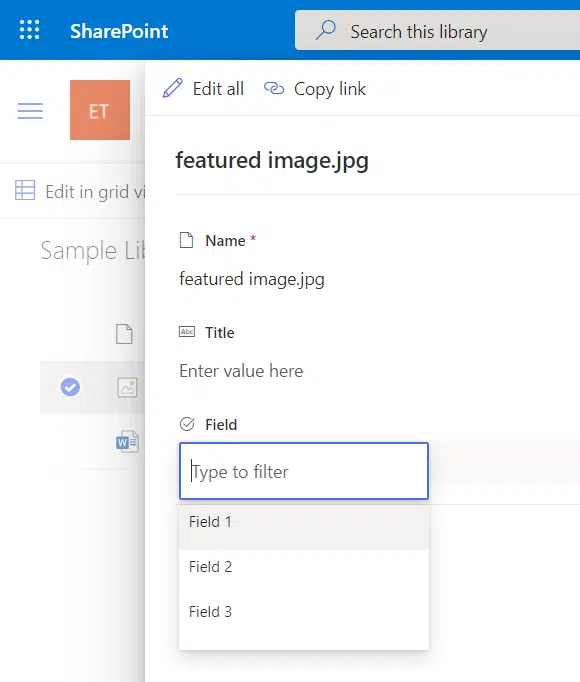
Why use tags? Here are some benefits of using metadata in your document library:
- Filter functions and highlighted content
- More efficient record management
- Useful for retention policies
As time goes on, the use of metadata is getting poorer. But in SharePoint, it’s important that you still use it.
Note: For more information on metadata, check out this article: How to Use Metadata in SharePoint: The Beginner’s Guide.
2. Configure and use content types
It helps if you can have a different document library for each type of content that you need.
Unfortunately, there are many instances when different types of content are uploaded into a single document library.
This leads to two problems:
- Will you assign the same type of metadata to each document? Even if they’re not the same type?
- Does this mean you will have so many metadata fields to set up to accommodate all the content types?
Fortunately, there is a solution to this. All you need to do is create your own content type and set up dynamic metadata.
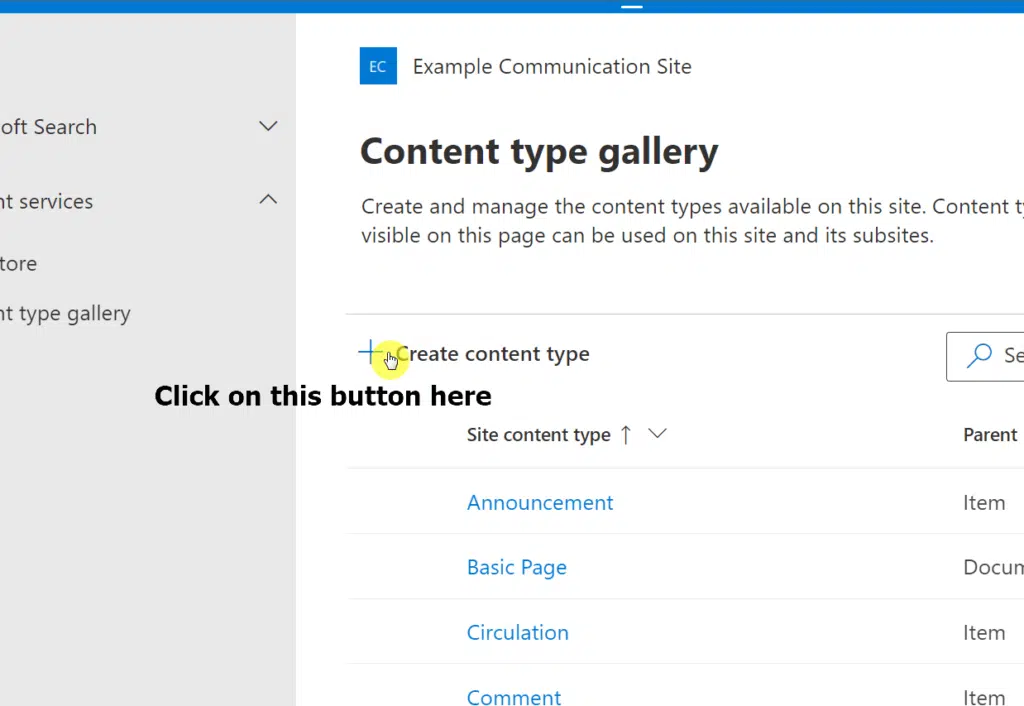
This allows you to configure the list of metadata depending on the type of content that was uploaded to the document library.
You can also reuse the content type on other sites, lists, and libraries in your collection. You can create as many as you want.
Note: For more information on creating content types, check out this article here: The Beginner’s Guide to Content Types in SharePoint Online.
3. Modify permissions for different content
Do all your users need to see the contents of all the document libraries in your site collection?
If not, then it might be better to set up unique permissions that will restrict users to only seeing documents that they really need to see.
It’s a good way to put more security on your documents, especially the most sensitive ones, and prevent unauthorized or accidental edits on those documents.
If there is a need, remember to set up item-level permissions on a document library so users can only see their own submissions.
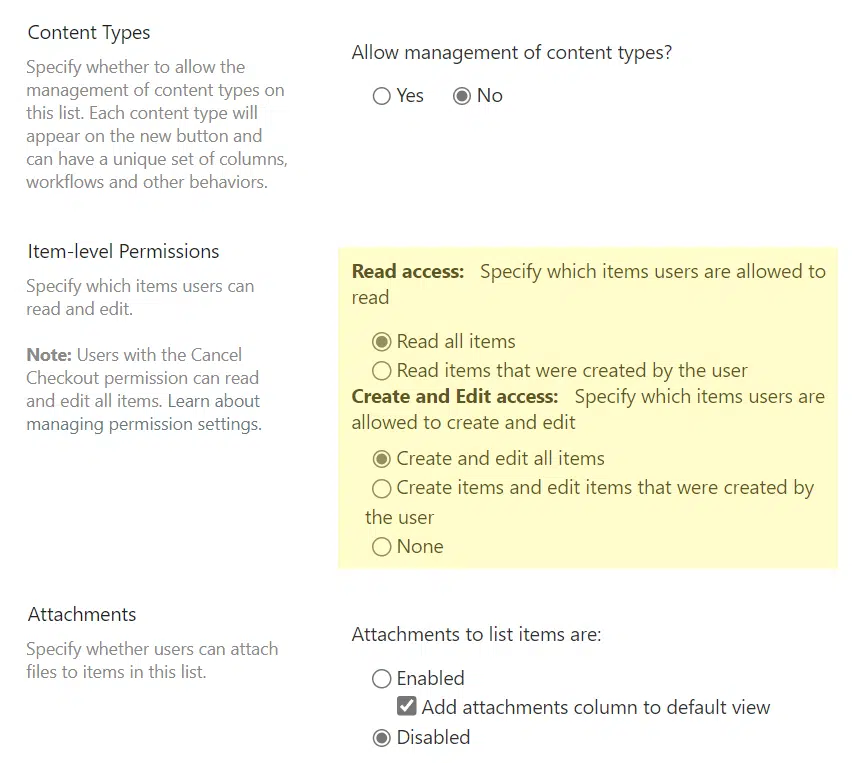
At the bare minimum, make sure that users only have read-only access to all the libraries in your tenant.
They may be able to see the contents. But their visitor access limits them from editing the content on the files.
Note: For more information on permission levels, check out this article: SharePoint Permissions Explained: How Permission Levels Work.
4. Set up notification alerts
Do you find yourself always thinking about the libraries in your tenant?
The best solution to this is to create email notification alerts that will send you an email depending on a trigger that you specify.
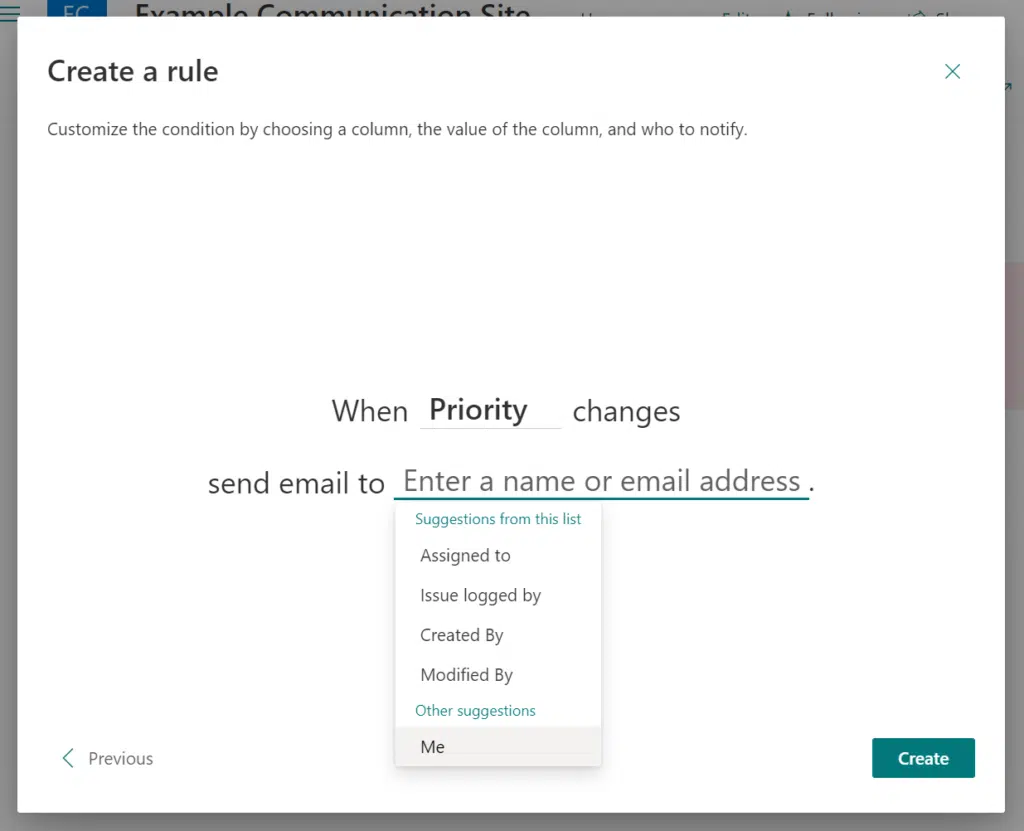
The best part here is setting up these alerts is easy. You can be done in as little as two or three minutes.
There is an option where you can set up alerts straight from the list or library. You can also do it using Power Automate.
Note: For more information on setting up alerts, check out this article here: How to Set Up Sharepoint Email Notification Alerts.
5. Create as many views as you need
Do you know that you can set up as many views as you need?
Unfortunately, this is only available if you set up metadata beforehand. Otherwise, your views will feel a little hollow.
The views you create will sort or group the documents however you want, which makes it easy for users to show information regarding the documents.
In addition, you can also set up filters in the view that look like this:
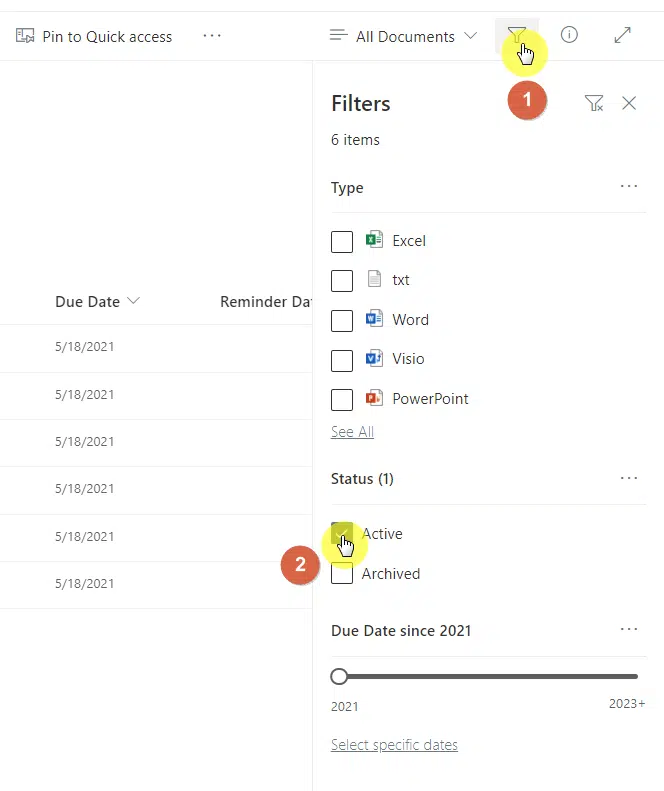
Once again, this is why I always stress out the importance of tagging documents and creating content types.
Note: For more information on creating a custom list view, check out this article: How to Create a SharePoint Custom List View (Quick Tutorial).
6. Be moderate with the check-out feature
Do you need more restrictions on the file level?
The check-out feature basically locks out the file from other users when someone is already editing it.
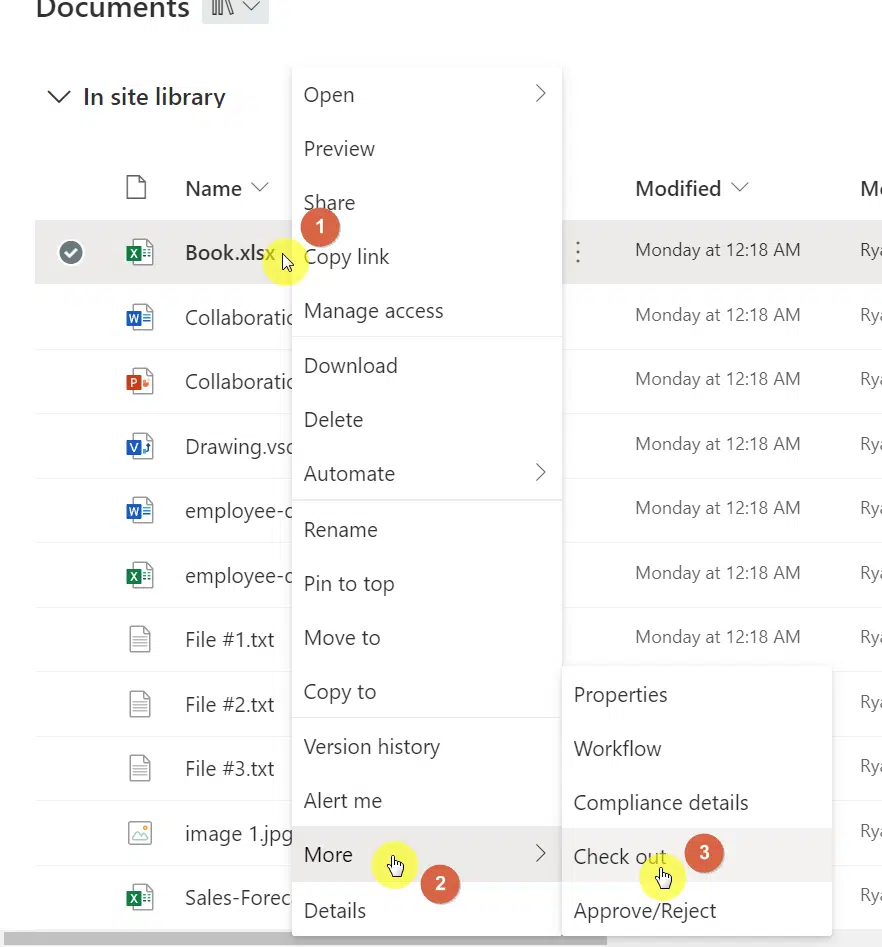
This may seem a bit contrary. But if you think this is unnecessary, then please disable this feature as it will add more steps for end users.
This doesn’t really help in security as it’s more about making sure the file is only edited by one person at a time.
Another thing you might want to consider for the same reasons is the version control feature. At the very least, set it only to major versions.
Note: For more information about the check-out feature, check out this article here: Do you have to check out a document in SharePoint Online?
Do you have questions regarding SharePoint document management best practices? If so, write them down in the comment section below.
Need professional help? Send me the problem using the contact form here and I’ll get back to you as soon as I can.