Last Updated on December 14, 2023
Does the Office on the web feel insufficient for your needs?
Well, there is a little difference between Office Online and the actual Microsoft 365 subscription that comes with desktop versions.
In this article, let’s go through the advantages and limitations of Office 365 web apps and how they are related to SharePoint and OneDrive.
Let’s get started.
Table of Contents:
- What is Microsoft Office Online?
- How to open Microsoft documents in the browser
- Advantages of using the online Microsoft Office 365
- Important Limitations of the Microsoft Office Online
- Specific Limitations of Word Online
- Specific Limitations of Excel Online
- Specific Limitations of PowerPoint Online
- Specific Limitations of OneNote Online
- Frequently Asked Questions: Office 365 Web App
What is Microsoft Office Online?
It had a lot of names now. But currently, it’s known as Office on the web — while it started out as Office Web Apps in 2010.
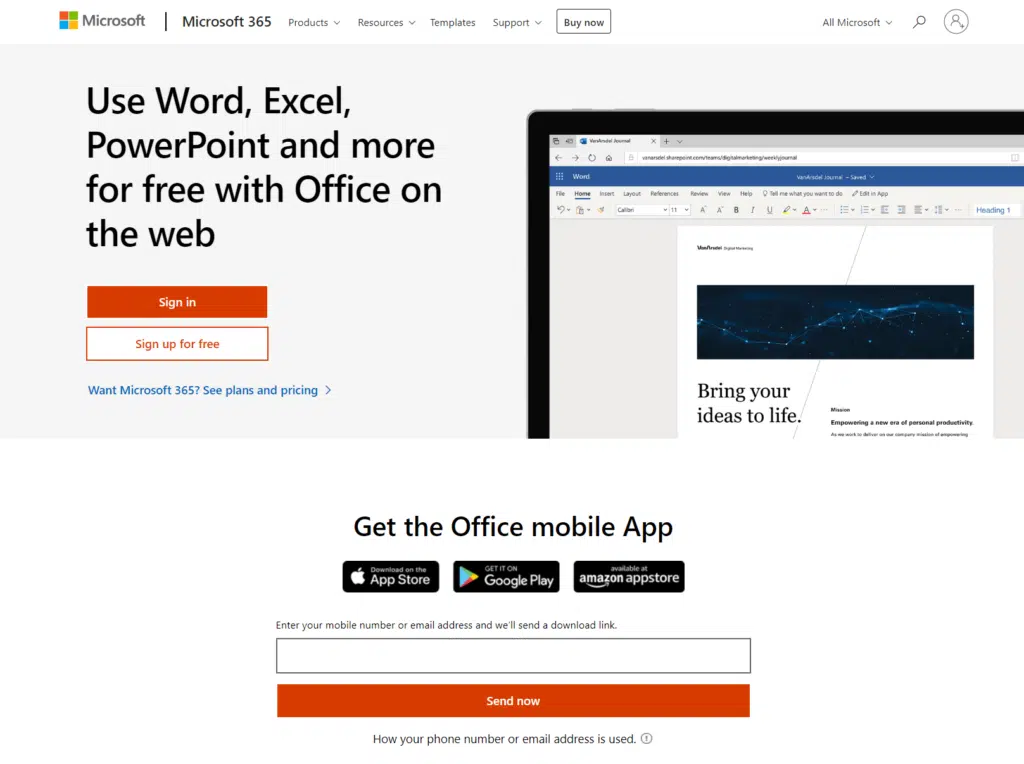
Basically, it’s a collection of free Microsoft 365 apps that are a bit simplified and optimized to work on browsers and mobile devices.
The products on this solution currently include:
- Word
- Excel
- PowerPoint
- OneNote
- Sway
- Outlook
- People
- Calendar
- OneDrive
- Forms
- Skype
In the context of SharePoint Online and OneDrive, this allows you to easily open any Office documents anywhere anytime as long as you’re online.
Sign up for exclusive updates, tips, and strategies
How to open Microsoft documents in the browser
There are different ways to open Microsoft Office documents in the browser:
- SharePoint Online
- OneDrive
- Edge Browser
In any of the options above, all you have to do is click on the document and it will automatically open in the browser.
For example, you can directly click on any Office document in SharePoint Online:
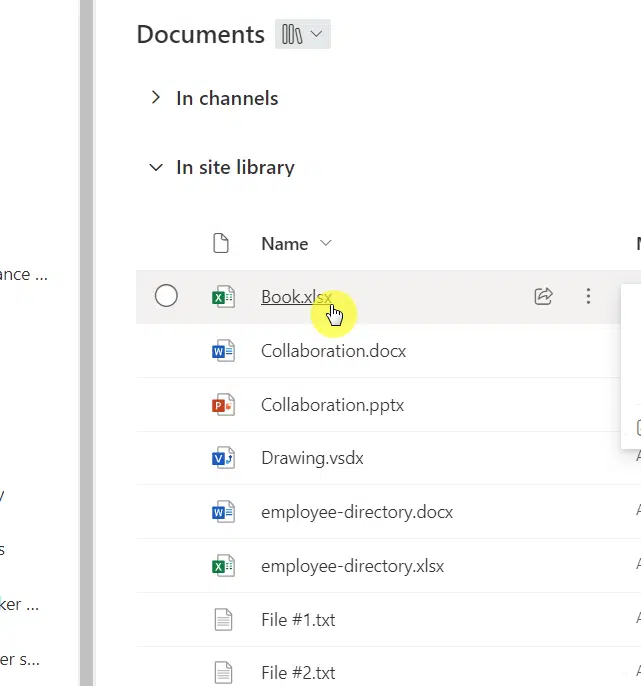
If you have editing rights, the document will automatically open in editing mode — though you can always change it in the editing option:
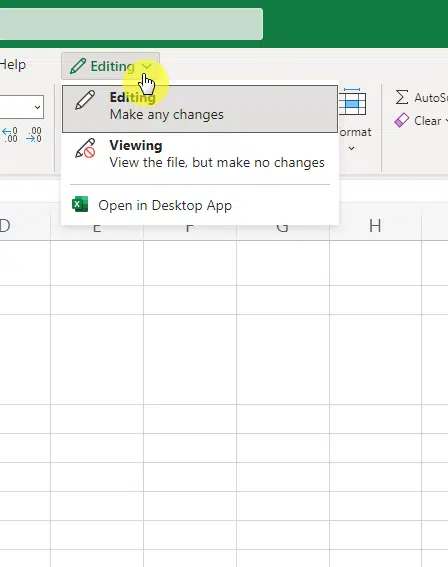
As you can see, there’s also an option for you to open the document in the desktop app.
There’s a shortcut for this in OneDrive and in SharePoint Online. Simply right-click on an Office document and you will see open options:
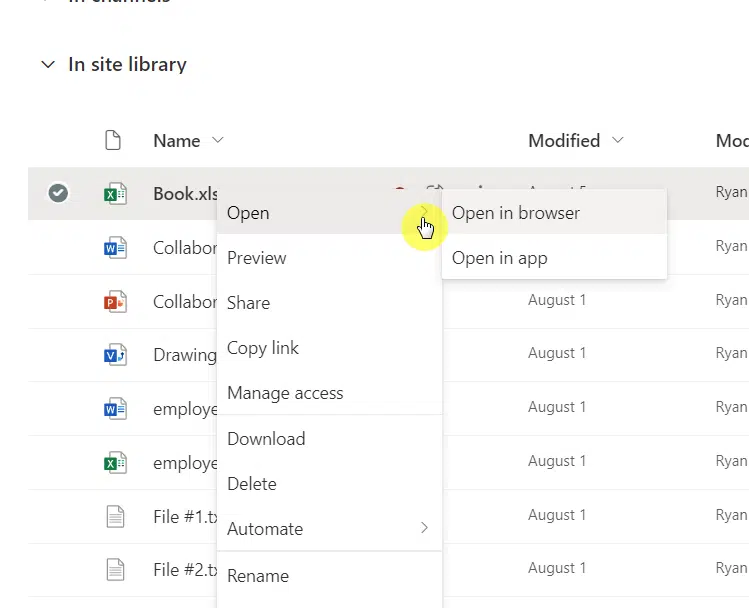
In the Edge browser, you can access Microsoft 365 apps through the app launcher in the new tab interface:
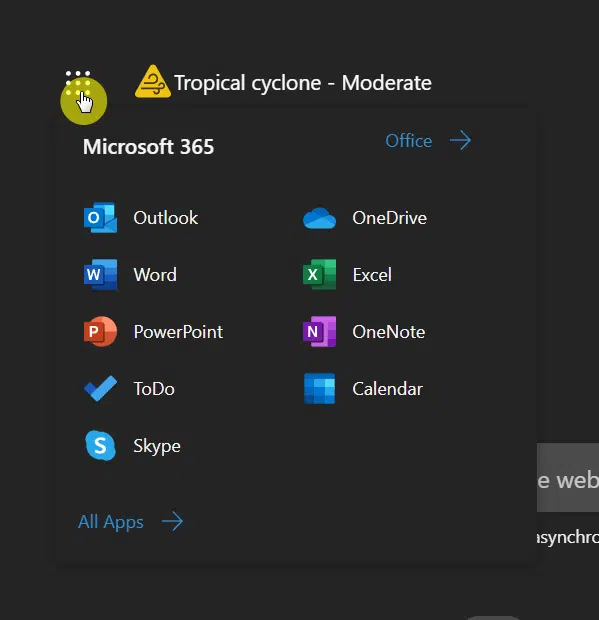
Advantages of using the online Microsoft Office 365
There are a lot of reasons why using Office for the web is a good idea. Here are some of the advantages that you can enjoy:
- It’s free! Previously, it was only included in business and enterprise plans. But now, it’s available to everyone.
- Sharing also seems a lot simpler when using apps in Office Online. You can simply click the share button in the upper-right corner.
- Office Online also brings you sufficient features to do quick editing or even compose new docs from scratch.
- Saving is done automatically behind the scenes. There is no save button as your document automatically syncs in the cloud.
- No need to install any desktop apps since all the apps in Office Online are accessed online. It’s great if you need to access documents on a new device.
- Office Online can open PDF documents in the browser. However, this doesn’t include the capability to edit those PDF documents.
Related: Microsoft (Office) 365 in the Cloud: Beginner’s Manual
You can literally share a document in a few seconds using the share button on the upper-right corner of the page:
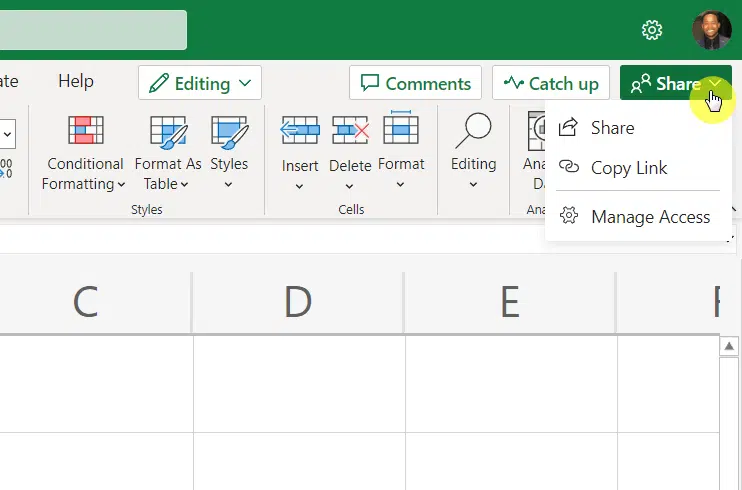
Related: How to Share Excel Files with Multiple Users (Two Methods)
Meanwhile, there’s no save button anymore — only an indicated whether or not the document has been saved in the cloud:
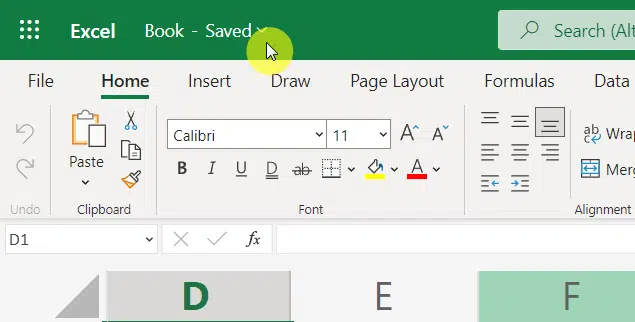
Related: SharePoint vs Office 365: Is SharePoint Part of Office 365?
Important Limitations of the Microsoft Office Online
Office Online has a lot of limitations. I want to discuss first the most important and general ones and then go into each individual app.
1. Limited functionality
Word, Excel, PowerPoint, and other online apps have limited functionality. They are not meant to replace their desktop counterparts.
For example, Office Online apps can’t open CSV files. Some SmartArt shapes (charts and diagrams) are also not supported.
In fact, online apps are considered as lite versions only. On the bright side, they are still sufficient if you don’t need sophisticated features.
Documents in Office Online need OneDrive or SharePoint. The documents can’t be saved in your local drive (though you can download them anytime).
Fortunately, you can opt for a free OneDrive account — though you’re only limited 5 GB of free storage.
Related: How to Manage SharePoint Storage Limits (Microsoft 365)
3. Varying file size limits
Office Online has varying file size limits depending on the app and the mode it is used (either viewing or editing mode).
Here is a summary of the file size limits in Office for the web:
- 24 MB limit for Excel Online in both viewing and editing mode
- 300 MB limit for PowerPoint Online in editing mode
- 100 MB limit for Word Online in editing mode
- No limit for PowerPoint Online and Word Online in viewing mode
Note: There is a 60-second file download time out when getting the file from Office Online regardless of the actual file size.
Fortunately, the time-out rarely happens since connectivity and bandwidth these days are good. But it can still happen.
4. Limited file type support in editing mode
Over the years, Office Online more or less can open most file types related to the usual Word, Excel, and PowerPoint apps.
Unfortunately, this only happens in viewing mode. In editing mode, Office Online still can’t open around 30% of the file types.
Below is a table of all the supported file types for Office Online:
| File Types | View Mode | Edit Mode |
|---|---|---|
| DOCX | YES | YES |
| DOC | YES | Converted to DOCX |
| DOCM | YES | YES |
| DOTM and DOTX | YES | NO |
| ODT | YES | YES |
| NO* | NO | |
| XLSX and XLSB | YES | YES |
| XLS | YES | Converted to XLSX |
| XLT and XLTX | NO | NO |
| XLSM | YES | YES |
| ODS | YES | YES |
| ONE | YES | YES |
| PPTX and PPSX | YES | YES |
| PPT and PPS | YES | Converted to PPTX OR PPSX |
| POT and POTX | YES | NO |
| PPTM, POTM, PPAM, POTX, AND PPSM | YES | NO |
| PPA and PPAM | NO | NO |
| ODP | YES | YES |
Note: Technically, PDF files won’t open in Office Online. However, if you save the PDF in OneDrive or SharePoint Online, you will still be able to view them.
As you can see, Office files with older file types need to be converted to newer versions (like from DOC to DOCX) if you want to edit them.
When you try to edit them in the browser, you will get a request to convert the file to the newest file format:
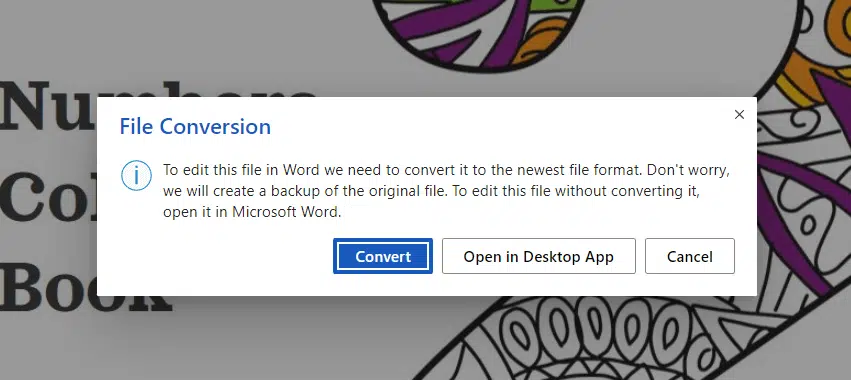
5. Macros can’t run or change
Do you use macros in your documents?
Unfortunately, you can’t run or change macros with Office Online. If there are macros, the system prompts the user to save a copy of the file without the macros.
Specific Limitations of Word Online
Microsoft published a list of limitations that apply to Word for the web (Word Online). You can see the full list here if you want.
Here is a summary of all the limitations currently in place for Word Online:
- No rulers and gridlines.
- No templates and advanced design features — though users can use a document library to launch a custom template.
- No captions (need the desktop app to add captions).
- No citations and bibliography — though you can view existing citations.
- Weak collaboration features (no track changes and merge, compare, and combine documents)
- No advanced document elements like autotext, cover pages, table of contents, index, watermarks, and equations.
- No documents partners and themes like content controls and pre-formatted collections (font, color, and graphic effect pre-sets).
- No editing or creating documents with information rights management (IRM) protection — though Word for the web can display these documents.
- No advanced data integration features like mail merge through Excel spreadsheet.
- No offline viewing and authoring.
- No advanced page layout features like page borders and line numbers.
- No present online feature.
- No advanced printing features like printing markups and document properties.
- No advanced proofing tools like applying a custom dictionary, language and translation tools, and adding new words to the dictionary.
- No advanced rich media features like adding a PowerPoint video or online videos.
- No editing or creating SmartArt in editing mode (appearing only as placeholders) — though you can delete them.
- No advanced art features like inserting shapes, charts, and others.
- No table of authority feature.
- No editing or creating active x controls, signature line, and embedded OLR objects (appearing only as placeholders in editing mode).
- No zooming feature in editing mode (available in viewing mode).
Specific Limitations of Excel Online
Microsoft published a list of limitations that apply to Excel for the web (Excel Online). You can see the full list here if you want.
Here is a summary of all the limitations currently in place for Excel Online:
- No recommended charts and smart formatting.
- No chart animations for adapting to new data.
- No advanced analysis views using Power Pivot, Slicers, and Power View — though you can view existing ones in a workbook.
- No creation of external references (needs the Excel desktop app to create or update external references).
- No creation of named ranges — though you can use the named ranges created using the desktop app.
- No support for embedding selected portions of your spreadsheets to social network pages or Skype for Business conversations.
- No find and replace feature.
- No support for audit and compliance functions like worksheet inquire and compare.
- No creation of macros with VBA — though you can open and edit VBA-enabled spreadsheets.
- No creating or editing 3D charts.
- No what if analysis tools.
Specific Limitations of PowerPoint Online
Microsoft published a list of limitations that apply to PowerPoint for the web (PowerPoint Online). You can see the full list here if you want.
Here is a summary of all the limitations currently in place for PowerPoint Online:
- Limited animations and transitions — though all are preserved when they are created through the PowerPoint desktop app.
- No rich formatting to text, shapes, and pictures.
- No modifying themes.
- No advanced design features like modifying layouts and creating slide masters.
- PowerPoint Online doesn’t fully support ink — though it can display them.
- No headers and footers (including inserting, editing, or even deleting).
- No editing bookmark links — though they can work when created beforehand in the desktop app.
- No insert audio and video other than YouTube.
- No integration with Excel for charts.
- No offline viewing and authoring of presentations.
- No applying effects to pictures and creating screenshots.
- No delivering presentations through Skype for Business or the Office Presentation Service.
- No presenter view.
- No custom dictionary and translation or thesaurus.
- No review tools like merge conflicts and compare presentations.
- No editing or creating presentations protected with information rights management.
- No inserting word art and charts.
- No advanced table functions like merging and splitting cells.
Specific Limitations of OneNote Online
Microsoft published a list of limitations that apply to OneNote for the web (OneNote Online). You can see the full list here if you want.
Here is a summary of all the limitations currently in place for OneNote Online:
- No showing new content as unread and other advanced collaboration features.
- No audio notes recording and playing audio and video content — though they are stored in the notebook.
- No clipping features.
- No equations and instant calculations.
- No image optical character recognition (OCR).
- No ink to text and math.
- No offline viewing and authoring notebooks.
- Weak Microsoft Outlook integration (no email page, Outlook tasks, or meeting details).
- No creating notebooks with information right management protection.
- No searching by tag, title, author/date, and audio notes.
- No advanced table features like cell shading, table conversion to Excel spreadsheet, header rows, and data sorting within cells.
- No template support.
- No recording videos — though they are preserved in notes.
Related: What Is OneNote Used For: What Are Its Main Benefits
Frequently Asked Questions: Office 365 Web App
Here are some common questions and their answers regarding Office Online:
What is the difference between MS Office 365 and MS Office Web Apps?
There are two primary differences between the two:
- Microsoft 365 is the actual product that needs a paid subscription. This includes desktop apps for Microsoft Office.
- Microsoft Office web apps are free. However, they only include free, lite, online versions of the desktop apps.
Which feature is not available in the Word Online App in Office 365?
Over the years, the Word Online app had many improvements and is getting close to its desktop counterpart.
However, there are still a lot of features that aren’t available yet. I included a summary of all these features in the specific limitations of the Word Online section above.
Are Microsoft web apps free?
Yes, all the apps included in Office on the web are free. However, you need to sign up with OneDrive and make use of their free account.
Unfortunately, the free account only has up to 5 GB of free storage. After that, you will need to upgrade your account to continue using it.
This is because your documents in the Office on the web will be saved in OneDrive. If you don’t include media in your storage or documents, 5 GB is already a lot.
Do you feel confused about one of the topics I included here? Feel free to drop your question in the comment section.
Need professional help? Please reach out to me using the contact page of the site and I will get back to you asap.


Is it normal that I cannot open a .xlsx file which is in a .DOCX file on web? I feel kinda confused 😅