Last Updated on March 6, 2023
Did you spell the site name incorrectly when you made it?
In that case, it’s understandable that you want to change the site address after renaming the site with the correct name.
In this article, I’ll show you how to change the SharePoint site URL quite easily and what happens to your site right after.
Let’s get started.
Table of Contents:
Whichever site template you use when creating a site, the system checks behind the scenes for the site availability.
By default, the site address is simply the site name minus the spaces, and it will let you know if the site address is available:
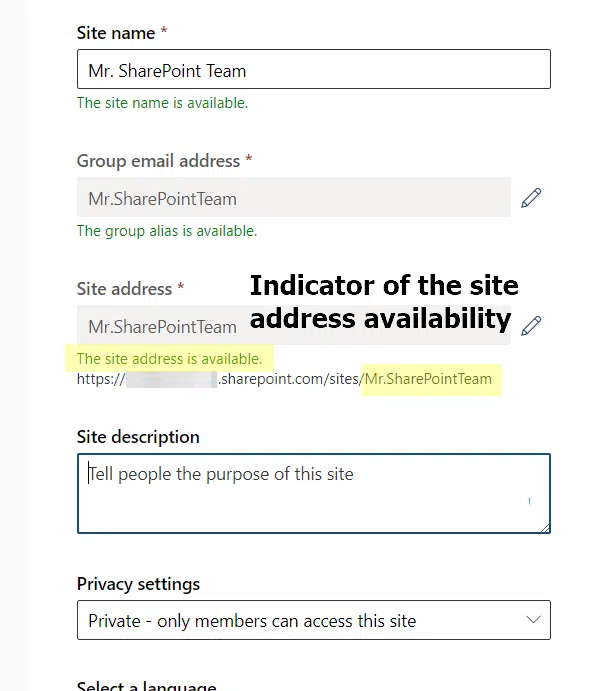
If the site address is already in use and you want to create a team site, you will see the following notification:
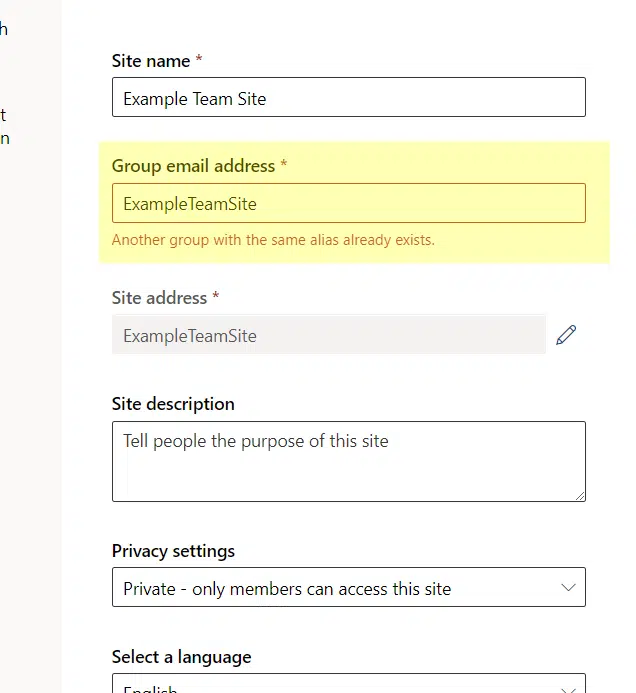
For communication sites, it’s a little different as you can proceed with the name even if it’s taken.
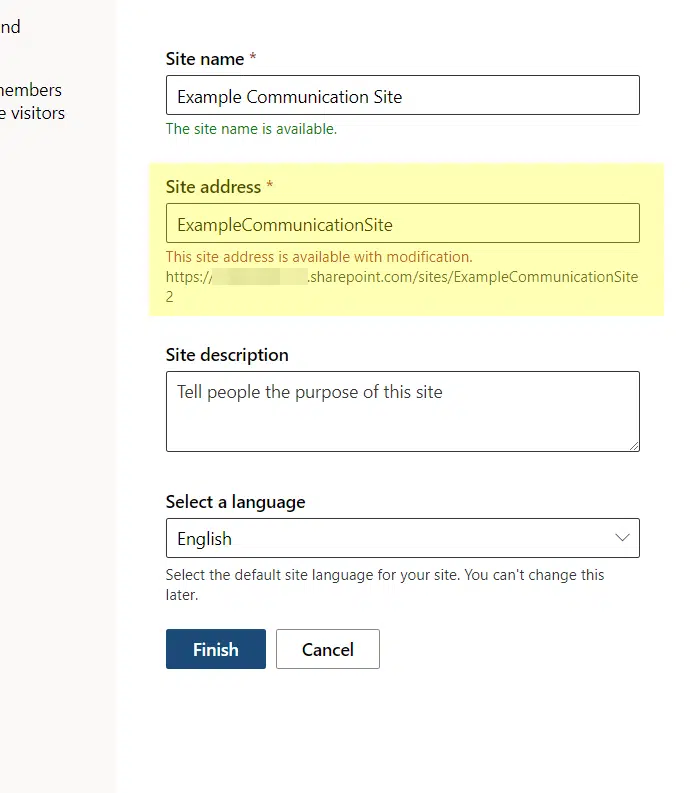
But you will see a small addition (number) to the name to separate it from the other site with the same site address.
Note: You can always edit the site address during the site creation stage. The site address you see there is mainly the default one.
Sign up for exclusive updates, tips, and strategies
Unfortunately, if you have already clicked the “Finish” button and your site is already live, then you can’t simply go back and redo the creation process.
On the bright side, renaming the SharePoint site URL isn’t that hard. In fact, you may have seen it plenty of times.
Here are the steps:
- Click the app launcher icon from any site in the tenant
- Select the “Admin” option from the list
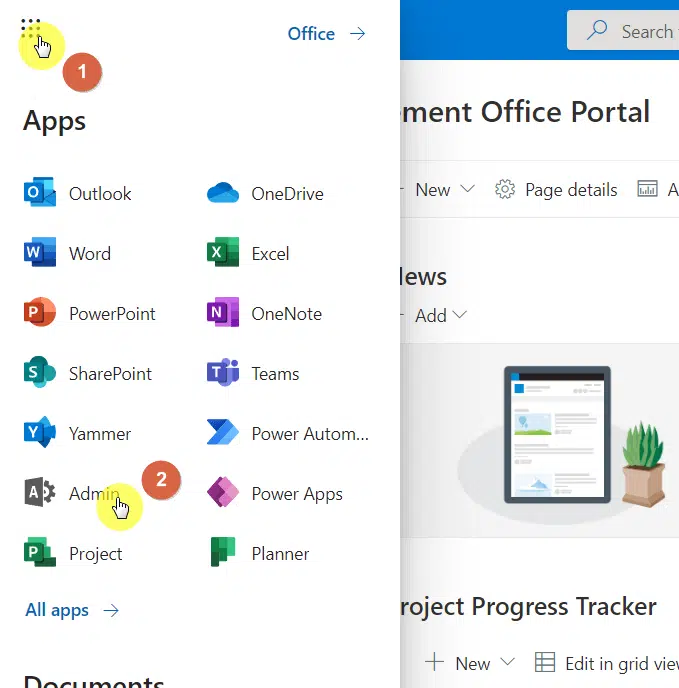
On the next page:
- Expand the admin center option in the left panel
- Click the “SharePoint” option from the list
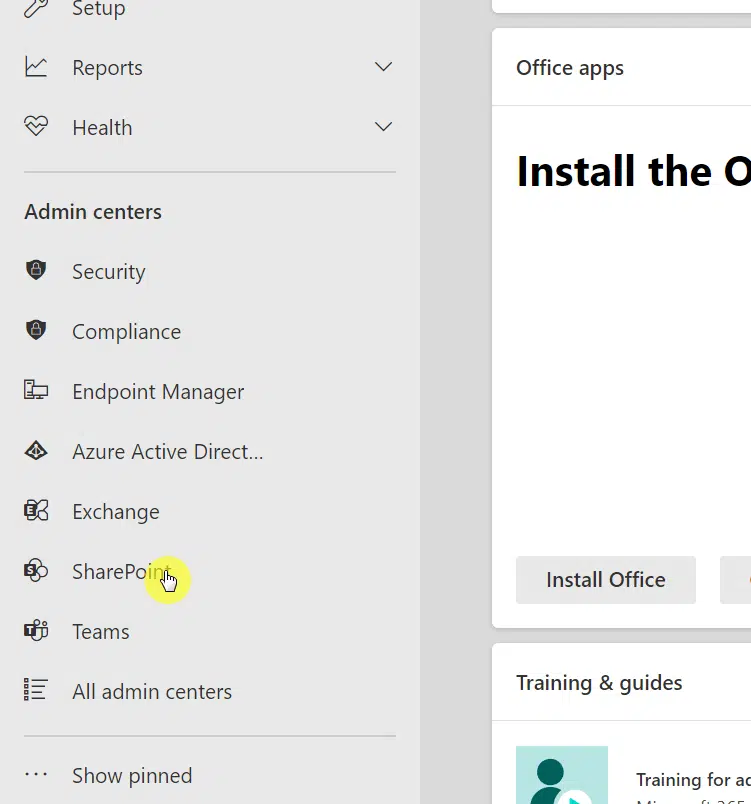
Now that you’re in the SharePoint admin center:
- Expand the “Sites” menu in the left panel
- Go to the “Active sites” page
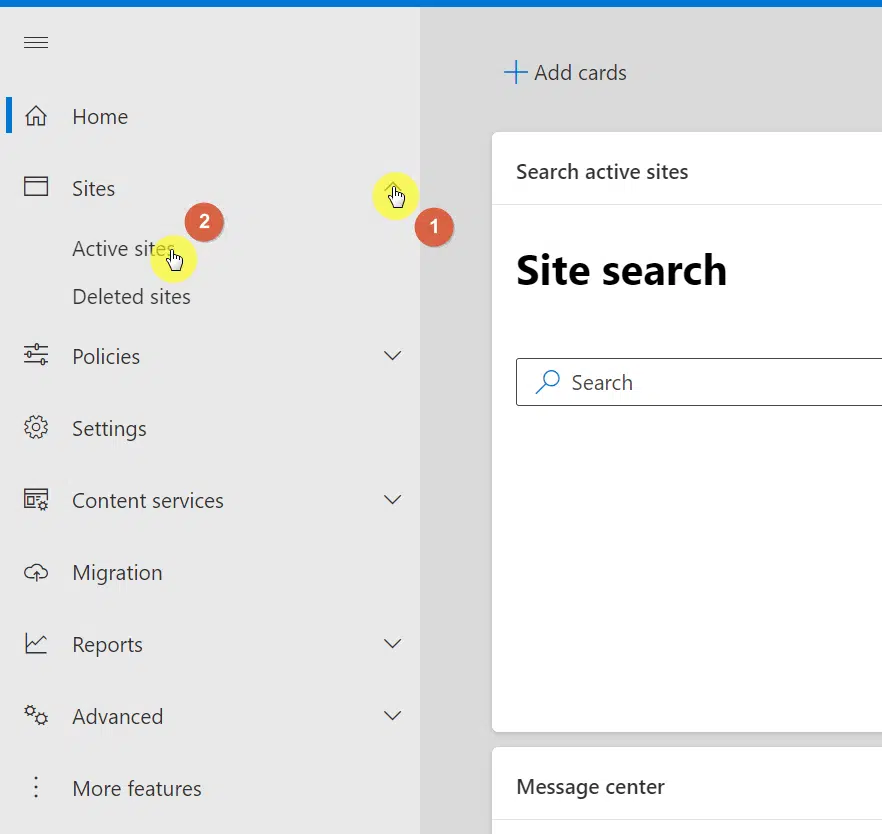
On the next page:
- Find the target site from the list here
- Click the site name once to open the details panel
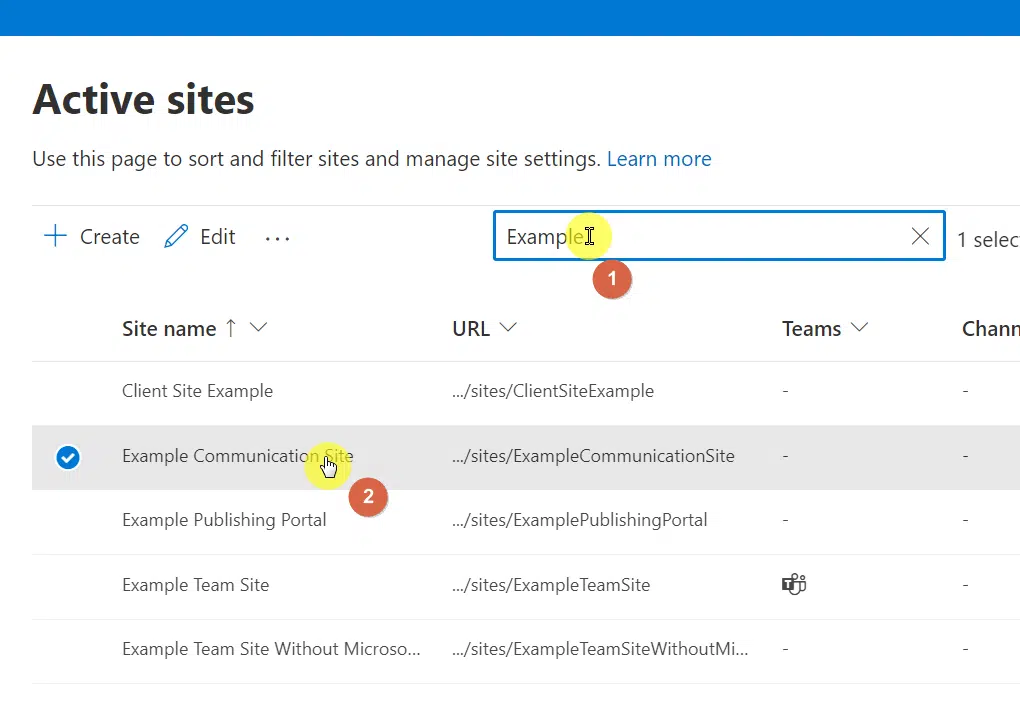
On the opened panel:
- Make sure you’re in the “General” tab (the default tab)
- Click the “Edit” link on the “URL” portion
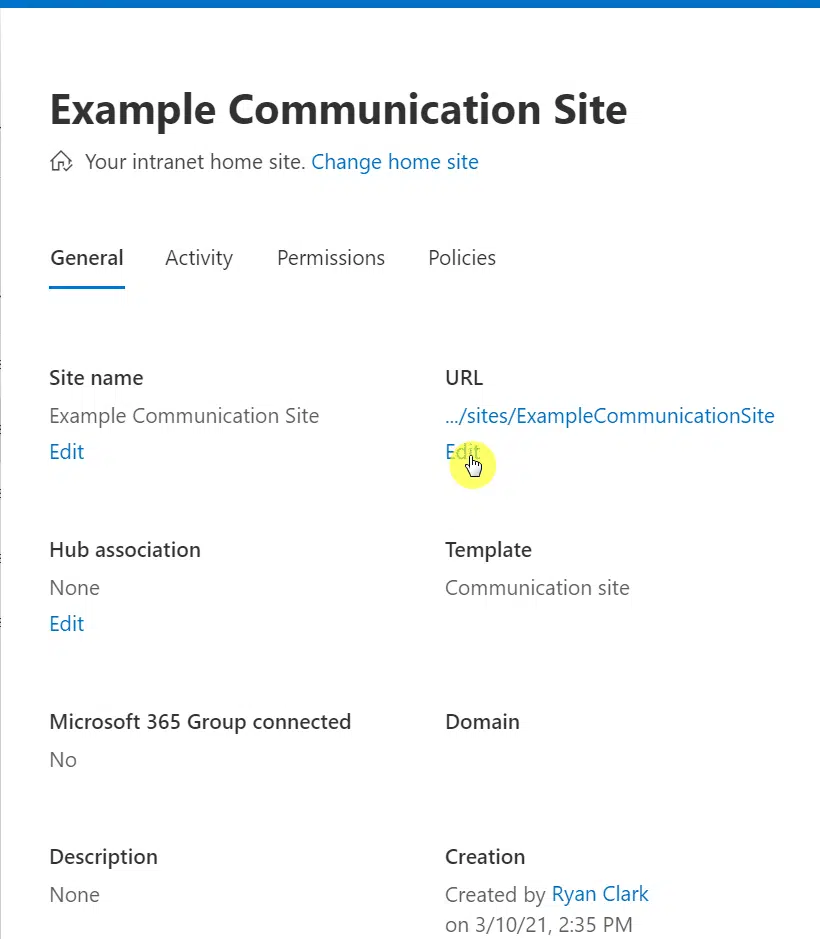
On the next screen:
- Enter the new site address on the field provided
- Check if the site address is available or not
- Click the “Save” button at the bottom
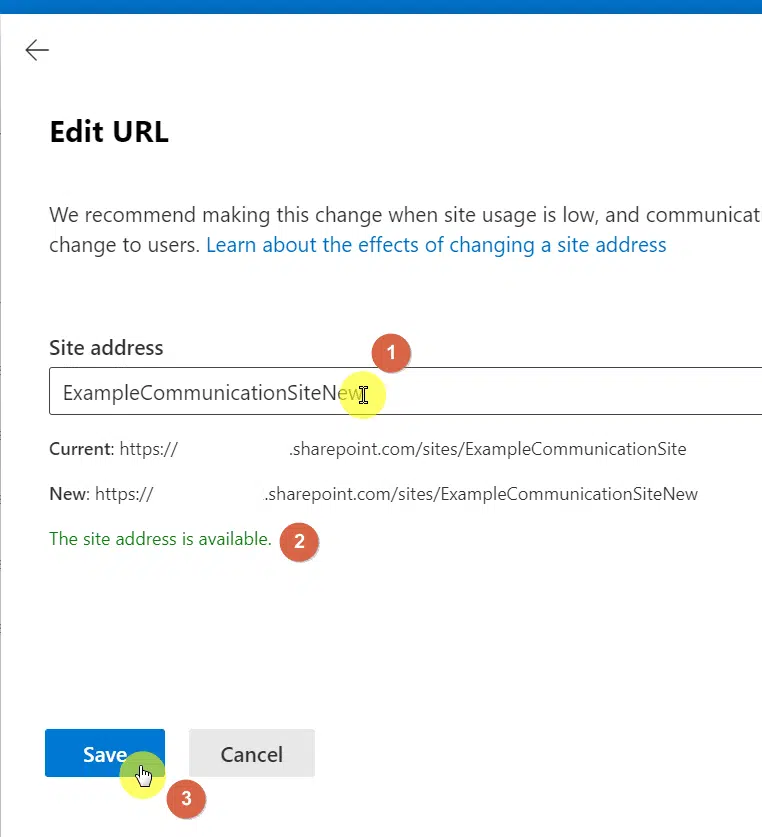
The system will then send an email to you to ask for confirmation of your decision to delete a site.
Note: After a few minutes, the new site URL will show in the link bar when you try to visit the site on your own.
What if your only choice is to use PowerShell?
Fortunately, I found a good code from this source that enables you to easily change the SharePoint site URL.
Simply paste the link below on PowerShell:
Start-SPOSiteRename -Identity https://tenant.sharepoint.com/sites/oldsiteaddress -NewSiteUrl https://tenant.sharepoint.com/sites/newsiteaddressNote: For a complete guide for site owners, go here: SharePoint 101: SharePoint Site Owner Definitive Guide.
There are a few things I want to discuss first before you leave this article::
1. The old site address is still active.
When you create and connect a new site address, the system creates a new site and redirects all the clicks from the old site address.
As for the old address of your site, it’s basically still accessible, so anyone with the link can still access the page without any worries.
Even the files and folders of the old site address can be accessed with the old site address through redirection.
In the event that you want to reuse the old site URL, you will have to release its redirection first using PowerShell.
2. Team site’s email address remains the same.
If the site address you’re changing belongs to a team site, don’t be surprised if the team site or the Microsoft 365 group’s email address didn’t change.
Unfortunately, that’s the way it is. You will need PowerShell once again for this issue to fix the email address and have it point it to the new one.
3. Sites registered as a hub need to be released first.
If you tried changing the site address of a site registered as a hub site, then you may have encountered a “site address can’t be changed” error.
This doesn’t mean though that the site is special and that you can’t change the site URL.
Simply release or unregister the site first as a hub site and you will be able to change the site address. Register it again as a hub once you’re done.
4. URL from a site included in a compliance or retention policy can’t be changed.
Similar to the earlier one, changing the site address of a site included in a compliance or retention policy also triggers an error.
The solution is the same:
Temporarily exclude the site from the compliance or retention policy first, change the site address, and include it again on the policy.
Note: For a complete guide for newbies, check this out: How to Use Sharepoint: The Definitive Guide for Newbies.
Do you have any questions regarding changing a site address in SharePoint? Share them in the comment section.
For inquiries and other concerns, please use the site’s contact form and I’ll get back to you as soon as possible.


Thank you for this. It gets me close to what I need to fix. Specifically, items 1 and 2 in your Important Notes section. I mistakenly named a site previously with a name that I now want to use for my next site. Because of the redirect, I cannot use the new site name. Also, the original email address is listed as an alias. Do you have information on the power shell correction for these two issues? Have a blessed day!
Hi Kit,
Yes, see below. You’ll have to make sure you have the right PowerShell Modules installed:
SharePoint Online:
Exchange Online:
If you have the above set then you can run the following, making sure to update the command accordingly.
Remove site redirect:
Change Team site’s email address: