Last Updated on February 25, 2025
Heard about bots in Teams?
In this guide, let’s talk about bots in Microsoft Teams, their development, integration, and more.
Let’s get started.
Table of Contents:
Types of Bots in Microsoft Teams
There are various types of bots in Microsoft Teams, all divided by their purpose or functionality.
Here are some common types:
- Conversational bots: Engage users through chat interactions
- Notification bots: Send timely updates and alerts
- Meeting bots: Assist with scheduling and managing Teams meetings and calls
- Task automation bots: Automate repetitive tasks and workflows
- Integration bots: Connect Teams with external services and tools
Fortunately, it’s easy to determine what they do based on their names.
You can find them on the app marketplace in Teams:
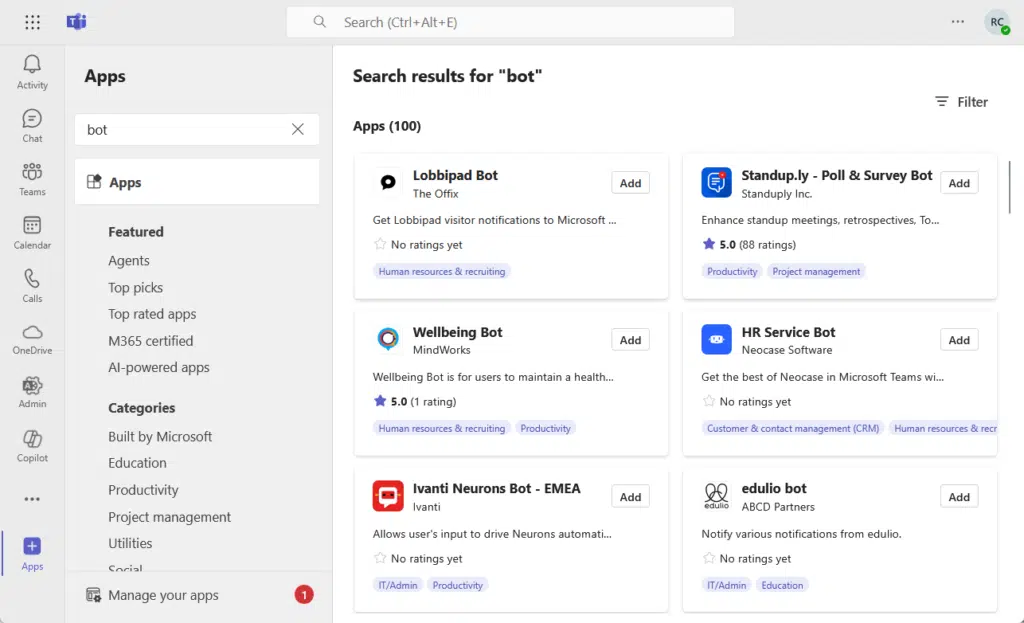
Technically, these bots help automate a lot of things, like how notification bots send timely alerts and updates on their own.
Sign up for exclusive updates, tips, and strategies
Benefits of Implementing Bots in Teams
What’s nice is that these bots have the potential to improve the efficiency and user engagement in the organization.
Some of their benefits include:
- Automation of repetitive tasks
- 24/7 availability
- Can interact with users without management
- Can be scaled to handle increased workloads
With bots, they will be able to free up human resources for more complex activities.
They can handle multiple requests at once, even on a group chat, which leads to faster response times and improved services.
As your organization grows, bots can also easily scale to meet increasing demands without additional overhead.
Adding Bots to Microsoft Teams
The process is just like adding any Microsoft Teams app.
Click the apps button from the side panel, then search for the bot inside the Microsoft Teams store for applications.

Click on the bot that you want to install to the Teams channel.
There will then be an Add button, just press on it.
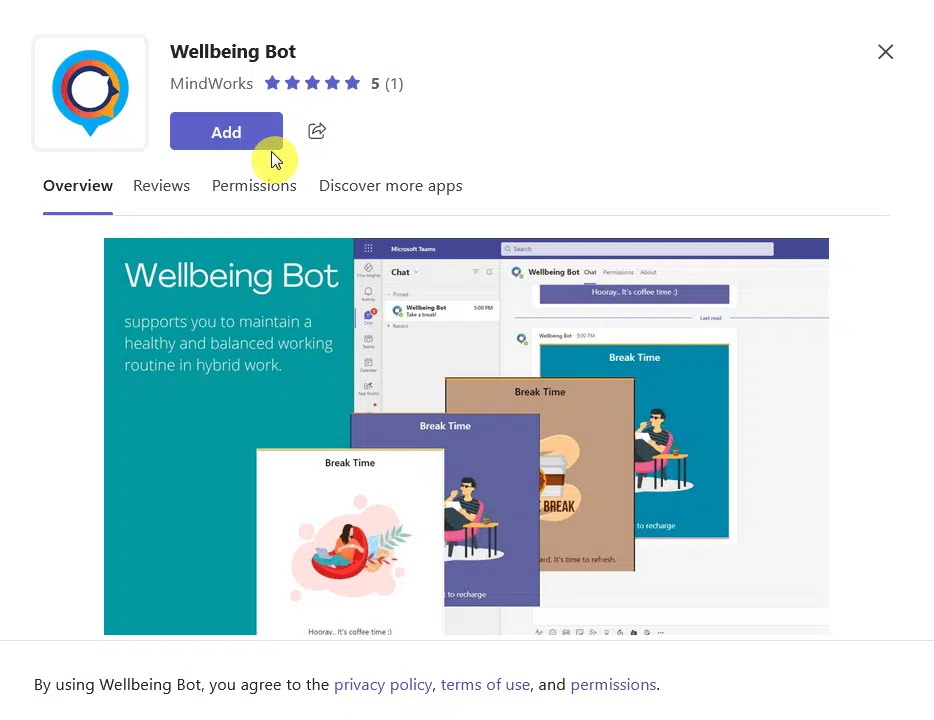
That’s it! 🙂
After installing the bot, you will be able to use it, so make sure to read up on what commands the bot accepts.
Developing Bots for Microsoft Teams
On the other hand, if you want to build your own bot, you must be:
- Familiar with programming languages like JavaScript or C#
- Able to use the bot framework SDK
- Able to use the bot framework emulator for testing and debugging
You can begin by setting up your development environment with Visual Studio Code and Teams toolkit.
The toolkit will allow you to create, configure, and manage Microsoft Teams bots, especially with templates and scaffolding.
Once you develop your bot’s functionality, you can test it using the bot framework SDK to see if it behaves as expected.
If you want to learn more about how to deploy, configure, and manage bots, check out the official documentation.
Future Trends in Microsoft Teams Bots
As you have likely observed, there are a lot of changes and improvements in bots, especially when we involve AI.
Some of these trends are:
- AI-powered automation
- Advanced language translation
- Improved collaborative tools like Copilot Pages
- Integration of Copilot actions
Integrating AI into bots will revolutionize customer service strategies so bots can autonomously resolve inquiries and tasks.
These advancements will make bots indispensable in improving productivity and creating a seamless collaboration.
Do you have any questions about bots in Microsoft Teams? Let me know in the comments.
For any business-related queries or concerns, contact me through the contact form. I always reply. 🙂

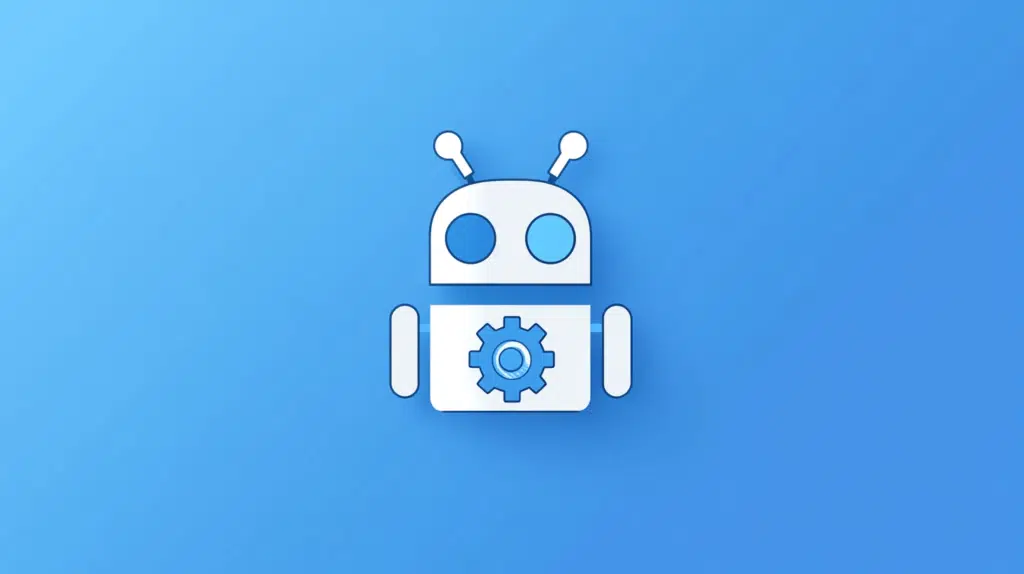
Great guide on Microsoft Teams bots! The breakdown of different bot types and their functionalities is really helpful. With AI advancements and tools like Copilot, the potential for automation in Teams is expanding rapidly. Do you have any recommendations for no-code or low-code bot development platforms that integrate seamlessly with Teams?