Last Updated on June 4, 2023
Not sure whether to use Teams Wiki or OneNote?
This makes sense as both tools have their own advantages in terms of note-taking. On a side note, one is always bound to be superior to the other.
In this article, I’ll compare Microsoft Teams Wiki and Microsoft OneNote in terms of notes-taking and which one is better.
Let’s get started.
Table of Contents:
Microsoft Teams Wiki for taking notes
When you create a new team (like opening it for the first time via SharePoint), the wiki tab appears next to the tabs for posts and files.
From the name itself, the main point of the wiki tab is for you to take notes or create wiki entries right inside the Teams app.
In terms of advantages, the Microsoft Teams Wiki has the following benefits:
- Fast and simple enough even for beginners
- Allows comments or conversations on a section
- Allows tagging other people inside your notes and conversations
- Easy notes while in a meeting
Features of Microsoft Teams Wiki
Teams wiki is also organized in a simple manner. It goes like this:
- Page
- Sections
The setup allows you to add new pages — and then as many sections inside a page:
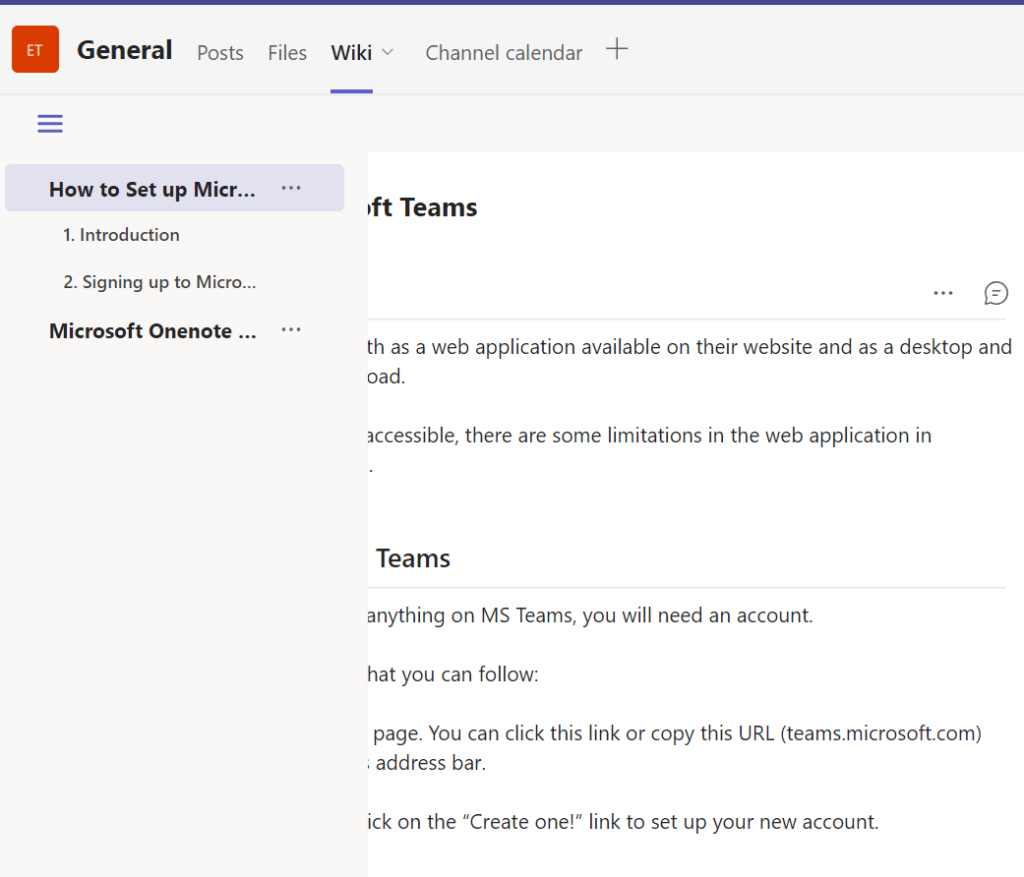
You can also start a conversation on a section by commenting (and even tag someone on it):
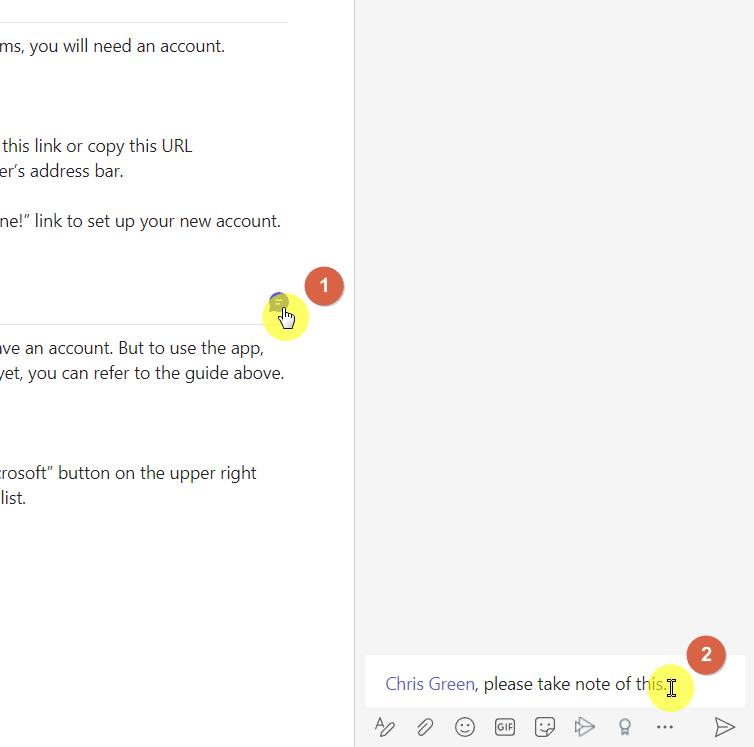
During a meeting, you can also write notes directly on the screen if you select “Show meeting notes” on the “More actions” button.
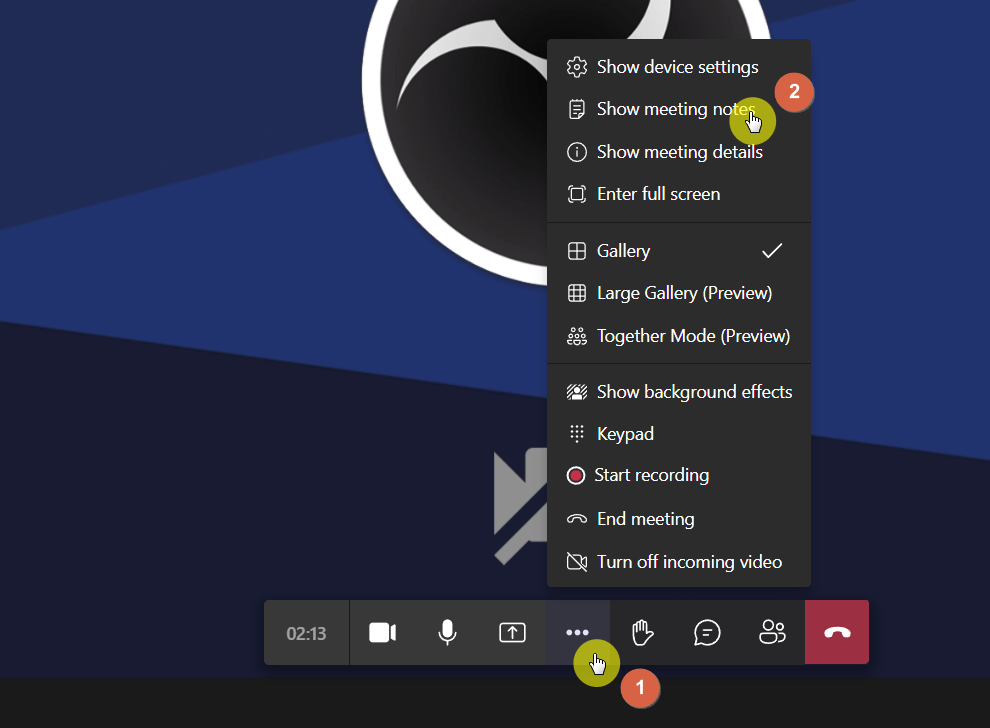
You can then view your meeting notes on another wiki tab right inside the channel.
Recoding meetings (when allowed) is a great practice in using Teams so you can watch the meeting again when needed.
Note: If you need more information on Teams, check out my Microsoft Teams tutorial on how to quickly become an expert.
Now, in case you want to check where your Teams wiki files are in SharePoint, you can find them in the following location:
- Visit the “Site contents” page
- Go to the “Teams Wiki Data” library
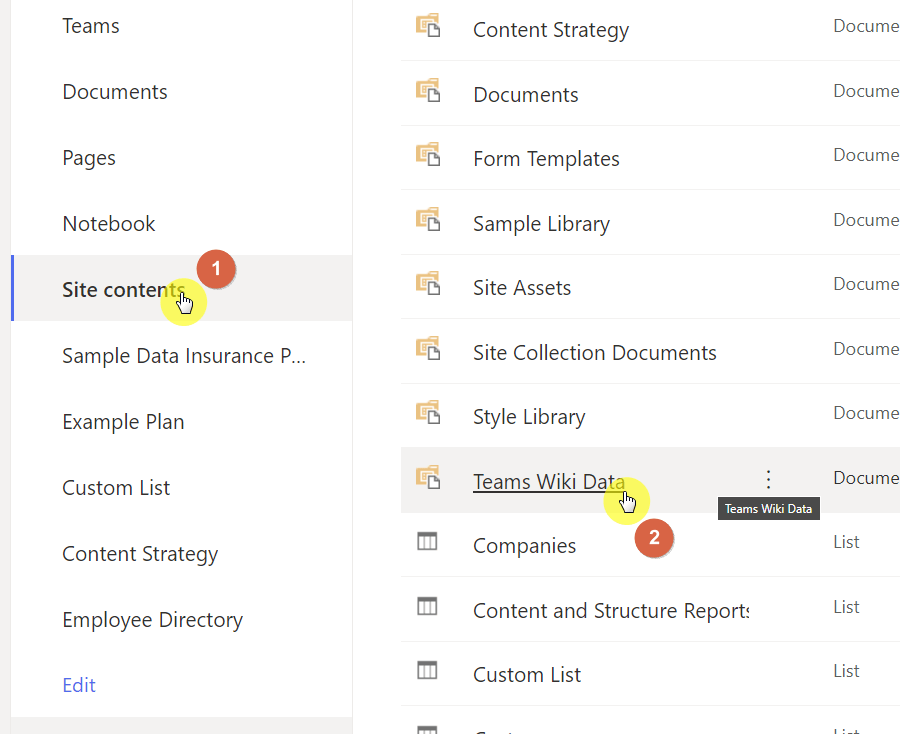
Related: How to Create a Modern SharePoint Wiki Knowledge Base
If you have more than one channel, you will have to open the folder first. The wiki pages you created will be in different files.
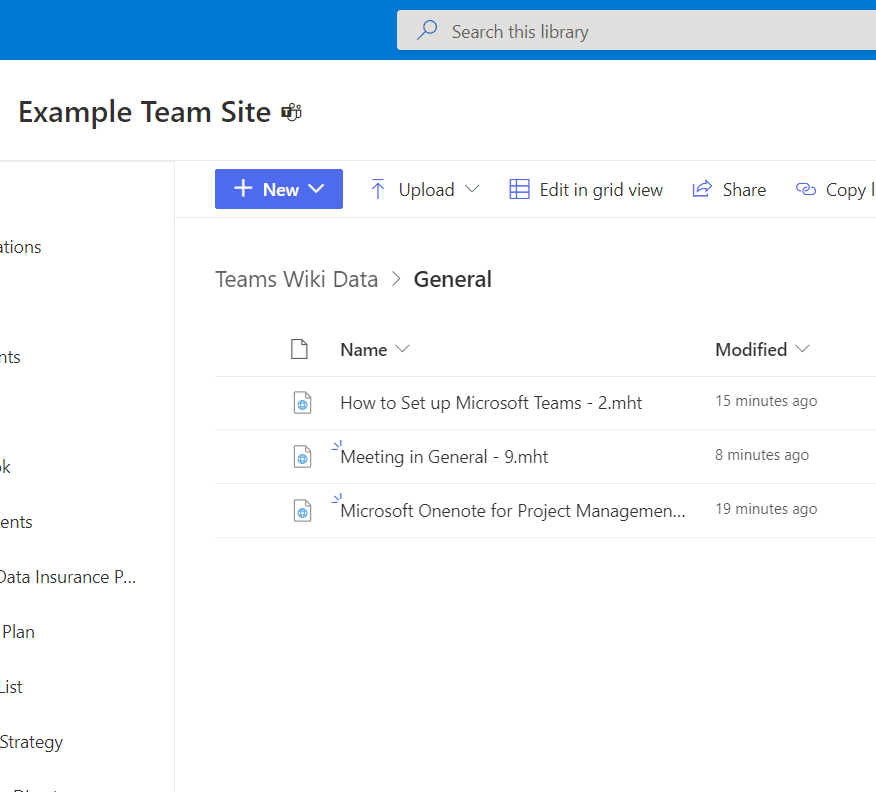
The problem with Microsoft Teams Wiki
There are limitations specific to the Teams wiki that you need to know in case you’re planning on using it instead.
Here they are:
- Searching for a specific note is challenging as the Teams wiki doesn’t support searching within Microsoft Teams.
- On the other hand, searching for keywords while in SharePoint will include the wiki pages — so they will turn up in the search.
- Deleting a wiki page means it will be gone forever as the page will not go to the recycle bin in SharePoint.
Put this on top of the fact that the Teams wiki isn’t as powerful as OneNote. Though it makes sense in exchange for speed and simplicity.
Note: For creating an enterprise wiki, check out this guide: SharePoint Enterprise Wiki Guide: Classic to Modern Sites.
Sign up for exclusive updates, tips, and strategies
Microsoft OneNote for taking notes
Microsoft OneNote is part of the official office app suite. From the name itself, its main focus is on notes.
Naturally, you can expect from it the following advantages:
- Vast features for notes-taking including multimedia support
- Capability to draw annotations
- Cross-platform compatibility with other Microsoft apps
Note: If you need a walkthrough on OneNote, check out my step-by-step guide for beginners for Microsoft OneNote.
Features of Microsoft OneNote
In terms of organization, OneNote is more like a physical notebook and has a somewhat reverse order than in the Teams wiki.
These are:
- Notebook
- Section
- Pages
For each notebook, you can create as many sections as you want, and as many pages under those sections.
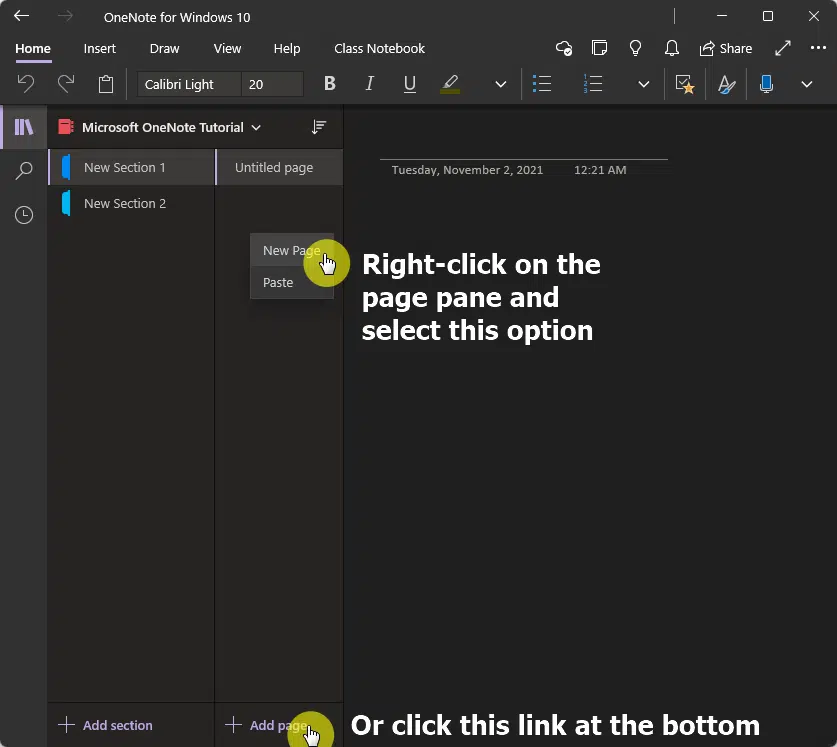
If you’re using a tab, you can also draw your notes directly to it:
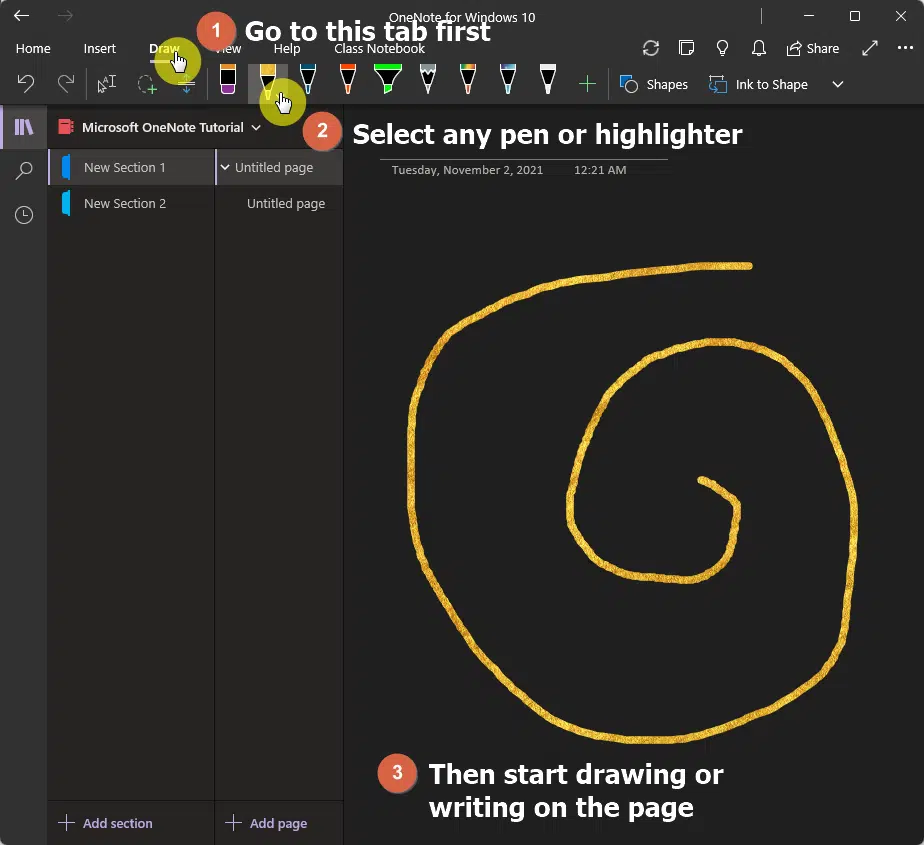
You can also integrate it with Teams quite easily so you can use OneNote without leaving the Teams app at all.
In fact, you can add it either as a tab or as an app:
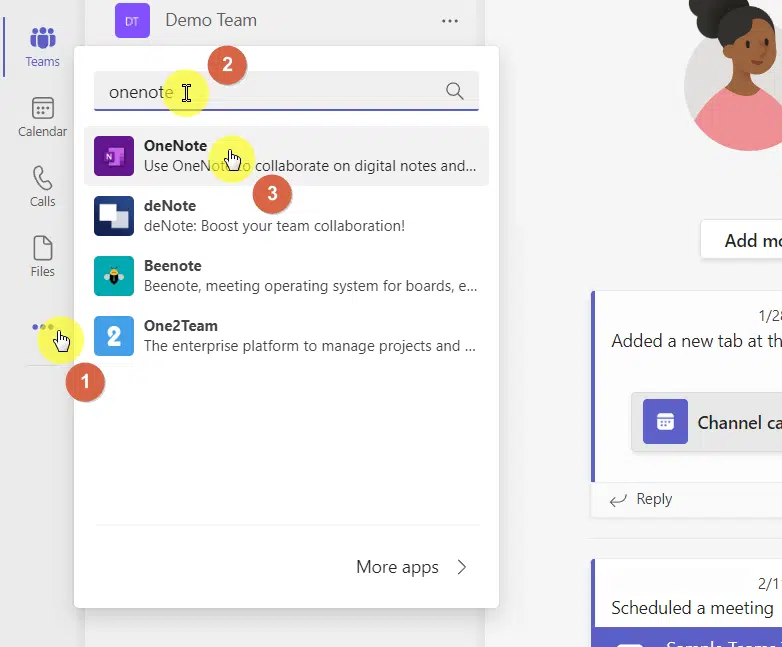
Note: For more instructions, see my guide on how to use Microsoft OneNote for project management where I discussed its integration with Teams in more detail.
Similarly, you can also find the notebook files right inside SharePoint. You can find it in the following location:
- Go to the “Site contents” page first
- Then find the “Site Assets” library
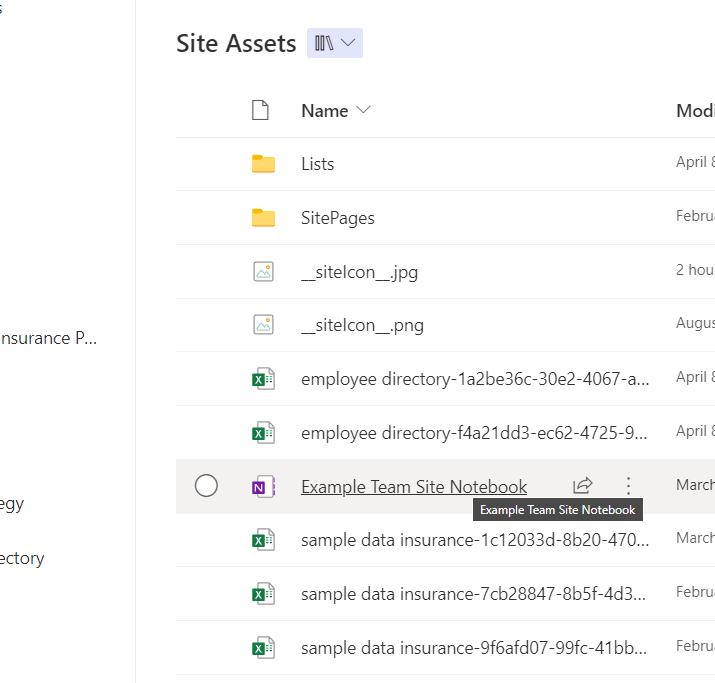
If you click on it, the browser will open another tab with the OneNote notebook opened in it.
Recommendation: Microsoft OneNote
When it comes to anything related to notes, OneNote will always win. Its superiority to the Teams wiki is apparent.
However, the Teams wiki isn’t really in competition with OneNote as the purpose of the Teams wiki is for easier notes-taking while inside Teams.
Now, as I explained earlier, you can add OneNote to Teams either as an app or tab — which means you won’t have much use for the Teams wiki.
One good suggestion (credits here) is to convert the Teams wiki instead to an “About” page by renaming it.
Make it like an introductory wiki page for every new team member or a place where team members can check for quick information.
Anyway, do you have any questions regarding Microsoft Teams Wiki and Microsoft OneNote? If so, kindly leave a comment below.
For inquiries and other concerns, please use the site’s contact form to reach out and I’ll get back to you as soon as possible.

![[Comparison] Microsoft Teams Wiki vs Microsoft OneNote](https://www.mrsharepoint.com/wp-content/uploads/2022/04/taking-notes-luke-southern-ftQrm7D1Rw0-unsplash-1024x683.jpg)