Last Updated on July 2, 2024
Curious about Microsoft 365 Cloud PC?
In this article, I will walk you through the new Microsoft 365 Cloud PC and how it differs from Windows 11.
Let’s get started.
Table of Contents:
What is Windows 365 Cloud PC?
Windows 365 Cloud PC is a cloud service that streams a full Windows experience from the cloud to any device.
It offers a virtual desktop environment accessible from anywhere with an internet connection (remote and hybrid work setups).
Technical features:
- Instant-on experience where users can quickly access their Cloud PC with personalized settings.
- Users can access their Windows environment from any device, including Windows, Mac, iOS, and Android.
- Easily scale up or down based on user needs and performance requirements with flexible subscription plans.
- Includes built-in security features and compliance measures to protect data and ensure secure access.
- Built-in analytics for monitoring connection health and performance, ensuring optimal user experience.
Windows 365 Cloud PC integrates seamlessly with Microsoft 365.
Basically, businesses can manage both virtual and physical devices from a single platform using Microsoft Endpoint Manager.
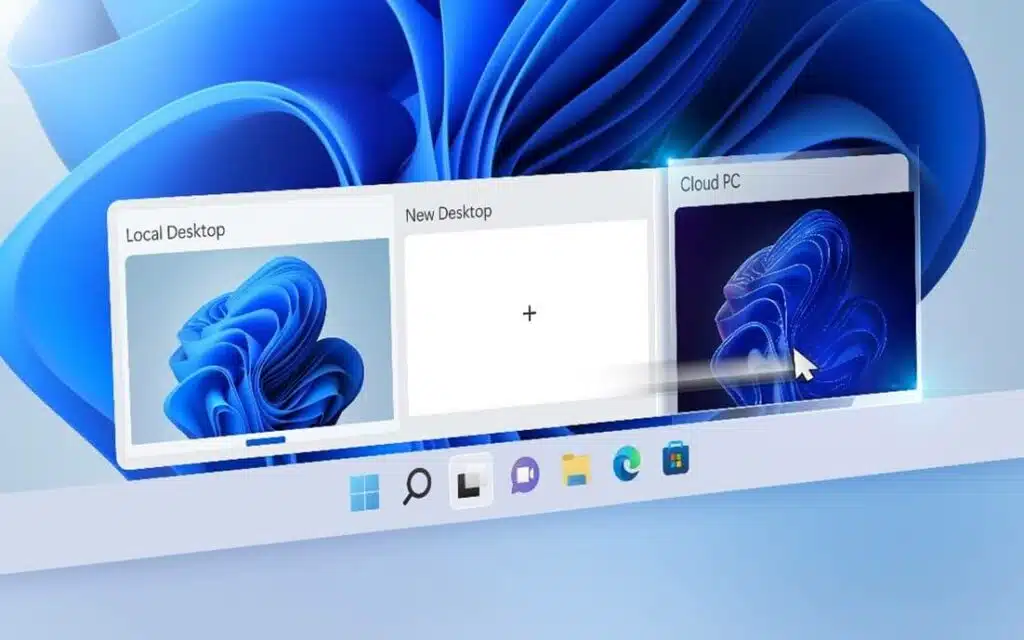
It also allows users to access their full Windows environment and Microsoft 365 apps from any device.
In contrast, Windows 11 is primarily device-specific, requiring more manual setup and management for each physical device.
⚠️ Note: This is different from the Azure Virtual Desktop service that Microsoft also offers, though they are related.
Sign up for exclusive updates, tips, and strategies
Accessibility and Use Cases
This first one is important because it highlights how a product can meet diverse needs and environments.
You can make informed decisions about whether the product aligns with your work habits and organizational requirements.
Windows 365 Cloud PC
Imagine being able to use your desktop even if you’re not on your actual desktop. 😅
Well, that’s basically it — this allows users to access their desktop from any device, ideal for remote and hybrid work setups.
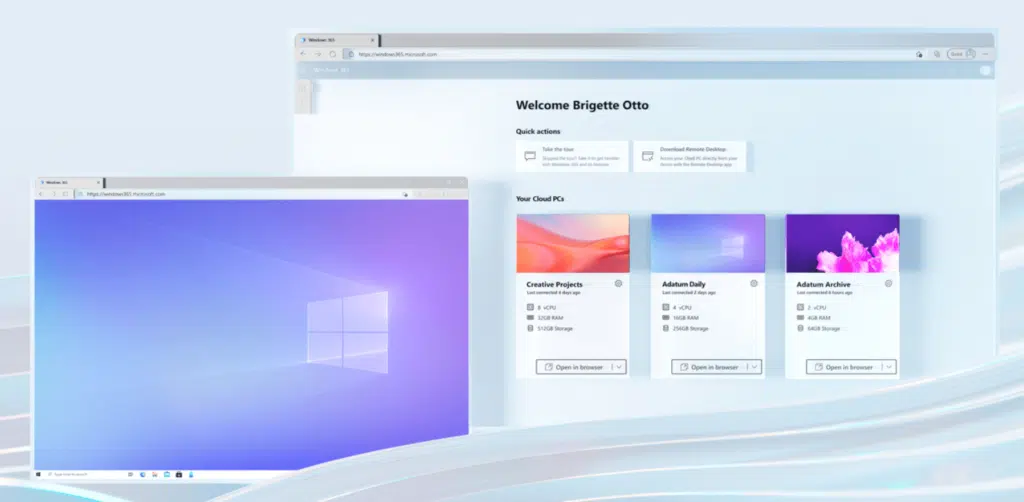
Windows 365 Cloud PC provides a versatile and accessible computing solution for modern work environments.
Use cases:
- Remote work
- Hybrid work
- BYOD (Bring Your Own Device)
- Easily onboard and offboard temporary staff with a few clicks.
Windows 365 Cloud PC ensures a consistent user experience across various devices, including Windows, Mac, iOS, and Android.
This flexibility lets businesses boost productivity and enhance security without hefty hardware investments.
Microsoft Endpoint Manager also streamlines IT management by integrating Cloud PCs and physical devices into a single platform.
Windows 11
If you’re using one, you’re already familiar with it. 🙂
Windows 11 is designed to be user-friendly and versatile, making it suitable for various work environments.
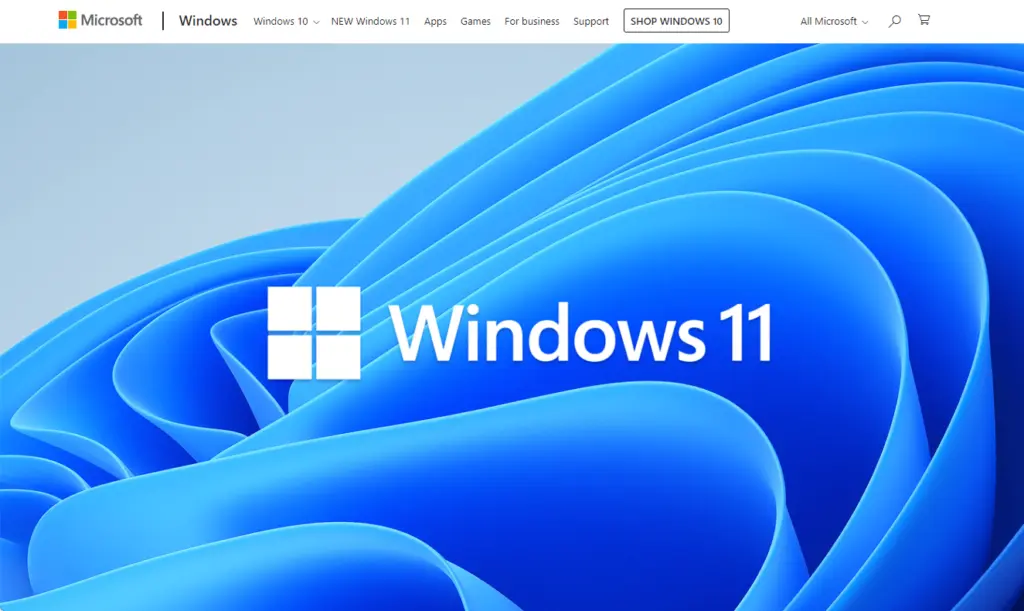
It offers a seamless personalized Windows experience, though, unlike the earlier service, it’s specific to one device.
Use cases:
- Hybrid work
- Single device use
- Features like snap layouts and virtual desktops
- Built-in security features
Windows 11 introduces a centered start menu and new features like Snap Layouts that help organize apps and windows.
It also supports virtual desktops, allowing users to create separate desktops for different tasks and projects.
With improved performance and faster startup times, you can work securely across various environments. 🙂
👉 Related: New Windows 11 Update: Everything You Need to Know
Features and Performance
It’s important that we include this to allow users to see the practical benefits and capabilities of the product.
It also provides insights into the technological advancements and tools available so you can evaluate the overall value.
Windows 365 Cloud PC
Windows 365 Cloud PC offers a powerful and flexible computing solution with a full Windows experience streamed from the cloud.
It combines the familiarity of Windows with the scalability of Microsoft cloud services.
Key features:
- Experience the same Windows environment across all devices.
- Maintain personalized settings, apps, and data.
- Built-in security features ensure data protection.
- Easily adjust resources to meet changing demands.
It delivers consistent performance so users have the same experience regardless of the device they use.
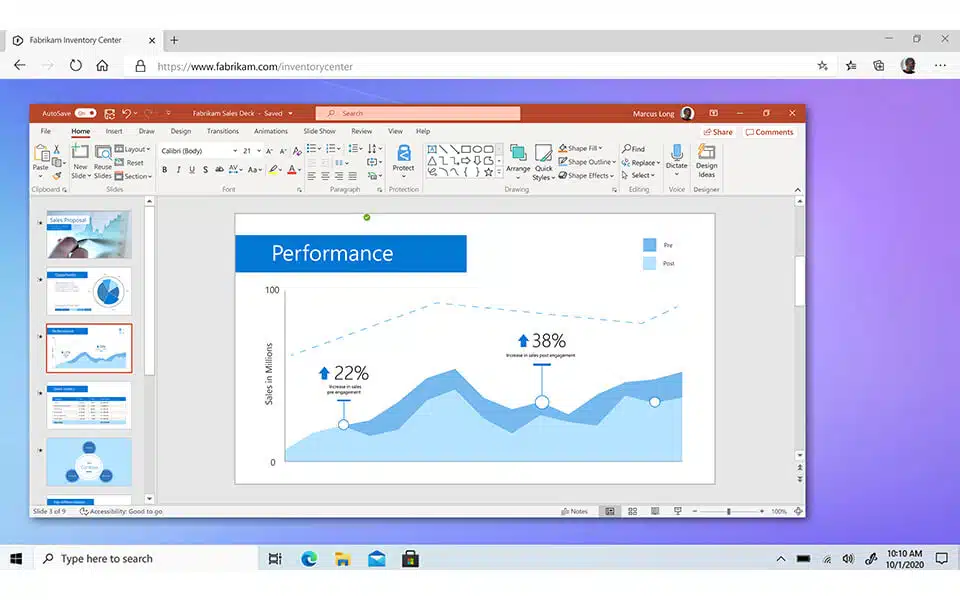
This means you can work from a desktop at the office, a laptop at home, or a tablet on the go, with all your apps and data remaining the same.
Windows Cloud PC also supports various business applications, including Microsoft 365 and custom line-of-business apps.
But remember that despite all that, the “stream” part can be a problem when your internet connection acts up. 😅
Windows 11
Windows 11 offers a modernized interface and improved performance, designed to meet the needs of today’s users.
Since it’s likely we’re using it right now, you know how suitable it is for both personal and professional use.
Key Features:
- Snap layouts
- Virtual desktops
- Centered start menu
- TPM 2.0 and secure boot protect
I’ve already mentioned Snap layouts earlier.
If you’re not familiar with it, it’s basically a feature that allows users to easily organize multiple open windows on their screen.
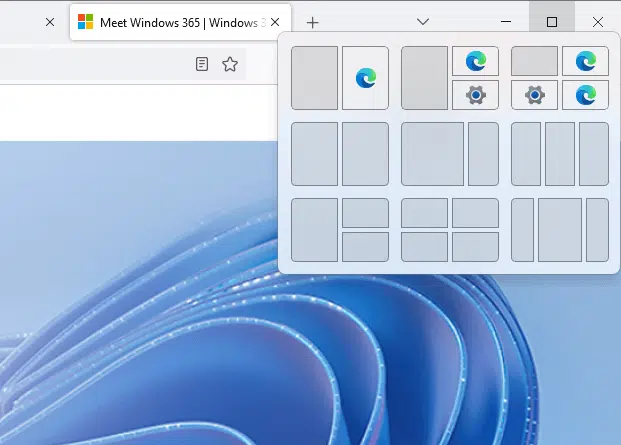
The virtual desktops feature (which can be different platforms) enables users to create different workspaces for various projects.
The new centered start menu provides a more intuitive and user-friendly interface, giving quick access to frequently used apps and settings.
Like this:
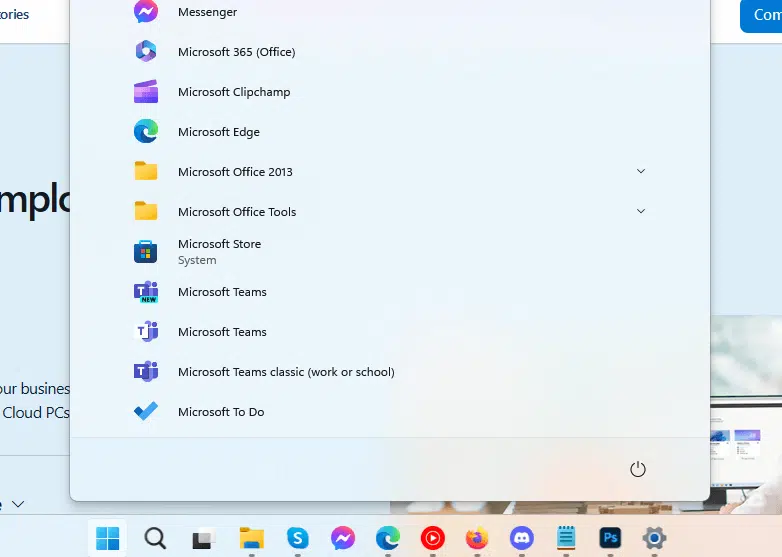
With optimized resource management, Windows 11 ensures a responsive user experience across different devices and work environments.
Management and Scalability
This shows how easily it can be integrated into existing IT infrastructure and how it can grow with the organization’s needs.
It helps you understand the long-term benefits and operational efficiencies that the product can offer.
Windows 365 Cloud PC
Windows 365 Cloud PC simplifies IT management and offers scalable solutions for businesses.
It allows you to efficiently manage cloud PCs alongside physical devices, adapting to changing needs with ease.
Key features:
- Centralized management
- Quickly adjust the number of users and performance levels as needed
- Easily onboard and offboard employees with a few clicks
- Built-in analytics
Scalability is a standout feature as it enables businesses to quickly adjust resources to meet demand.
Whether you need to ramp up or scale down, it provides flexibility without the need for significant hardware investments.
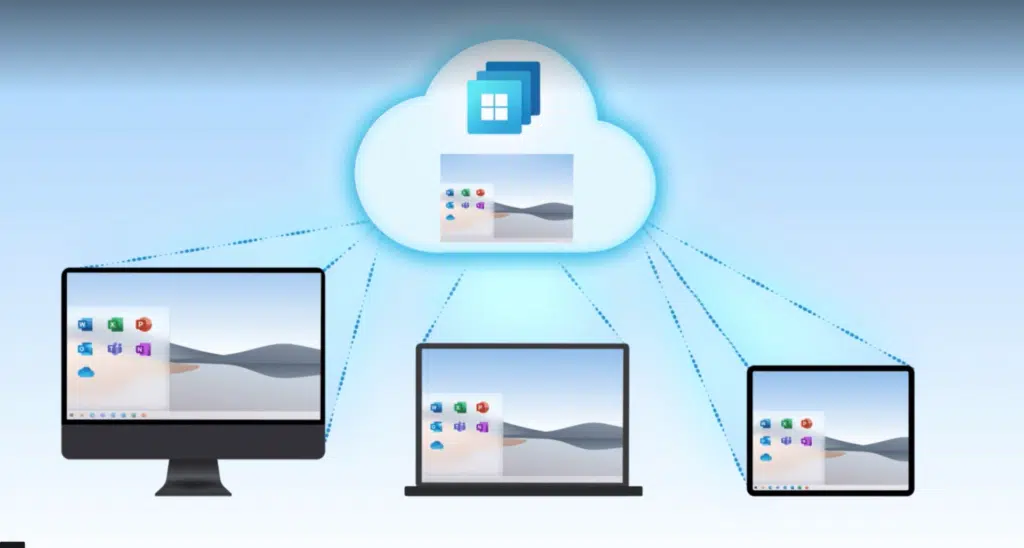
User management is simplified with Windows 365:
- IT can onboard new employees or temporary workers quickly.
- They can provide them with secure access to a virtual desktop tailored to their role.
On the other hand, there are built-in analytics to detect and resolve issues promptly so all cloud PCs run efficiently.
These features make Windows 365 Cloud PC a robust solution for streamlining IT management and scaling operations smoothly.
Windows 11
Windows 11 offers effective management tools and scalability for businesses of all sizes.
It allows IT departments to maintain and secure devices efficiently while adapting to changing organizational needs.
Key features:
- Device management
- Implement group policies
- Windows Update for Business
- Azure Active Directory.
Group policies in Windows 11 help enforce security standards and administrative procedures for compliance with policies.

Windows Update for Business automates the process of deploying updates:
- It allows IT departments to schedule and manage updates to minimize disruption to users.
- This ensures that all devices remain up-to-date with the latest security patches and features.
Azure AD integration provides centralized identity and access management which simplifies the management of those services.
This integration improves security by providing robust authentication and access control mechanisms.
Cost Considerations
Cost considerations are important as they provide potential users with a clear understanding of the financial investment required.
By comparing costs with the benefits and features offered, you can determine the cost-effectiveness of the product.
Windows 365 Cloud PC
Windows 365 Cloud PC offers a flexible subscription-based pricing model.
The cost depends on the configuration and performance needs of the Cloud PC.
Pricing tiers:
- Basic plan: Suitable for general tasks and standard office applications.
- Standard plan: Ideal for more intensive applications and multitasking.
- Premium plan: Designed for high-performance needs and specialized software.
| Plan | Monthly Price (per user) | Storage | RAM | CPU |
| Basic | $31 | 128 GB | 4 GB | 2 vCPU |
| Standard | $41 | 128 GB | 8 GB | 2 vCPU |
| Premium | $66 | 128 GB | 16 GB | 4 vCPU |
These pricing tiers allow businesses to choose the plan that best fits their needs and budget.
Each plan offers a different level of performance, storage, and memory — this avoids overpaying for unnecessary resources.
Windows 365 Cloud PC also includes additional costs for extra features:
- Advanced security options
- Additional storage
- Premium support plans
- Advanced analytics tools
- Custom virtual desktop configurations
These add-ons can be selected based on specific business requirements.
Another important consideration is the scalability of the service.
Windows 365 allows businesses to easily adjust the number of subscriptions based on their current needs.
This makes it an attractive option for businesses with fluctuating workforce sizes or seasonal demands.
Windows 11
Windows 11 involves a one-time purchase or is included with new devices (a straightforward investment for users).
The costs can vary depending on the version and the hardware requirements.
Pricing options:
| Edition | Price (Approx.) | Key Features |
| Home | $139 | Basic features for personal use |
| Pro | $199.99 | Enhanced security and business tools |
| Enterprise | Custom pricing | Advanced features and enterprise support |
Windows 11 Home is geared towards personal users who need essential features for daily tasks.
The pro edition includes enhanced security and management tools, making it suitable for small to medium-sized businesses.
The enterprise edition offers advanced capabilities with custom pricing based on the specific needs and scale of deployment.
Organizations can also consider subscription services like Microsoft 365, which can bundle Windows 11 with other Microsoft services.
Windows 365 vs Windows 11
Windows 365 Cloud PC and Windows 11 offer different benefits.
Windows 365 provides a cloud-based virtual desktop, while Windows 11 is a traditional operating system for physical devices.
Here’s a summary of their features and differences:
| Feature | Windows 365 Cloud PC | Windows 11 |
| Access | From any device with internet | Device-specific |
| Setup | Minimal, managed in the cloud | Manual setup required for each device |
| Scalability | Easy to scale up or down | Limited to device hardware |
| Security | Built-in cloud security | Built-in security features |
| Performance | Depends on internet connection | Depends on device hardware |
| Subscription Model | Monthly subscription | One-time purchase or bundled with new devices |
| Management | Managed via Microsoft Endpoint Manager | Managed via local tools and Azure AD |
| Target Users | Remote and hybrid workers, BYOD setups | Individual users, local work setups |
Windows 365 Cloud PC:
- Ideal for businesses needing remote access.
- Users can access their desktop environment from any device.
- It’s good for companies with fluctuating workforce sizes or temporary staff.
- Built-in analytics help monitor performance and health.
Windows 11:
- Suited for users who prefer a traditional, physical Windows PC.
- It offers a modern interface with features like snap layouts and virtual desktops.
- Security features include TPM 2.0 and secure boot.
- It’s a one-time investment, though additional features may come with Microsoft 365 subscriptions.
Choosing between the two depends on your specific needs.
For remote work and easy management, Windows 365 is great. For a powerful local experience, Windows 11 wins.
Anyway, got any questions about Windows 365 Cloud PC and Windows 11? Let me know below.
For any business-related queries or concerns, contact me through the contact form. I always reply. 🙂

