Last Updated on April 30, 2024
** This article is for SharePoint Online only **
Before SharePoint introduced the new experience, it was a bit hard to download multiple files at once.
That’s why if you haven’t modernized your SharePoint sites, you’re actually missing out on a lot of things.
With the new user interface, downloading multiple files at once from SharePoint is as easy as copying files using Windows Explorer.
Let me show you…
How to download files from SharePoint
To start, simply navigate to your SharePoint site’s files folder.
Then, select all the files you want to download by ticking the radio boxes on the left side of the file name.
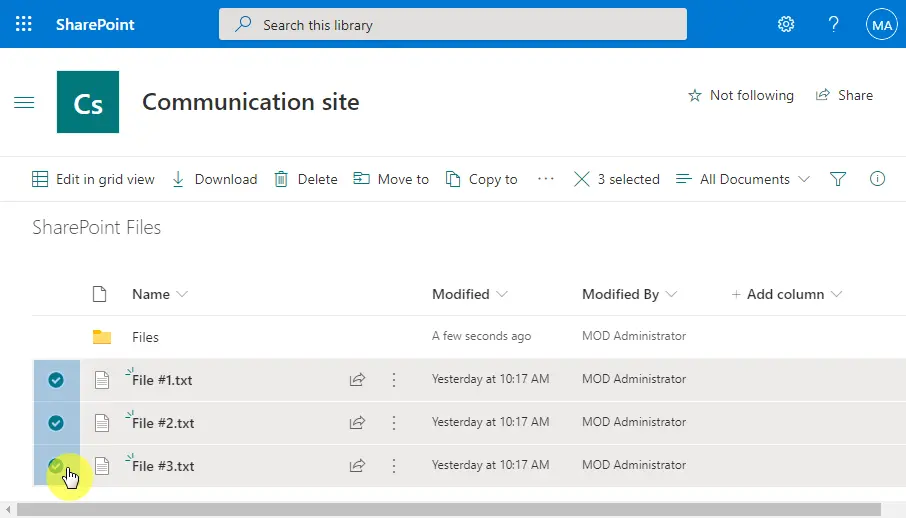
Then, click on the “Download” button at the command bar.
Note that the files will be saved as a ZIP file.
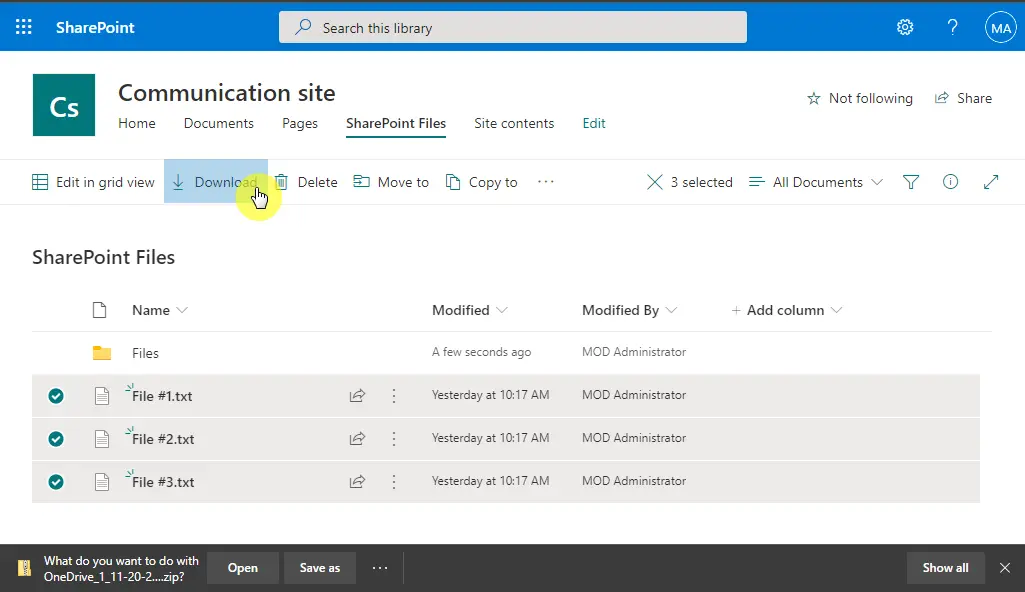
Related: How to Download an Email From Outlook: Beginner’s Guide
Sign up for exclusive updates, tips, and strategies
How to download an entire folder from SharePoint
Downloading an entire folder from SharePoint is even easier.
All you have to do is click on the folder and then, the “Download” button at the command bar.
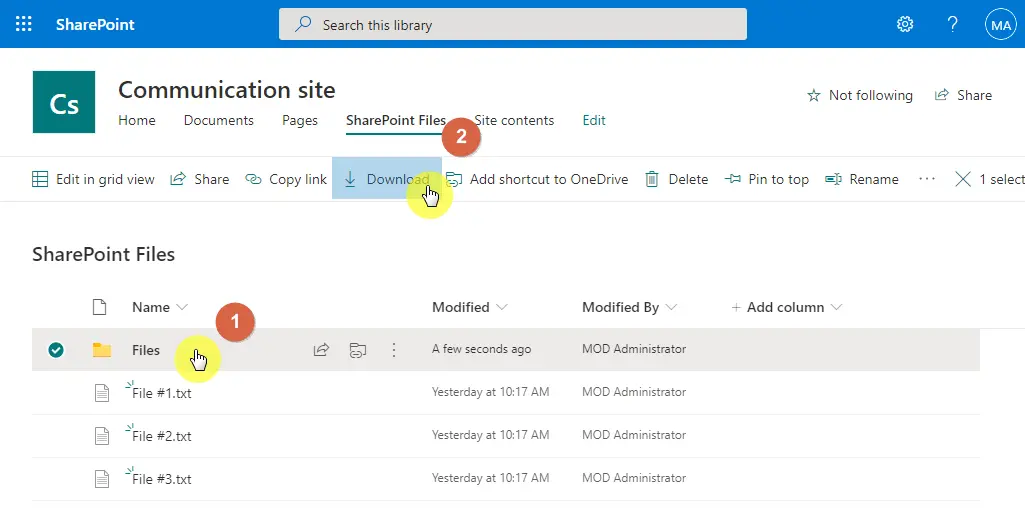
As you can see, downloading files from SharePoint has never been easier. You can actually do so in less than 3 seconds.
If you’ve got any questions, reach out to me anytime.

![How to Download Multiple Files From SharePoint [Tutorial]](https://www.mrsharepoint.com/wp-content/uploads/2020/11/how-to-download-multiple-sharepoint-files-1024x683.jpg.webp)
Just curious: what version of SharePoint are you using here? I’ve tried this on my SharePoint 2019 On Premises instance, and the moment you select more than 1 file, the download button goes away.
Hi David,
Unfortunately, the option to download multiple files is not available in SharePoint 2019 and that seems to be by design.
I can’t do it either. Perhaps the article should begin with a disclaimer.
Hi Greg,
I have put a note at the top that specifies that this post is only for SharePoint Online to match the article’s title.
some folks (most of my DA users) never read.
Thanks for the information and the article.
You’re very welcome.
If I select multiple files or a folder, I have only ‘share’, ‘copy link’, ‘delete’, ‘move to’, ‘copy to’ available in the bar…. not the download.
It is also not available on the right mouse click or at the dots next to the folder.